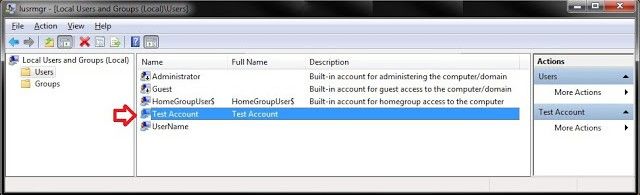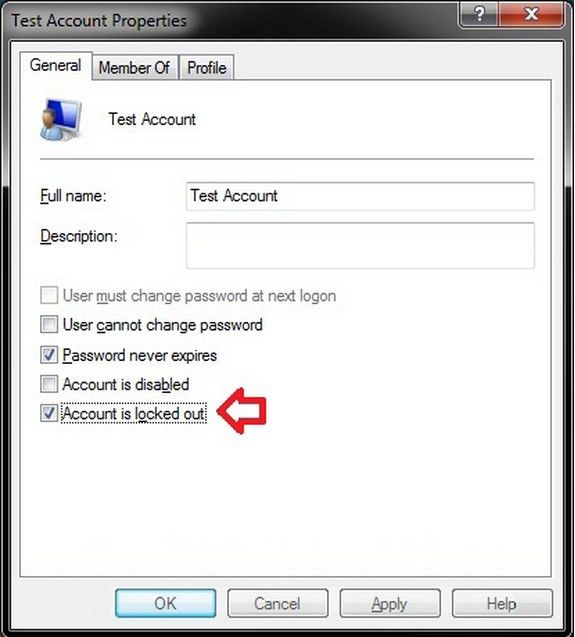User account is locked out after too many failed logon attempts? In Windows 8.1/8/7, an administrator can set up Account lockout threshold security and Account lockout duration security setting to determine the number of invalid or failed logon attempts with an incorrect user name and/or password and the number of minutes an account locked out threshold for invalid logon remains locked out. If the account lockout duration is set to 0 minutes, then a locked out user account will be locked out until an administrator manually unlocks that locked out user account.
Now, in this article, I will show you how to manually unlock a locked out user account in Windows 8.1/8/7.
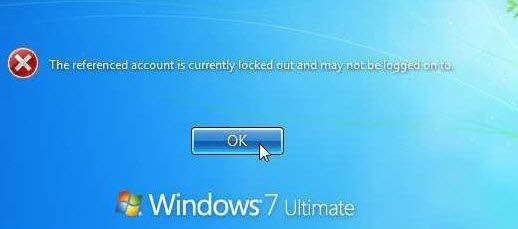
World's 1st Windows Password Recovery Software to Reset Windows Administrator & User Password.
Free Download Free DownloadSteps on Unlocking a Locked out user account in Windows 8.1/8/7
Tutorial below is about how to unlock a locked out Windows users account in "Local Users and Groups" and Windows Password Recovery Tool.
Method 1: Using Local Users and Groups
"Local Users and Groups" is only available for the Professional, Ultimate, and Enterprise editions in Windows 7 and in the Pro and Enterprise editions in Windows RT, 8, and 8.1.
- Press the Windows + R keys to open the Run dialog, type lusrmgr.msc, and press Enter. If prompted by UAC, click/tap on Yes. In the left pane, select Users.
- In the right pane under the Name column, double click on the locked out user account.

- Uncheck the Account is locked out box, and click on OK. If the Account is locked out option is grayed out, then the selected user account is not locked out.

Method 2: Using Windows Password Recovery Tool
For any reasons you can't use "Local Users and Groups" or administrator isn't here to unlock your locked account? Don't worry; Windows Password Recovery Tool is here for rescue. It will help you reset your forgotten password and regain the access to the Windows.
- Free download and install Windows Password Recovery Tool in an accessible computer.
- Insert a CD/DVD disk or USB flash to the workable computer and click "Burn" to start burning a Windows password recovery USB/CD.

- Take out the password reset disk and insert it into your locked notebook. You have to set your computer to boot from the CD/DVD-ROM/USB. (Learn how to set BIOS to boot from the CD/DVD-ROM/USB).
- Now Windows Password Recovery Tool appears on your screen. Follow the wizard to reset forgotten Windows password.

That's all for how to unlocked a locked out user account in Windows 8.1/8/7. I hope our methods will help you to solve your problem.
World's 1st Windows Password Recovery Software to Reset Windows Administrator & User Password.
Free Download Free Download