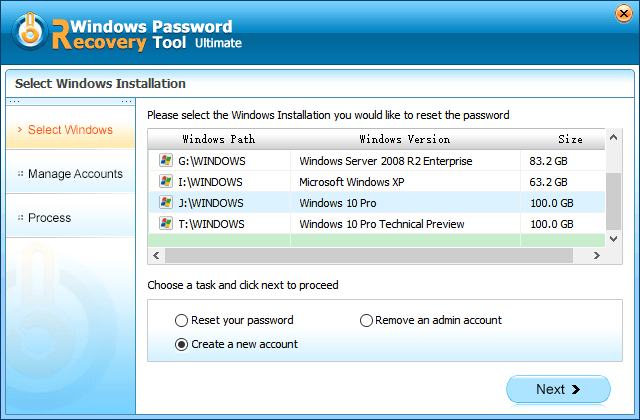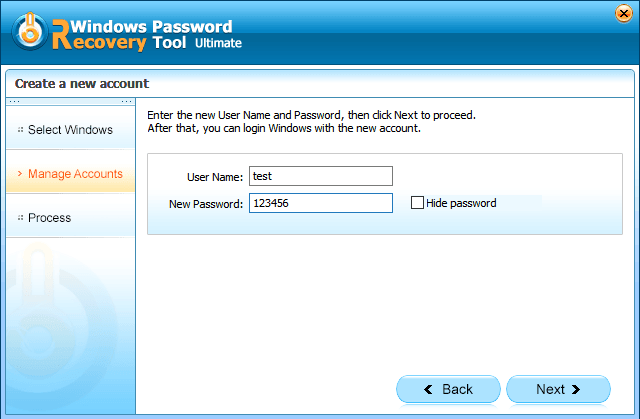Still leave your Windows 7 PC without password protect? Afraid of someone accessing your PC folders, files, applications etc. without your permission? Now it's time to create a Windows 7 logon password. Adding password protection to your Windows 7 computer is the simplest way to protect your computer and prevent anyone else from logging into your account.
How to Password Protect Windows 7 on Computer?
There are two situations you may get into: create a password to protect Windows 7 files while you login and create a new account to password protect Window 7 while you are locked out. Now let's see the details.
Situation 1: Password Protect Windows 7 While You Login?
If you have access to your computer, it is very easy to create a password to protect Windows 7. Just take the steps below:
- Step 1: Double-click on "My Computer" and open the Control Panel.
- Step 2: Click on "User Accounts" and "Create a password for your account".
- Step 3: Type the desired password and create a password hint.
- Step 4: Click on "create password".
- Step 5: Reboot your computer, and use the account and password to login Windows 7.
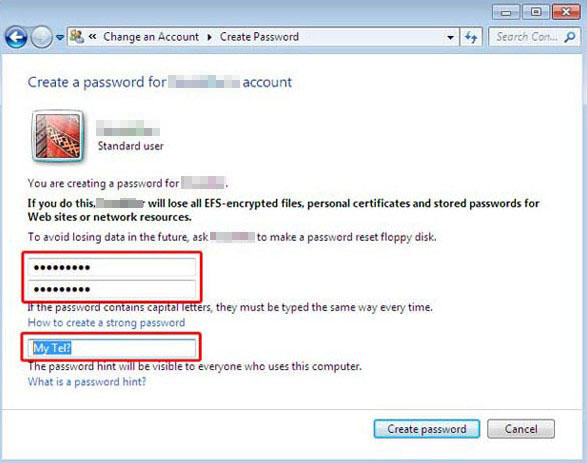
Situation 2: Create a New Account to Password Protect Window 7 While Locked Out?
Forgot Windows 7 password and can't sign in your computer? If you're afraid that some would use your previous account and password, you need to create a new one. It seems infeasible to create a user account for Windows 7 without logging into your computer, but Windows Password Recovery Tool can help you realize this password-protection dream. It is the top-tier Windows password recovery software to let you reset or change forgotten local or domain password and set up new local or domain user account to password protect Windows 7.
World's 1st Windows Password Recovery Software to Reset Windows Administrator & User Password.
Free Download Free Download- Step 1: Download and install Windows Password Recovery Tool on any available PC.
- Step 2: Create a Windows 7 password reset disk. Burn Windows Password Recovery Tool to a CD/DVD or a USB flash drive.

- Step 3: Select Windows installation you like to create a new account, choose "Create a new account", and then click "Next".

- Step 4: Type the new user name and password, and click "Next".

- Step 5: Click "Reboot" to restart your computer and login Windows 7 with the new use name and password.
Tips for Strong Password to Protect Windows 7
You are strongly recommended to create a strong password to prevent unauthorized people from assessing your computer in Windows 7. A strong password contains the following features:
- 1. Be at least eight characters long.
- 2. Does not contain your user name, real name, company name or birthday.
- 3. Does not contain a complete word.
- 4. Is significantly different from previous passwords.
If you forgot Windows 7 password, you can try Windows Password Recovery Tool to help you remove/move password protection on Windows 7.
World's 1st Windows Password Recovery Software to Reset Windows Administrator & User Password.
Free Download Free Download