Recently change your administrator password for Windows 7, but can't remember it afterwards? Haven't used your laptop for a long time and can't remember Windows 7 login password? Forgetting Windows password is painful since without the password, you can't get any data on your computer. Considering this, here we list 3 efficient ways to reset Windows 7 password when you forgot it.
Method 1: Using System Restore When You Can't Remember Windows 7 Password
If you have enabled System Restore in Windows 7, it will automatically create restore points when installing a program or changing the login password to your computer, etc. Then you can use System Restore to restore the system back to a time when you were using a password that you remember. (Get more details about how to use System Restore to reset Windows Password.)
- Insert your Windows installation DVD or system repair disc in the computer DVD drive, turn on your computer.
- If prompted, press any key to boot from the Windows installation DVD.
- Select your language preferences -> Click on Repair your computer -> Select which operating system you want to restore -> Select System Restore.
- Follow the wizard to restore your system to a previous state.
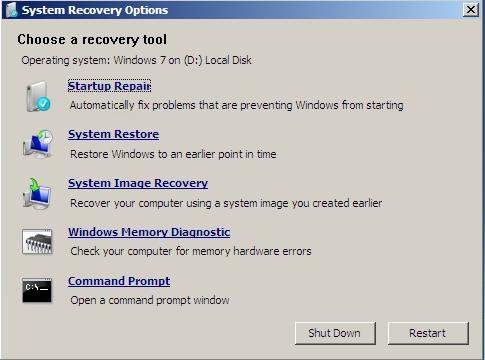
Method 2: Use Built-in Admin When You Can't Remember Windows 7 Computer Password
Windows has a default administrator account that is created during the installation. If you have enabled the built-in administrator account in Windows 7, you can use it to recover your forgotten Windows 7 password instantly.
- Log your Windows 7 computer with the built-in admin account and open the control panel.
- Click Start -> Control Panel -> User Accounts and Family Safety -> User Accounts. Choose Change your password.
- In the following screen, type the new password you would like to use and a password hint. Click Change password to confirm your change.
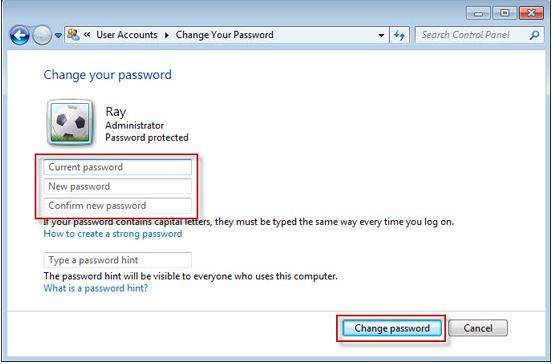
Method 3: Use Windows Password Recovery Tool When You Can't Remember Windows 7 Administrator Password
Didn't enable the built-in admin account on your PC? The System Restore also didn't work for your situation? Don't be desperate! Windows Password Recovery Tool is here to save you out from losing Windows 7 password. It will create a password rest disk and retrieve Windows 7 password within minutes.
Now free download Windows Password Recovery Tool on a computer you can access to and prepare bootable USB or CD drive to create password reset disk.
- Launch Windows Password Recovery Tool and create a Windows 7 password recovery tool USB/CD/DVD as steps below:
1. Insert a CD/DVD disk or USB flash to the workable computer.
2. Specify the CD / USB burning drive and click "Burn" start burning an ISO image file to your chosen media. (Here you have 2 options to burn the disk.) - Then plug out the password reset disk and insert it into your locked computer. Reboot your computer from the CD/DVD-ROM/USB. (Click here to learn how to set BIOS to boot from the CD/DVD-ROM/USB).
- After that, Windows Password Recovery Tool appears on your screen. Select the target Windows system user account you want to reset and click "Next".
- Click "Reboot" to crack your forgotten Windows password. After the process, you'll remove Windows 7 password successfully.

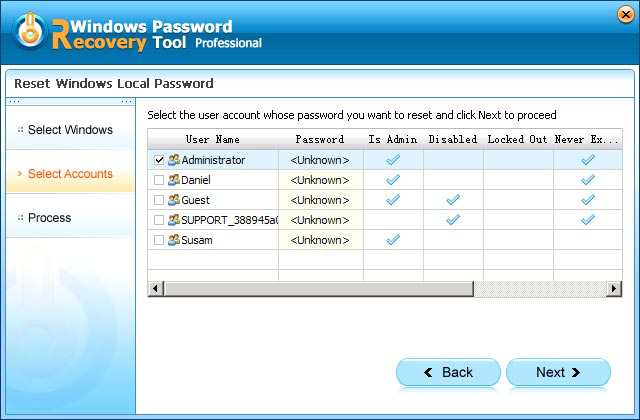

So if you can' remember Windows 7 user account password, try methods we mentioned above and solve your problem immediately.
World's 1st Windows Password Recovery Software to Reset Windows Administrator & User Password.
Free Download Free Download