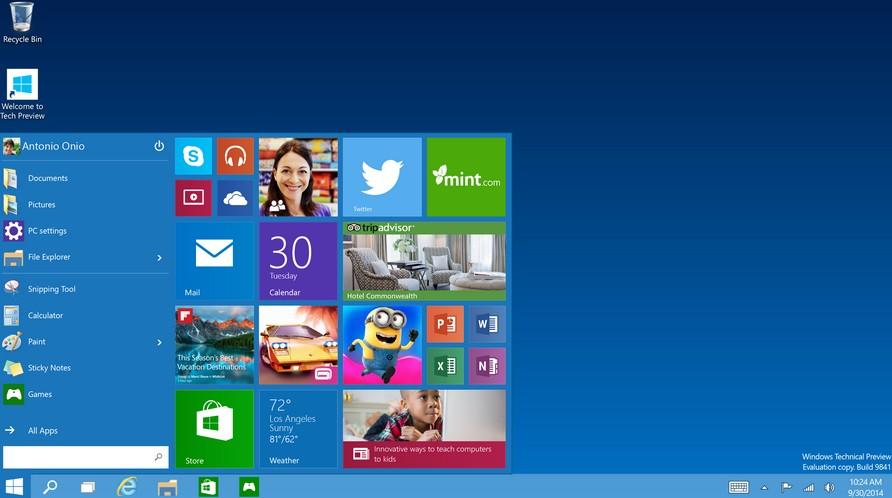
Windows 10 is an Operating System following Windows 8.1 and it is claimed to be much more convenient and powerful than others. Now you can install Windows 10 Technical Preview on your computer to enjoy its unique features. However, no matter how charming Windows 10 is, it still is a troublesome thing if Windows 10 forgot password to login. You may want to find Windows 10 password in registry or with Ophcrack (a free Windows password cracker). However, I have to tell you that Ophcrack hasn't been upgraded to support Windows 10/8.1/8.
Fortunately, you can still find some well-known software to find forgotten Windows 10 password. They are versatile, comprehensive, and much better than Ophcrack. Windows Password Recovery Tool is a perfect example.
Part 1. Why Windows Password Recovery Tool is Highly Introduced to Find Lost Windows 10 Login Password?
Windows Password Recovery Tool is a piece of software well-ranking in cnet Download center. And compared with other equivalent programs, it has a lot of advantages. Below is a testimonial.
| Advantage: |
|
| Disadvantage: | No |
Part 2. How to Find Windows 10 Administrator Password and Standard User Password with Windows Password Recovery Tool 6.0
To reset windows 10 Microsoft account password and local user account password with this Windows password recovery tool, you just need to prepare a workable PC, a blank USB. And then follow the guide below:
Steps to Find/Reset Windows 10 Microsoft Account and Local Account Password:
- Free download an appropriate version of Windows Password Recovery Tool and install it on an accessible PC.
Ultimate version of Windows Password Recovery Tool 6.0 is recommended here. It supports to reset local account password and Microsoft account password, which is more powerful than other three versions (Standard, Professional and Enterprise).Free Try Windows Password Recovery ToolWorld's 1st Windows Password Recovery Software to Reset Windows Administrator & User Password.
Free Download Free Download - Run the software and insert a blank USB flash drive into the workable computer. Then choose USB Flash Drive as the device and click on Burn to create a bootable password reset disk.
- When the burning finishes, pull the USB out and connect it with your locked Windows 10. Then disable UEFI Secure Boot (For Windows 10/8.1/8 preinstalled computers, this steps is needed) and change BIOS order to boot your locked Windows 10 from USB flash drive.
- When Windows 10 boots, you can choose to reset Windows 10 Microsoft/local account password or not. And then all accounts to log into this Windows will be listed. Select the one you want and its password will show in the lower section.
Note: Both default ISO image and Advanced Recovery Wizard can be used to burn a bootable password reset disk. Click here to learn more details.


With the help of and Windows Password Recovery Tool 6.0, the awkward situation like "Microsoft account password reset doesn't work" and "my Windows 10 forgot password" can be cleared easily. Then you can log into your computer normally. Except for this comprehensive program, you absolutely have more options to recover Windows 10 login password like password hint, "lusrmgr.msc", etc.
World's 1st Windows Password Recovery Software to Reset Windows Administrator & User Password.
Free Download Free Download