Option 1: Fix Windows 8 MBR with CMD
Most MBR issues are due to some malware wreaked havoc on your PC or you installed an earlier version of Windows over Windows 8. Luckily Microsoft enables some tools in troubleshooting to help you repair MBR in Windows 8. But you will need the Windows 8 installation disk or use a Windows 8 bootable USB instead. (Click here to create Windows 8 bootable USB with Windows Boot Genius.)
- 1. Insert Windows 8 installation disk to your PC.
- 2. Click "Repair your computer" when you are in the window of "Install now".

- 3. Select "Troubleshoot" on the next screen and then "Advanced options".

- 4. From the advanced options screen, open a "Command Prompt" window and execute the following command: bootrec.exe /fixmbr
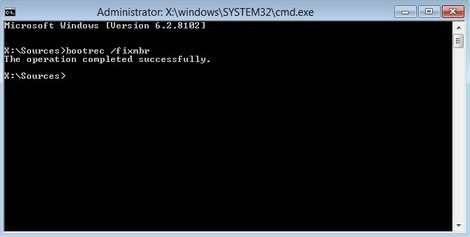
After the command is finished, you'll fix MBR in windows 8 successfully and boot your computer normally.
Option 2: Fix Windows 8 Master Boot Record with Windows Boot Genius
Windows Boot Genius can be a better choice for you to restore Master Boot Record in Windows 8 easily and quickly. It will locate Master Boot Code in systems partition's correctly and add an active partition if the first hard disk on your Windows 8 doesn't contain one.
- 1. Download and install Windows Boot Genius in a computer which can boot normally and run this software.
- 2. Insert a blank CD or USB into that computer and lick "Burn" on the main interface to create a bootable CD or USB.

- 3. Insert the bootable CD or USB you newly created into your computer and press F12 to access the Boot Menu. Select the CD or USB as the first boot device.

- 4. Launch Windows Boot Genius after accessing the system. Choose "Windows Rescue" on the top tab, and then try the repair solutions one by one until you fix windows 8 MBR.

With these steps, you can easily fix Master Boot Record in Windows 8. In addition, Windows Boot Genius can also be used to backup Windows 8 and it is highly recommended to backup Windows 8 OS with Windows Boot Genius before you repair Master Boot Record in Windows 8.




