- HP Support Forums
Trolling through HP Support Forums, many users complaint that they are required to enter the administrator password or power on password when login. Worse still, you may never set up an administrator password or a power on password, or you forgot them after creating.
An administrator password can be easily reset by a powerful Windows Password Recovery Software. But when it comes to remove power on password on laptop, questions becomes completed. Thus in this article, we will talk about how to bypass power on password on laptop.
Free Download Free DownloadWhat is a Power on Password on Laptop?
A "Power On" password is set up in what's called the BIOS. If you set the Power On password in the System BIOS options you will be prompted for it immediately after you power on the Notebook PC. Some brands of laptop don't set such a password by default, such as HP.
How to Bypass Power on Password on HP/Dell/Lenovo Laptop?
A power-on password is a serious one, in that without the correct one you cannot ever use your machine.
Thus there are 2 solutions for you to reset power-on password on HP/Dell/Lenovo laptop: Contact HP/Dell/Lenovo technical support and reset your BIOS by removing onboard battery. Below is a tutorial about how to reset BIOS on laptop by yourself.
- Shut down the operating system properly, then turn off the computer and any external devices, and disconnect the power cord from the power outlet.
- Open up the computer case using a screw driver and locate the flat, circular and metallic CMOS battery. Look at the picture below.
- Take out the CMOS battery and wait 10 – 25 minutes before putting it back in.
- Plug everything back in, power up the computer.
 " />
" />
You can try this method to remove power on password on HP/Dell/Lenovo laptop. If it doesn't work, I'm afraid you have to contact technical support for help.
World's 1st Windows Password Recovery Software to Reset Windows Administrator & User Password.
Free Download Free Download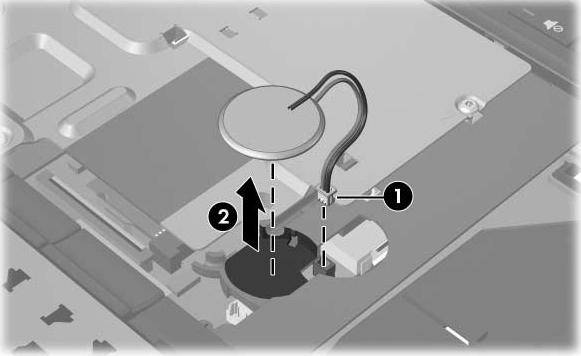 " />
" />