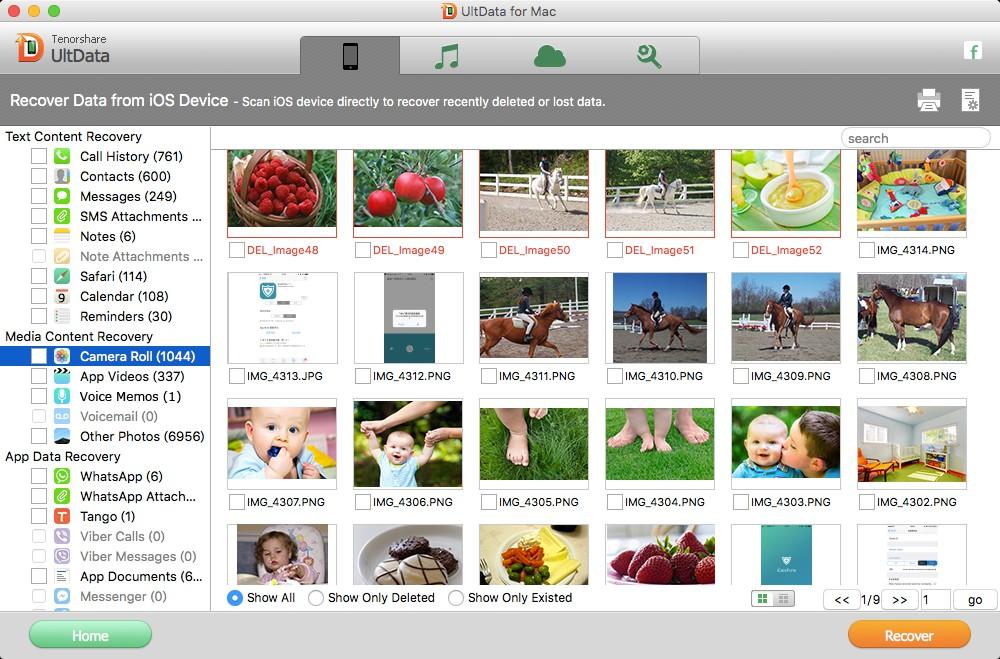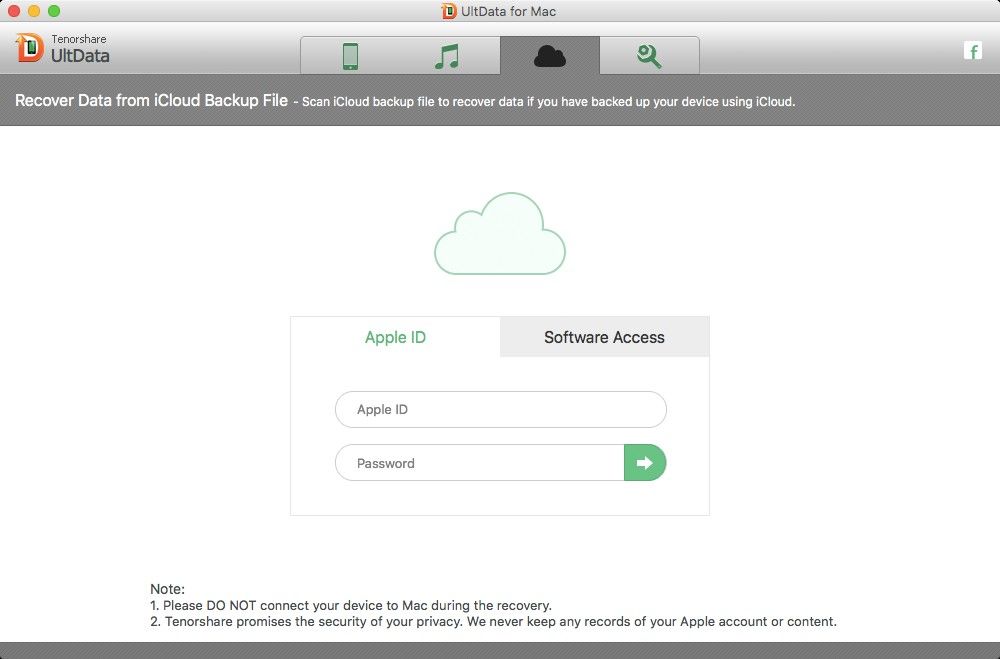Lost important data from your iPad mini with Retina display (iPad mini 2)? An accident deletion, jailbreak, factory settings restore or other reasons can easily cause data loss from iPad mini 2 but Apple iPad doesn't have a trash bin for deleting files. If you are looking for ways to recover data from iPad mini 2 on Mac, here is the right place for you.
How to Recover Deleted or Lost iPad Mini 2 Files on Mac OS X 10.9/10.8/10.7/10.6?
In fact, data loss on iPad mini 2 isn't a big deal if you got the right iPad mini 2 data recovery for Mac software (UltData for Mac). It can recover data from iPad mini with Retina display on Mac OS X computers, including MacBook Pro, iMac, MacBook Air, Mac Pro, etc. And this iPad mini 2 data recovery tool provides 3 recovery modes for you to either recover data from iPad mini 2 without backup on Mac or from iTunes backup.
If you are Windows users, click here to learn how to perform iPad Mini 2 Data Recovery on Windows.
Mode 1: Recover deleted files from iPad mini 2 on Mac without backup
Accidently delete some important files on your iPad mini 2 or lost all data after iOS 7 jailbreak without backup? Don't worry. iPad mini 2 data recovery for Mac makes it possible to restore deleted iPad mini 2 files on Mac directly from your device.
- Connect your device to Mac. Launch this program and select "Recover Data from iOS Device".
- Click "Start Scan" to start scanning your wiped data on iPad mini with Retina Display.
- After the scanning process, preview your wiped files according to the category and select your wanted one to restore by clicking "Recover".

Mode 2: Recover deleted iPad mini 2 files on Mac from iTunes backup
iPad mini 2 data recovery for Mac (UltData for Mac) also can retrieve files from iPad mini 2 on Mac by extracting data from iTunes backup in case that your iPad is damaged, stolen or lost or has problem to connect to iTunes to perform a backup restore.
- Run iPhone Data Recovery for Mac and select "Recover Data from iTunes Backup File". No need to connect device.
- Highlight your iPad mini 2 backup file in the listed backup files and click "Start Scan".
- Preview your missing files and select your wanted one to restore by clicking "Recover".

Mode 3: Recover deleted iPad mini 2 files on Mac from iCloud backup
If you have backed uo your data in iCloud? iPad mini 2 data recovery for Mac (iPhone Data Recovery for Mac) also allow you to extract data from iCloud backup and selectively recover your lost data.
- Switch to "Recover Data from iCloud Backup File" from the top menu. Enter your iCloud account and password (Apple ID) and click "Sign in" to log in. No need to connect device.
- The program will list all the backup of devices which have been backed up with iCloud. Select your backup file and click "Next" to download. Click "OK" when it completes.
- Preview and select your wanted files to restore by clicking "Recover"..

Cautions before You Perform iPad Mini 2 Data Recovery on Mac
Before using iPad mini 2 data recovery for Mac to recover your lost data, there are some cautions you need to pay attention:
- 1. Don't put any new data into your device. Stop using your iPad mini 2 immediately after data loss because putting any new data will overwrite the space once your lost data occupied making your lost data unrecoverable.
- 2. Don't sync your device with iTunes. Syncing your iPad mini with iTunes, your backup file will be updated and you can't get the lost data back.
To sum up, we have show you how to recover deleted iPad mini 2 files on Mac and the cautions before you perform iPad Mini with Retina display Data Recovery on Mac. Just have a try.