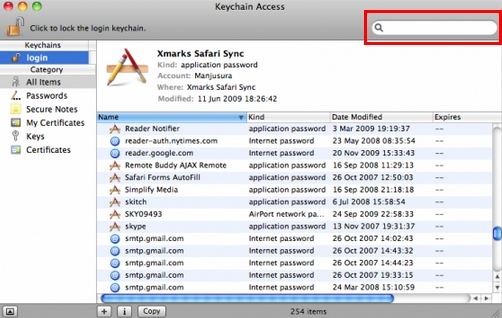iTunes have the function to set password to protect our iTunes backup file to prevent from others' malicious use. But if you forgot the iTunes backup password, you'll not be able to restore from backup until you find iTunes backup encryption password. This is really a very big headache. If you unfortunately have the same problem, keep reading and learn about how to find password for iTunes backup easily in the following passage.
Free DownloadMethod 1: Find Lost Password to iTunes Backup by Setting a New One
This is a method I read from Apple Support Community and it is proved by many people. This method, to be exact, doesn't find you iTunes backup password but use the new password you set to replace the old one.
Here is how to:
- On the summary page on iTunes, go down to the backup section
- Check "Encrypt iPhone backup" part and entered a new password.
- Go to restore and when iTunes asks for the password, simply put in the password you just set it as and it works.
Method 2: Find Forgotten iTunes Backup Password with Keychain Access on Mac
Mac users have an option to recover iTunes backup password with the Keychain utility but this is not guaranteed to work for everyone because it depends on the usage of Keychain in Mac OS X.
Here is how to:
- Open Keychain Access, found in /Applications/Utilities/
- Use the Search box in the upper right corner and type "iphone backup"
- Double click the result, assuming something is found in Keychain
- Check the box next to "Show password" and enter the Mac administrator password to find password for keychain file iTunes backup.

Method 3: Find Your iTunes Password with iTunes Backup Unlocker
These two methods above are not sure to find your password to iTunes backup, but iTunes Password Unlocker mentioned here is sure to get the iTunes backup password. It supports all iOS devices including iPhone 7/7Plus/SE/6s/6s Plus/6/5S/5/4S/4, iPad Pro/Air/mini 4/mini2/4/3/2/min, iPod and all versions of iTunes including the latest iTunes 12.6.
Here is how to:
- Download and install iPhone Backup Unlocker on your computer and run it after the installation.
- Click on "Add" on the main interface to import your password protected backup file.
- Select an attack type to unlock iPhone password backup files. (Brute-force Attack, Brute-force with Mask Attack and Directory Attack.)
- Click on "Start" to find your forgotten iTunes backup password. After several minutes, your password will be listed in the File Opening Password Box.

These 3 ways mentioned in this article are common used by people to find iTunes backup encryption password. And compared to the first two ways iTunes Password Unlocker can be more reliable as it also supports to remove password from encrypted iTunes backup file, which iTunes 11 can't do.