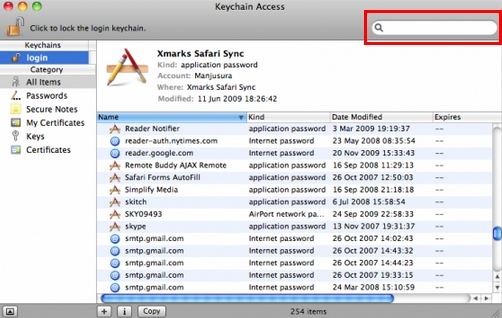Accidently or intentionally checked the Encrypt Backup box and then promptly forgot the password. Or iTunes, without your knowledge, checks the box and then randomly chooses a password that you have used in the past. No matter for what reasons, your backup is locked and you need to unlock encrypted iPhone 5 backup file if you want to restore data from it.
iPhone 5 Backup Password Unlocker (iPhone Backup Unlocker) is specially designed for this purpose. It can easily decrypt iPhone 5 backup file password and let you get access to your vital data again. With three powerful password crack methods: Brute Force Attack, Brute-Force with Mask Attack and Dictionary Attack, iPhone 5 Backup Password Unlocker will find the password with 100% guarantee.
Below is a detailed guide about how to use iPhone 5 Backup Password Unlocker to find your forgotten iPhone password on Windows and Mac. To get started, you need to free download iPhone 5 Backup Password Unlocker and installed it.
Part 1: How to Unlock iPhone 5 Backup on Windows?
iPhone Backup Unlocker is a Windows version that you can directly use it on your Windows computer. Moreover, the latest version of iPhone Backup Unlocker also supports to turn off iPhone backup password, which iTunes can't do.
- Run iPhone Password Unlocker and click on "Add" on the main interface to import your password protected iPhone backup file.
- Select an attack type from Brute-force Attack, Brute-force with Mask Attack and Directory Attack to unlock iPhone 5 backup files.
- Click on "Start" to find your forgotten iTunes backup password. After several minutes, your lost password will be listed in the File Opening Password Box.

Part 2: How to Perform iPhone 5 Backup Password Unlock on Mac?
Although iPhone Backup Unlocker is a Windows version, you can use it to unlock iPhone 5 backup password on Mac, simply click the here for more details. And there is another solution for iPhone 5 backup password unlock if you're using Mac: Keychain utility. It is a useful method but works depending on the usage of Keychain in Mac OS X. Here is how to:
- Open Keychain Access, found in /Applications/Utilities/.
- Use the Search box in the upper right corner and type "iphone backup".
- Double click the result, assuming something is found in Keychain.
- Check the box next to "Show password" and enter the Mac administrator password to reveal the lost password associated with the encrypted iPhone backup.

Now you can see that unlocking backup password for iPhone 5 is really easy if you use the right tool. If you need to restore from the encrypted backup file in a hurry, just free download iPhone Backup Unlocker and get the password instantly.