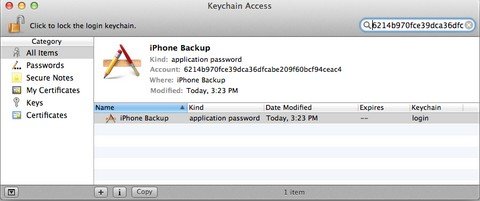Encrypt iPhone backup password problems has troubled many iPhone users for a long time. I have heard a lot of people around me complained that they lost password to their backup file and Apple forbids them to make a backup restore without the right password. It really sucks. Thus in this article I will show you how to find the right password to unlock iPhone backup file.
Method 1: Using Powerful iPhone Backup Unlocker
Password entered to unlock iPhone backup file is incorrect? Never worry about this! What you need is a powerful iPhone Backup Unlocker. It can easily help you find the right password to iPhone backup with 3 powerful password attack types: Brute-force Attack, Brute-force with Mask Attack and Dictionary Attack.
To get started, free download iPhone Backup Unlocker on your PC with the encrypted backup file stored.
- Run iPhone Password Unlocker and click on "Add" on the main interface to import your password protected iPhone/iPad/iPod backup file.
- Select an attack type from Brute-force Attack, Brute-force with Mask Attack and Directory Attack to unlock encrypted backup files.
- Click on "Start" to find your forgotten backup password. After several minutes, your iPhone backup password will be listed in the File Opening Password Box.

Additionally, the latest version of iPhone Backup Unlocker also supports to remove password from encrypted iPhone backup file, which iTunes can't do.
Method 2: Using Keychain Utility on Mac
Password for iPhone backup is incorrect? If you are using OS X, the password might be saved in Keychain Access. Follow these steps to see if this is the case:
- Open iTunes Preferences and select the Devices tab. Note the time of the device's backup.
- Right-click the desired backup and choose "Show in Finder".
- Finder should now be open, showing the backup selected. Click the Edit menu and choose Copy.
- Open Keychain Access from /Applications/Utilities/.
- Paste the backup folder's name into the search box in the top-right corner of Keychain Access.
- Double click on the "iPhone Backup" entry and in the new window that will open, click on the "show password" checkbox.
- Enter the Mac administrator password to reveal the lost password associated with the encrypted iPhone backup.

Failed to find the right password in Keychain? You can go back to iPhone Backup Unlocker and follow this guide to unlock iPhone backup password on Mac.
To sum up we have introduced 2 efficient methods to unlock encrypted iPhone backup. If your iPhone backup isn't correct or iPhone backup not work, just take a try.