Sometimes you may encounter such dilemma that iTunes keeps asking you for a password that you haven't set up when you want to get your data such as photos, contacts, SMS, call history, etc. from your iPhone, iPod touch, iPad, etc. Or you just forgot or lost your password after you encrypt backup files. This following content will show you 2 easy methods to remove lost iPhone backup password, as well as how to better encrypt backup files for Apple devices.
How to Delete iPhone Backup Password from iTunes?
If you do really forget or lose the backup password or you don't want the backup password to protect your data, stay calm! Here are 2 simple ways for you to remove iPhone backup password.
Way 1. Remove or Unlock iPhone Backup Password When You Lost it
It seems unbelievable to unlock or disable iPhone backup password since Apple has made the encrypted files so professional. Still, iPhone Backup Password Remover (iPhone Backup Unlocker Professional) can help you easily disable and remove the lost iPhone backup password with only 3 steps.
- Run iPhone Backup Password Remover, click "Unlock iTunes Backup Password" from the Start page. Then it will show the default backup file for you. If your backup file is not listed, you can click "Import".
- Choose an attack type from the provided ones and click "Settings"

- Click "Start" to remove iPhone encrypted backup password.
Way 2: Remove or Disable iPhone Backup Password in iTunes When You Remember it
If you don't want the backup password to protect your data of iPhone, iPod, iPad or other Apple devices, you can remove it (if you can remember the password) as the following instructions.
- Connect your Apple device to computer and run iTunes.
- Select your device under "Devices" in iTunes.
- Click "Encrypt local backup" to disappear the sign "√"
- Enter an empty password as below and click "OK"
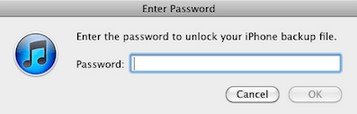
With the 2 simple and quick methods introduced above, you can get access to your iPhone files with ease. Especially when you forgot or lost the password, iPhone Backup Encryption Password Remover is the fastest way to remove, disable, or unlock the backup password.
How to Set iPhone Backup Password?
Haven't set a password for your iTunes backup? Just set it right now. According to the official Apple site, the backup password can prevent others accessing your red iPhone 7/7Plus/SE/6s/6/6 Plus/5S/5C/5/4S/4 files without your permission and they can only be unencrypted on the computer used to synchronize files to and from the iPhone devices. Here is how to encrypt iPhone backup files. This is applied to other Apple devices, like iPod Touch 5/4, iPad Air/4/3, etc.
- Connect iPhone to iTunes in your computer.
- Click the iPhone's name located in the "Devices" section of iTunes and click "Summary".
- Click "Encrypt iPhone backups" and enter a password.
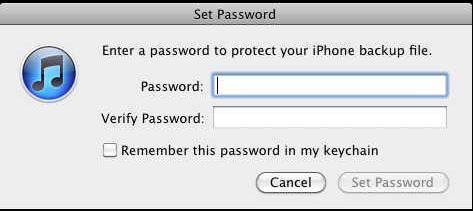
After setting up iPhone backup password, you should write it down on a paper and keep it in a safe place in case you may forget it.
