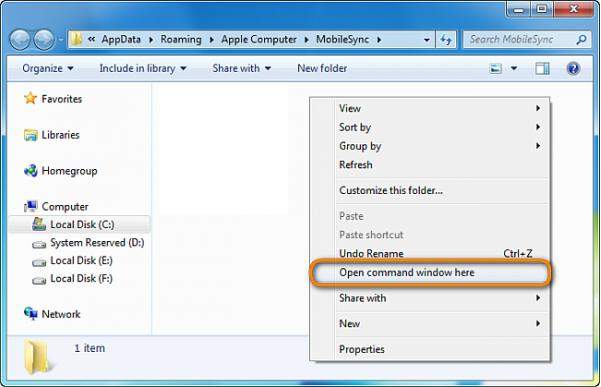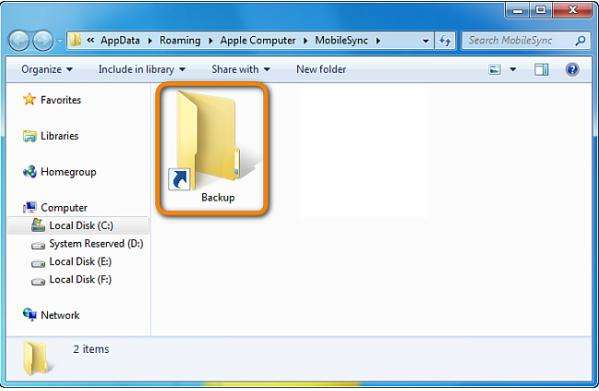Where does iTunes stores backup file stored on the computer? iTunes is a powerful backup tool for iOS users to back up most data including settings, Messages, Camera Roll, , etc. in a SQLite database format. The backup folder where your backup data is stored depends on the computer's operating system. You can easily find the iTunes backup file location following directions below.
Free DownloadPart 1: Where are iTunes Backup File Stored on Windows 8/7/Vista/XP?
Windows users can find iTunes backup location in the following places. Make sure the backup folder is included in your data-backup routine.
- Windows 8, Windows 7, and Windows Vista: \Users\(username)\AppData\Roaming\Apple Computer\MobileSync\Backup\
To quickly access the AppData folder, click Start. In the search bar, type %appdata% and press Return.
- Windows XP: \Documents and Settings\(username)\Application Data\Apple Computer\MobileSync\Backup\
To quickly access the Application Data folder, click Start, and choose Run. Type %appdata% and click OK.
Part 2: Where are iTunes Backup File Stored on Mac?
Mac users can find iTunes backup location in the following places. Make sure the backup folder is included in your data-backup routine.
Mac: ~/Library/Application Support/MobileSync/Backup/
Note: The "~" represents your Home folder. If you don't see Library in your home folder, hold Option and click the Go menu.
Additional Tip: How to Change iTunes Backup File Location?
The iTunes backup is placed in a folder on your primary hard disk (C :). With time, you risk wasting the little left free space on your main computer hard drive. This guide will help you move your iTunes backup folder from your primary PC hard disk to another location. (If you want to transfer backups from iTunes to another computer, simply copy the backup files and paste them in the the same place on the PC you transfer to. The whole procedure needs the help of USB flash drive.)
- First, make sure iTunes isn't running on your computer.
- Then move the backup folder from C:\Users\(yourname)\AppData\Roaming\Apple Computer\MobileSync\Backup\ to your preferred location, "E:\Backup" for example.
- Open a Command Prompt window at the original location of the "Backup" folder.

- In the newly-opened Command Window, create a junction point as I do below, just change E: with your new location. Be sure to manually type in and not copy paste: mklink /J "%APPDATA%\Apple Computer\MobileSync\Backup" "E:\Backup"

- If the command was successfully executed, a new folder will appear at the original location. The folder acts as a shortcut to the new location.

This is a special type of shortcut called "directory junktion". iTunes will not notice that the location of the "Backup" folder was changed but all the backup files will be saved to the new location on your external drive.
To sum up we have introduced where iTunes backup file location in Win/Mac is and how to change iTunes backup location in Windows PC. If you also look tips for how to find iTunes backup password, click here for details.