When backing up iOS device with iTunes, your backup file is not encrypted by default and anyone can peep at your private data easily by clicking the restore button. Thankfully, iTunes thoughtfully allows us to protect your backup with a passcode using the Encrypt Backup option in the Summary pane. This article lists a detailed guide about how to password protect your iTunes backup file. Just keep reading.
Why Need to Password Protect Your iTunes Backup File?
iTunes offers us an easy way to backup and restore our device but this isn't only easy for you. Anyone can access your backup file can easily restore the device and see all your data is just a matter of clicking the restore button. If you'd like more security with your iPhone/iPod/iPad backups, you need to encrypt our iTunes backup when backing up with iTunes.
Furthermore, encrypting your backup will back up your Keychain which contains iCloud account, iTunes Store account, email account passwords, Wi-Fi passwords, and passwords you enter into websites, etc. thus you can transfer passwords to new iDevice with iTunes backup easily.
Free DownloadHow to Password Protect Your iTunes Backup File?
Follow the easy steps below to encrypt your iTunes backup file.
- Connect your iPhone/iPad to your computer and select the device in iTunes
- Click on the 'Summary' tab
- Scroll down to "Backup" and check the box before "Encrypt iPhone backup" – it will say iPad or iPod if that is your device.
- Type your password in the password input box and click "Set Password".
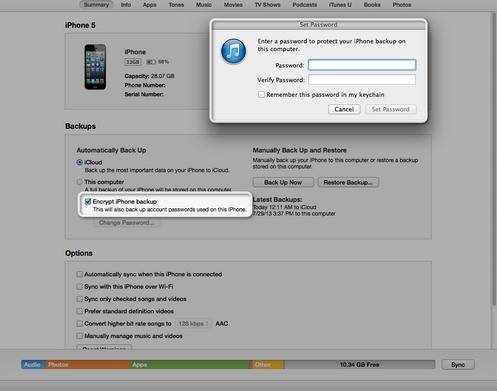
How to Disable iTunes Backup Password?
Thinking that your backup files are safe enough and want to disable your iTunes backup password? Generally, there is no way to remove the password from the backup file that is already encrypted. But you can disable the password protection next time you back up your device with iTunes.
Here is how to avoid password protect for your new iTunes back file:
- Launch iTunes on your computer and connect your device to that computer with a USB cable.
- Click the device button in the upper right corner.
- Before you click the "Back Up Now" button, uncheck the box before "Encrypt iPhone backup".

To sum up, you can easily password protect your iTunes backup file and disable iTunes backup password. Just follow our guide and have a try.
