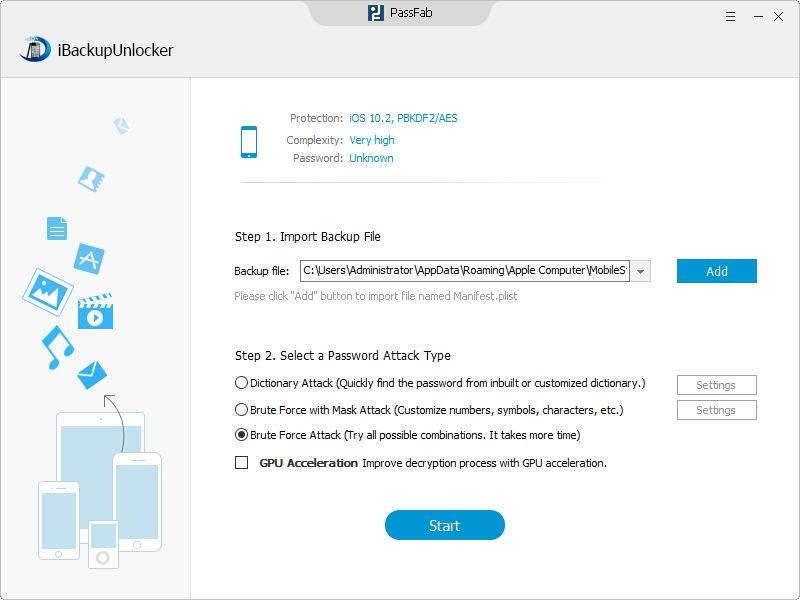Losing iPhone 5 backup password really drives you crazy because you cannot restore the encrypted backup to any device without the password. You have to find an efficient way to unlock iPhone 5 backup password.
If you unfortunately lost iPhone 5 backup password, iPhone 5 Backup Unlocker will be a great assistance for you to unlock encrypted iPhone 5 backup easily and quickly. This password unloker/recover offers three powerful password crack methods: Brute Force Attack, Brute-Force with Mask Attack and Dictionary Attack which can unlock iPhone 5 backup password for iTunes with 100% guarantee. Moreover, this program is also a password remover, which allows you to remove password from encrypted iPhone backup file, which iTunes can't do.
Free DownloadHow to Unlock iPhone 5 Backup Password with iPhone 5 Backup Unlocker?
iPhone 5 Backup Unlocker is easy to operate, it can find iPhone 5 backup password without any issues.
Needed Tool: iPhone 5 Backup Unlocker, a Windows computer
Required Time: Several Minutes
Difficulty Level: Easy
Here is the simple guide to unlock iOS 7 upgrade backup password for iPhone.
- 1. Launch this recover (iPhone 5 Backup Unlocker) on your computer and let the program detect and find your locked iPhone 5 backup file (Pro version of this unlock is able to remove the password).
- 2.Choose a suitable attack type from Brute Force Attack, Brute-Force with Mask Attack and Dictionary Attack according to the introductions in the main interface.
-
3. Star to recover your iPhone backup file by clicking "Start". Your lost password will be displayed in the File Opening Password Box.

How to Unlock iPhone 5 Backup Password with Keychain Access on Mac?
iPhone 5 Backup Unlocker is always our first choice to unlock iPhone 5 backup password. But Keychain Access utility is also an option to disable iPhone 5 backup password. Actually, Keychain Access is a utility for Mac users to retrieve iPhone 5 backup password.
Needed Tool: A Mac, Keychain Access utility
Required Time: A few minutes
Difficulty Level: Moderate
- 1. Open Applications, and direct to Utilities and Keychain Access.app.
- 2.Find a keychain item named "iPhone Backup" by entering "iPhone" in the upper right.
- 3.Double click "iPhone Backup" that you recently entered and check "Show password" in the pop-up window.
- 4.Enter a password to show your iPhone 5 backup password. (The password of the user account or administrator on your Mac) .
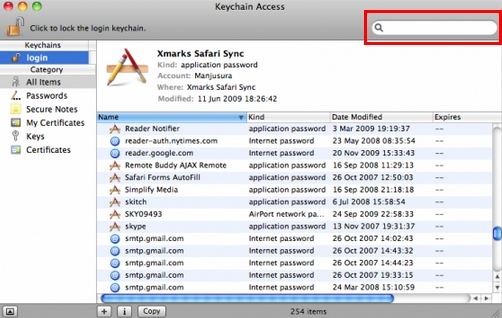
How to Restore Your iPhone 5 from the iTunes Backup?
After finding out the password to unlock your iPhone 5 backup file, you can easily restore from iTunes backup as following:
1. Connect your iPhone 5 to the computer with a USB cable and run iTunes on your computer.
2. Click the File menu and select "Devices" and then "Restore from Back up".
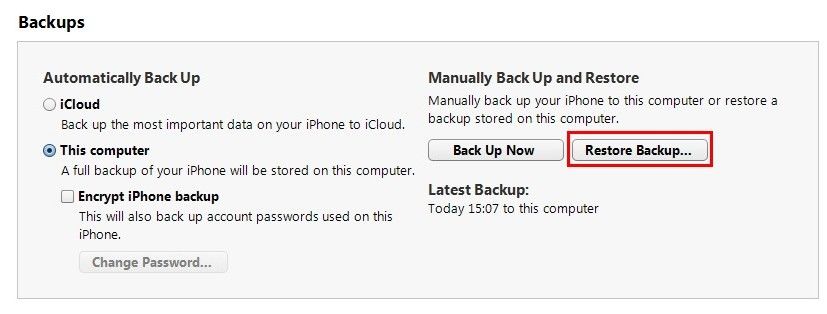
If you are in a hurry to unlock your iPhone 5 backup password, just move fingers and download iPhone 5 Backup Unlocker instead of using the time-consuming Keychain Access utility to retrieve your iPhone 5 backup password.