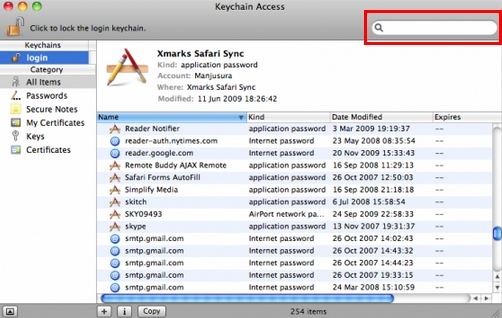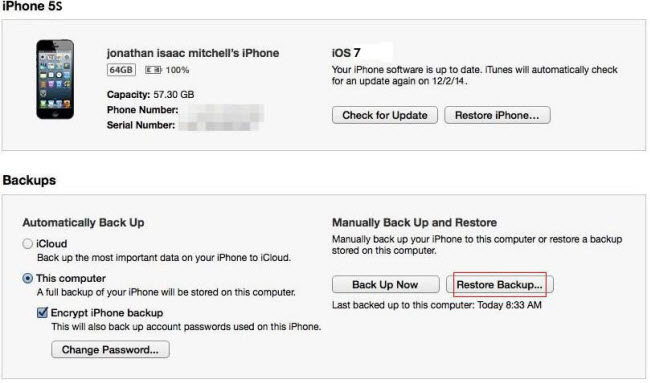A strong backup password gives a layer of protection to your confidential data. But forgetting password to unlock iPhone 5S backup can be a big pain as losing the password means that you will not be able to restore from backup and your data will be unrecoverable. No need to worry! In this article, you'll find out a very safe and quick way to unlock iPhone 5S password.
Method 1: Unlock iPhone 5S Backup Password with iPhone Backup Unlocker
iPhone Backup Unlocker is a professional tool to unlock password protected iPhone 5S backup file. It offers three powerful password crack methods: Brute Force Attack, Brute-Force with Mask Attack and Dictionary Attack that can find password to unlock iPhone 5S backup with 100% guarantee.
Needed Tool: iPhone Backup Unlocker, a Windows computer
Required Time: Several Minutes
Difficulty Level: Easy
To get started, you need to download and install iPhone Backup Unlocker free in a Windows computer.
- Run iPhone Password Unlocker and click on "Open" on the main interface to import your password protected iPhone backup file.
- Select an attack type from Brute-force Attack, Brute-force with Mask Attack and Directory Attack to unlock iTunes password backup files.
- Click on "Start" to find/recover your forgotten iTunes backup password. After several minutes, your password will be listed in the File Opening Password Box. Except for recovering iPhone backup password, this program also supports to remove/disable the password. You just need to download the pro version of this software.

Method 2: Unlock Lost iPhone 5S Backup Password with Keychain Access
Keychain is a Mac OS password management utility containing your passwords for Websites, wireless networks and encrypted iTunes backup file, etc. Whether This method can help you find/retrieve the password or not depends on the usage of Keychain in Mac OS X. (Don't work for you? Ask help for straightforward and easy iPhone Backup Unlocker directly.)
Needed Tool: Mac computer, Keychain Access utility
Required Time: A few minutes
Difficulty Level: Moderate
- Find Keychain Access in /Applications/Utilities/ and open it.
- Use the Search box in the upper right corner and type "iPhone backup".
- Find "iPhone Backup" in Keychain and double click it.
- Check the box next to "Show password" and enter the Mac administrator password to show the lost password associated with the encrypted iPad backup.

Additional Tips: How to Restore iPhone 5S from iTunes Backup File?
Now with the password, you can easily restore iPhone 5S from iTunes backup file. The process is exactly the same as the previous version of iPhone.
- Launch iTunes and cancel the automatic synchronization before you connect your iPhone 5S.
- Connect your iPhone 5S to the computer with a USB cable.
- Click the File menu and select Devices then Restore from Back up.

It is really easy to unlock iPhone 5S backup password following instructions in this article. And if you are in an emergency to find lost iPhone 5S backup password, go directly to iPhone Backup Unlocker and have your password unlocked instantly.