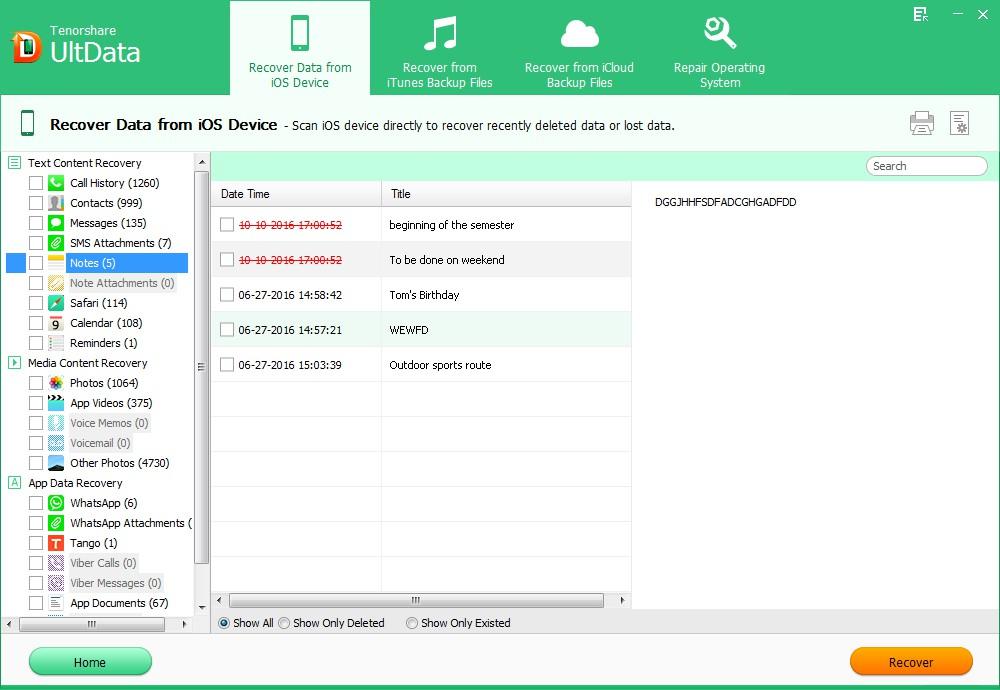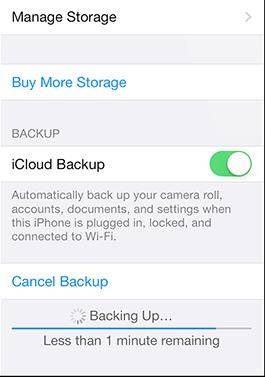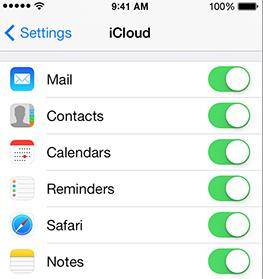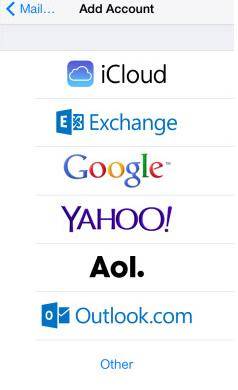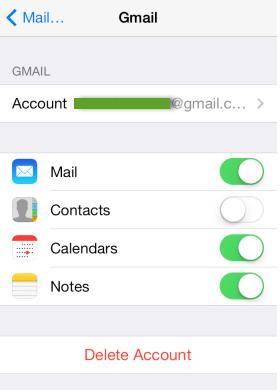Want to keep a safe backup of your iPhone notes to avoid potential loss due to accident deletion; jailbreak, factory settings restore, etc.? Backing up iPhone notes is simple but finding the best way for you isn't that easy. Thus we connect 3 different ways to backup iPhone 5s/5/4S/4 Notes to PC/iCloud/Gmail for you reference. Just keep reading and choose the one you prefer.
Method 1: Backup iPhone 5s/5/4S/4 Notes to PC
It is a good idea to back up iPhone notes to computer as an offline backup file. iPhone Data Recovery, provides you the most easiest and quickest way to transfer notes from iPhone to PC. If you are running Mac OS X 10.10/10.9/10.8/10.7/10.6, go to iPhone Data Recovery for Mac to backup iPhone 5s/5/4s/4 notes to Mac.
- Connect your iPhone to the computer with iPhone Data Recovery installed. Run the software immediately.
Click "Start Scan" to scan the data on your iPhone device.
- Preview your iPhone data and select your wanted notes to backup on your computer.

Method 2: Backup iPhone 5s/5/4S/4 Notes to iCloud
The traditional way for backup usually requires you to connect iPhone to computer. Thus Apple introduced its wireless iCloud backup and syncing solution makes backing up your notes a safe and seamless procedure.
- On your Home screen, tap Settings > iCloud > Storage & Backup.

- Move the "iCloud Backup" slider from OFF to ON.

By default, all your important information will be enabled to backup every time your iPhone or iOS device is locked, plugged to a power source and connected to the internet.
Method 3: Backup iPhone 5s/5/4S/4 Notes to Gmail
Many people know that we can sync Gmail contacts to iPhone using Google Sync. In fact, you can also sync your iPhone notes with your Gmail account. With Google Sync, you can directly transfer your notes to your email account as an iPhone email attachment and you can save the attachment to your local folder on the computer.
- On your Home screen, tap Settings > Mail, Contacts, Calendars > Add Account. Select "Gmail".

- Fill in your name, full email address, Gmail password and description. And then turn Notes on.

To sum up, we have covers 3 different ways for you to back up iPhone Note app, simply choose the most suitable way for yourself and make a safe backup of your iPhone notes immediately.