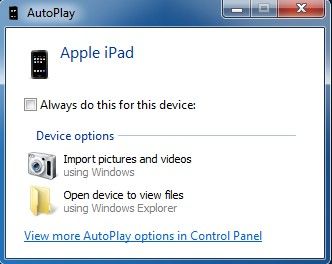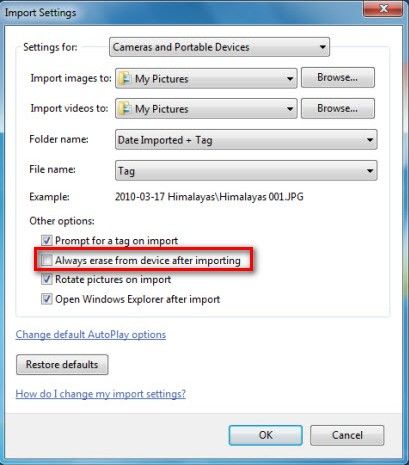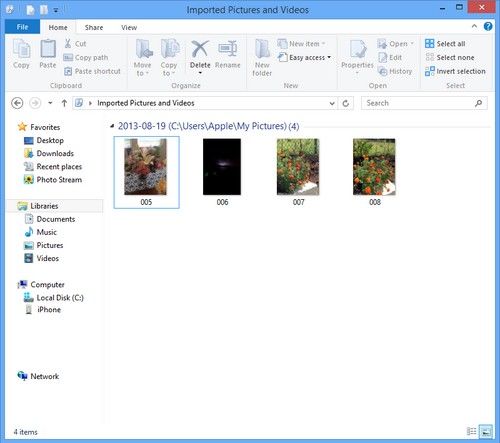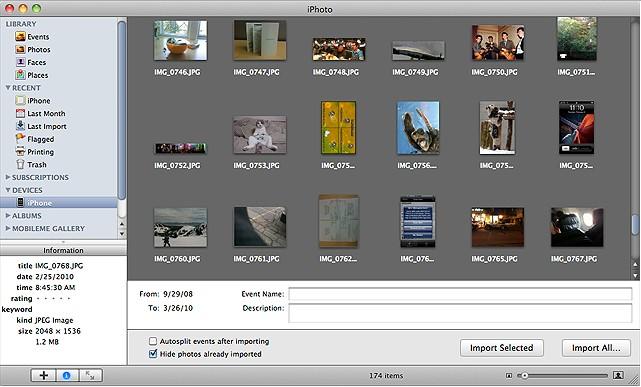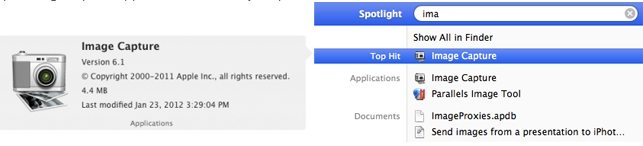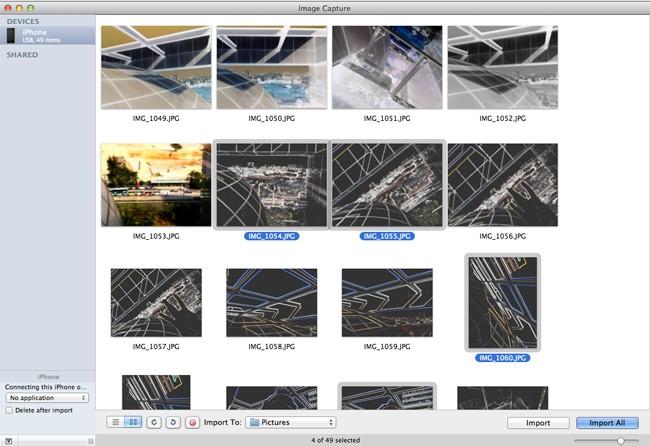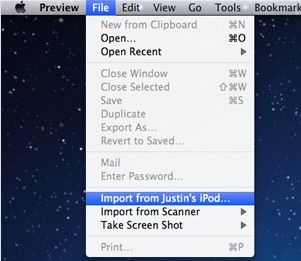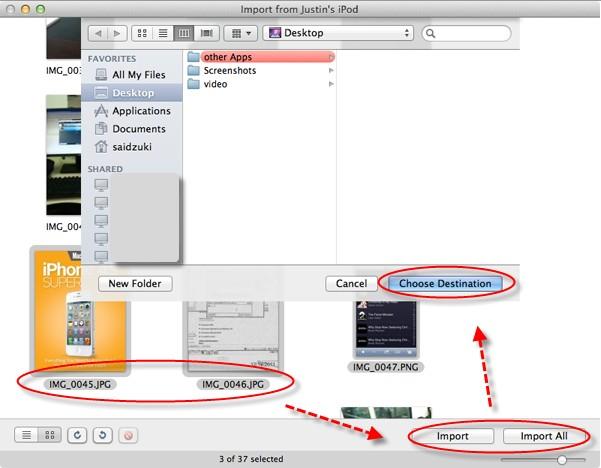Are the photos you take with your iPod touch backed up in case you accidently delete them or lose your device? Photos record the precious moments and you can't take the same photos for a second chance. So it's necessary to backup photos regularly. In this article, we list simple ways to backup iPod Touch 5, iPod Touch 4 photos to Windows computer and Mac for your reference.
P.S.: Lost important photos from iPod touch without backup? Click here to see how to recover deleted photos from iPod touch 5, iPod touch 4.
Part 1: Backup iPod Touch 5, iPod Touch 4 Photos to Windows Computer
Photos, not like other iOS data, you can back up them to your Windows PC via simple copying and pasting. Below tutorial applies to Windows 10/8/7/Vista.
Note:Pictures received or sent from Messages can also be backed up to PC in this way if you save them in Camera Roll.
- 1. Backup iPod touch pictures in Windows 8/8.1. Connect your iOS device to your computer and move the cursor to the upper-right corner. Click the magnifying glass icon. Type Computer and press Return. And then go to step 3 below.
- 2. Backup iPod touch pictures in Windows 7/Vista. Connect your iOS device to your computer. If the AutoPlay window appears; click "Import Pictures and Videos using Windows", then go to step 3.

- 3. Right-click the logo for your device and click "Import pictures and videos".
- 4. Click More Options in Windows 8/8.1 or click Import Settings in Windows 7/Vista.
- 5. Click the Browse button by the "Import to" field and choose where to import your Camera Roll's photos. By default, these will import to the My Pictures folder.
6. Now you can select "Delete files from device after importing.", then you can reduce the size of your Camera Roll and improve backup and restore times.
Note: If you wish to import the photos to other computers, don't select this option.
If you don't want Windows to delete photos from your camera on subsequent imports, deselect this option when you're finished.
- 7. After setting your import options, click OK to dismiss the window. Click Import. After the import is complete, Windows will display your photos.

Part 2: Backup iPod Touch 5, iPod Touch 4 Photos to Mac
Mac users can backup photos on iPod touch using iPhoto, Image Capture or Preview.
Method 1: Backup photos on iPod touch 5, iPod touch 4 using iPhoto
- 1. Connect your iPod touch to Mac. iPhoto will automatically launch and open to the Import window, listing your images and videos under "Camera Roll".
- 2. Select the images you want to import into iPhoto, then select the "Import Selected" option - or just drag the photos directly from the Camera Roll folder into iPhoto.

Method 2: Backup pictures on iPod touch 5, iPod touch 4 with Image Capture
- 1. Connect your iPod touch to Mac and open Image Capture application. When all photos load and are available, select the photos you want to copy.

- 2. Click "Import" to start the transfer. Check the box that says "delete after importing If you want to import all of them then have them removed.

Method 3: Backup iPod touch 5, iPod touch 4 "Camera Roll" Photos to Mac with Preview
- 1. Connect your iPod touch to Mac and launch Preview. Now go to the "File" menu and choose "Import from (your iPod's name)..."

- 2. Select your photos and click "Import" or click "Import All", choose the destination.

To sum up, we have shown you how to copy iPod touch photos to a Windows PC and 3 useful methods to backup iPod touch photos to Mac. And if you unfortunately lost important photos from iPod touch without backup, iPhone Data Recovery, a professional iOS data recovery tool, is here to save you out.