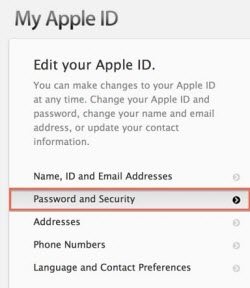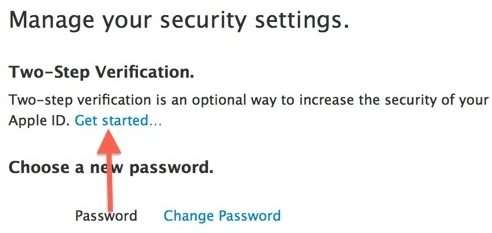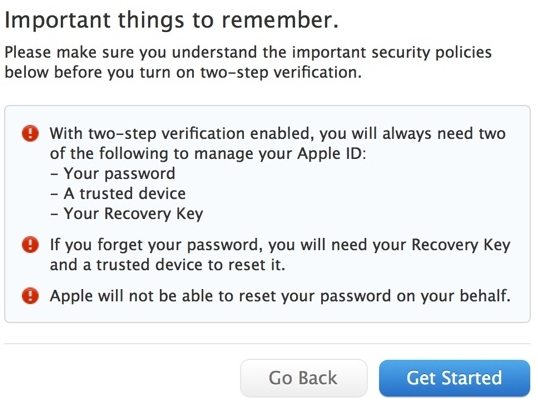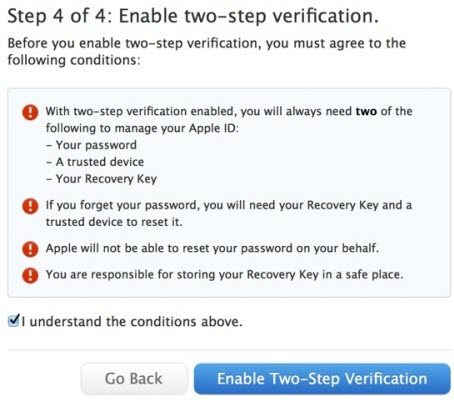Every Apple device user has an Apple ID because we almost do everything with it. We use it to purchase apps in iTunes Store and Apple Store, enable iCloud, upload and share iWork projects etc. So it is important to enable two-step verification process for Apple ID to add an extra layer of security.
This article will show you the detailed steps of how to enable the two-step verification for your Apple ID.
Steps of Enabling Two-Step Verification for Apple ID
- 1. Open Apple's website and go to "Manage your Apple ID" page on it. And click on "Manage your Apple ID" button.
- 2. Enter your Apple ID and password and click on the Sign in button. And then click on the Password and Security menu option on the left.

- 3. Answer two of your security questions and click "Continue" button. Choose the option to set up two-step verification for your Apple ID under "Manage your security settings".

- 4. Click "Continue" after you reading the information on the interface of "Two-step verification for Apple ID".
- 5. Click "Get Start" after reading the important things to remember.

- 6. Verify your trust device. Click on the Verify link next to your device and Apple will send you a temporary 4-digit Apple ID verification to your device. Enter the 4-digit verification code and click on the Verify Device button.
Note: A trusted device is a device you control that can receive 4-digit verification codes using either Find My iPhone notifications or SMS to verify your identity.
- 7. After that click on "Continue" and Apple will give you a 14-digit Recovery key which will allow you access your account if you forgot your password or lost your verified device.
- 8. Enter your 14-digit Recovery key and click on the Confirm button to confirm that you have noted it down.
-
9. Click on the Enable Two-Step Verification button to complete the whole process.

After you've set up two-step verification for Apple ID, any time you sign in to manage your Apple ID at My Apple ID or purchase in iTunes, App Store etc., you will need to enter both your password and a 4-digit verification code. For more iPhone tips such as how to recovery deleted iPhone data click here.