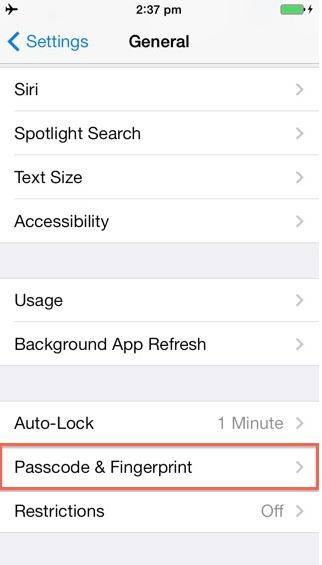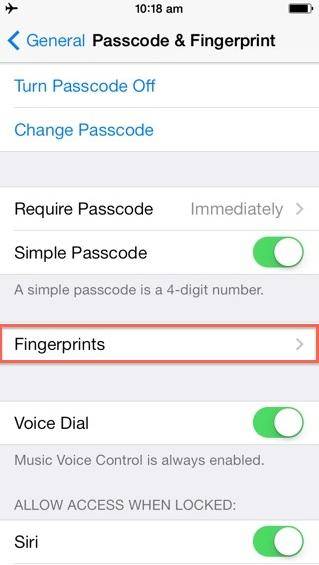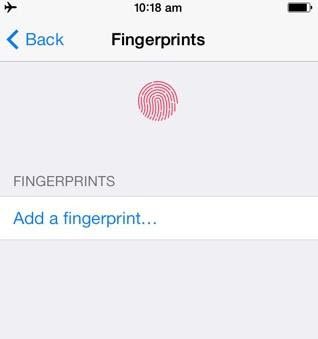As the flagship feature on iPhone, Touch ID fingerprint senor is one of the favorite features. It allows you to quickly unlock the device without a passcode, and also approve purchases from iTune Store, the App Store, and the iBooks Store. The Touch ID and is great when it works, but a number of iPhone 5s users have complained that the fingerprint sensor fails to recognize the correct print on the first try.
P.S: Having problem about setting up and using Touch ID in iPhone 5s? Click here to learn more details.
When Touch ID Doesn't Work?
Even if Apple's fingerprint sensor works 90 percent of the time, but for some users, it is losing accuracy over time and may be less effective than your good old passcode under some situations as below:
When it's cold outside: the fingerprint may lose accuracy when it's cold outside as the sensor scans both your fingerprint and the underlying layer of skin, called subdermis when checking your finger against stored information.
In order to do this, the sensor looks to see if your finger can conduct electricity and heat. If your digits have been out in the cold, however, they'll register as less conductive on the scanner, and that may prevent Touch ID from letting you in.
When your fingers (or phone) are wet: the sensor often won't recognize your print when your fingers or device are damp, because the water residue is interfering with the scan or your finger has absorbed too much water.
When the sensor is dirty: Touch ID sensor may occasionally pick up dust, dirt, and other unwanted particles. And when the senor is dirty, it will lose accuracy. You can use a clean lint-free cloth to clean most junk.
How to Fix Apple's Touch ID Fingerprint Reader Problems?
Here we have a simple trick for you to fix Apple's Touch ID fingerprint reader problem. We know that Apple lets us add up to five difference fingers with Touch ID, so that you can unlock your iPhone with difference finger. According to our experiments, if you add the same finger multiple times, the accuracy of Touch ID will be improved greatly.
Follow steps below to add the same finger multiple times:
- Launch the Settings app and go to General > Passcode & Fingerprint > Touch ID.

- Enter the passcode if prompted and tap on Fingerprints option.

- Then tap on Add a fingerprint…and follow the on-screen instructions to add the fingerprint.

- Add the fingerprint for the same finger again by repeating the steps mentioned above.
Now you must have a clear idea about how to fix Apple's Touch ID fingerprint reader issues. Just take our simple trick and tell us whether it works for you.