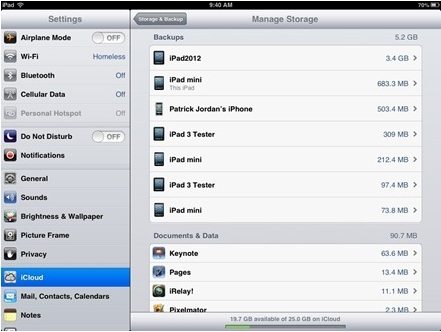iCloud backup storage is full? This is a common problem for iCloud users. As Apple only gives away 5GB of free space when you create an iCloud account, your iCloud backup storage can easily get full if you don't manage it well. If you have the problem that iCloud space is not enough, read this article and learn how to manage iCloud backup storage.
What Takes up Your iCloud Backup Storage Space?
iCloud allow its users to back up the settings and data on their iOS device running iOS 5 or later. But not all of them take up your iCloud backup storage, such as apps, books, music, shows, or movies you've downloaded or purchased; iTunes Match songs, and Photo Stream are not counted for your storage.
Here is what takes up your iCloud backup storage space:
- 1. App settings.
- 2. Documents include the documents you create and store on iOS and on your Mac and PC.
- 3. iCloud email including attachments.
How to Clean up iCloud Backup Space?
After getting known about what takes up your iCloud backup storage space, the next step is to clear up your iCloud Backup Space.
- 1. Open Settings -> iCloud -> Storage & Backup -> Manage Storage.
Note:On this page, you can see a list of all the iCloud backups of your iOS devices, with each one listed by device name and also showing the size of the backup. You have the options to delete a device from the backup and remove documents & data.

- 2. To delete a backup, tap on the backup file you want to delete.
3.To remove documents & data, you can operate as following:
- Back to the Mange Storage screen, the Documents & Data section shows you the top 5 apps that are using the most iCloud storage.
- Tap on Show all below the top five apps to see all your apps.
Tap on any of the individual apps to see the details on backup entries and size for that app. And then Tap the Edit button at the top right of these individual app pages to delete any of the individual item backups or to Delete All.


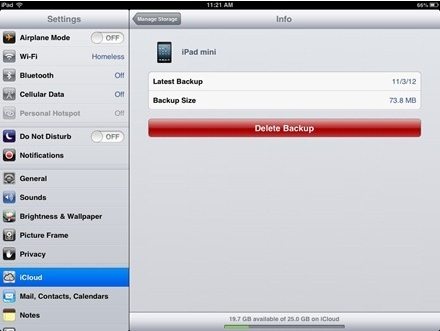
Following these steps you can easily manage your iCloud backup storage space. And if you unfortunately deleted a backup file which you want to restore from, you can turn to iPhone Data Recovery to recover your lost iPhone data directly from your iPhone instead of using iCloud backup file.