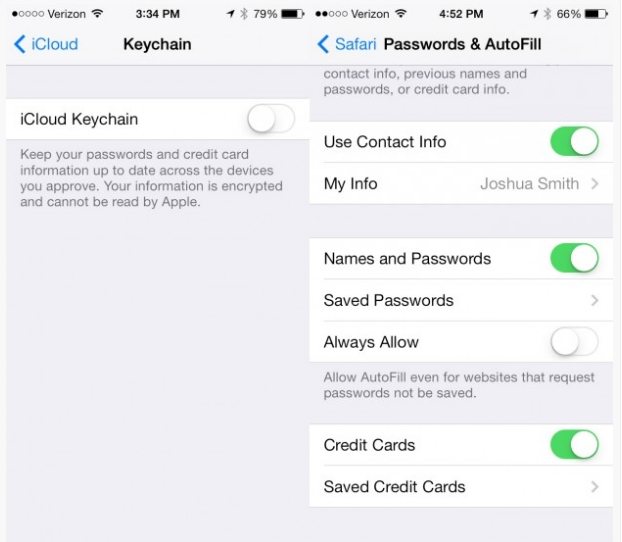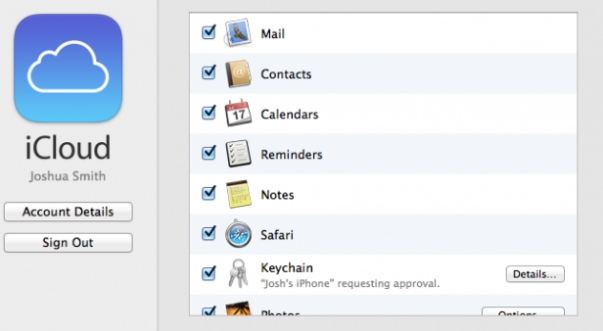Along with new iPads and Macs, apple also released an iOS update iOS 7.0.3 which brings back iCloud Keychain - a feature that was originally slated to launch with iOS 7, but did not make it into the final release. It can help users keep passwords and credit card information in sync across their devices.
iCloud Keychain is included as part of the free updates to iOS 7 and OS X 10.9. In this article, we will take a look at what is iCloud Keychain and how to set up iCloud Keychain on iOS 7 and OS X Mavericks. Read on please.
Part 1: What is iCloud Keychain?
iCloud Keychain is a password syncing and storage service that works on Safari in iOS and OS X Mavericks. It keeps your Safari website usernames and passwords, credit card information, and Wi-Fi network information up to date across all of your approved devices running iOS 7.0.3 or later or OS X Mavericks v10.9 or later.
iCloud Keychain can also keep the accounts you use in Mail, Contacts, Calendar, and Messages up to date across all of your Macs and push Facebook, Twitter, Linked In, or any other accounts to your Macs if you sign them in Internet Accounts on OS X Mavericks.
Part 2: How to Set up iCloud Keychain on iOS 7?
After upgrading to iOS 7.0.3 or install the OS X Mavericks upgrade, it will ask you to set up iCloud Keychain and walk you through creating a security key and linking devices to the iCloud Keychain. You can set up it now or latter following the steps below.
Devices using iOS 7.0.3 or later:
- Go to Settings > iCloud and turn Keychain on.
- Follow the onscreen instructions to complete setup.

Part 3: How to Set up iCloud Keychain on OS X Mavericks?
After installing the OS X Mavericks upgrade, you can set up iCloud Keychain immediately or set up it now or latter following the steps below.
Macs using OS X Mavericks v10.9 or later:
- Open System Preferences, then click iCloud.
- Select Keychain.
- Optionally set a password to unlock your screen after sleep or after the screen saver begins.
- Enter your Apple ID and password.
- Follow the onscreen instructions to complete setup.

Additional Tips: How to View the Password Stored in My iCloud Keychain?
iCloud Keychain only keeps the passwords and credit card information that you save up to date only on the devices that you approve. You can view these passwords stored in iCloud Keychain following steps below:
For iOS 7.0.3 or later users:
- Tap Settings> Safari> Passwords & Autofill.
- Tap Saved Passwords.
- Enter your device passcode.
- Tap the website name to view the password.
For Mac OS X Mavericks v10.9 or later users:
- Go to Safari > Preferences and select the Passwords tab.
- Select "Show passwords for selected sites."
- Enter your system password.
- Select a website on the list to view its password.
Are you exciting about the new feature iCloud Keychain? Just follow the steps above to set up it. If you haven't upgrade to iOS 7, follow our guide to upgrade to iOS 7 first and enjoy the convenient iCloud Keychain freely.