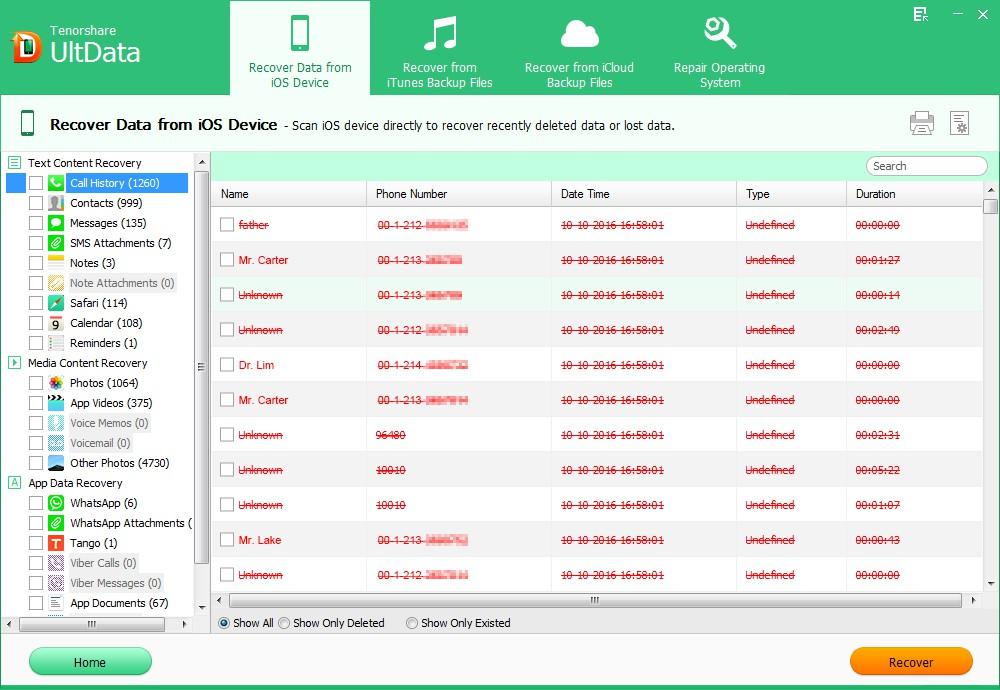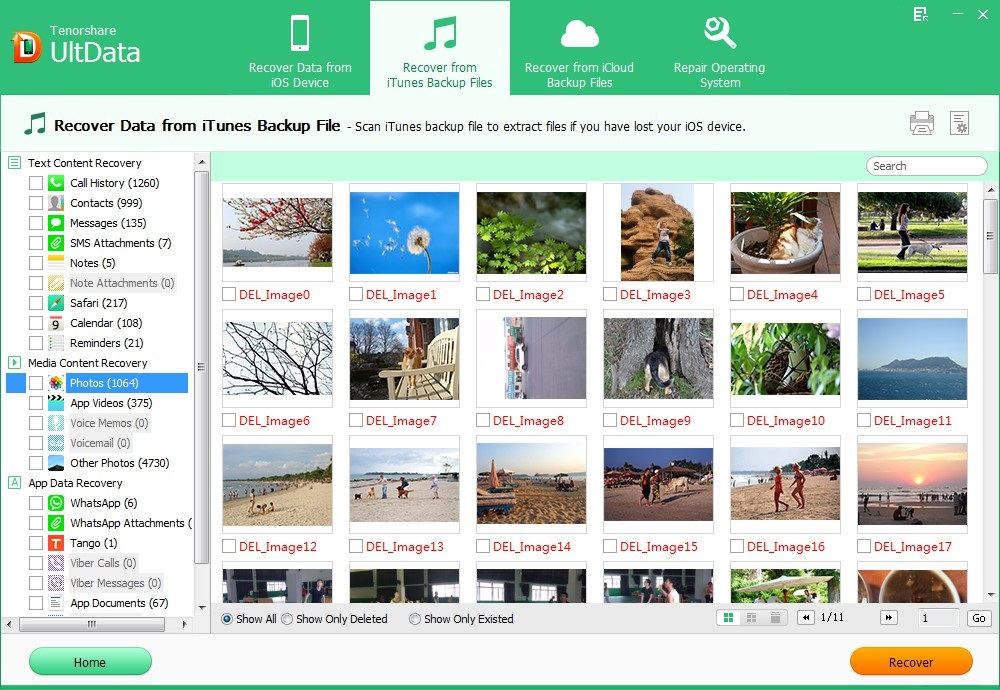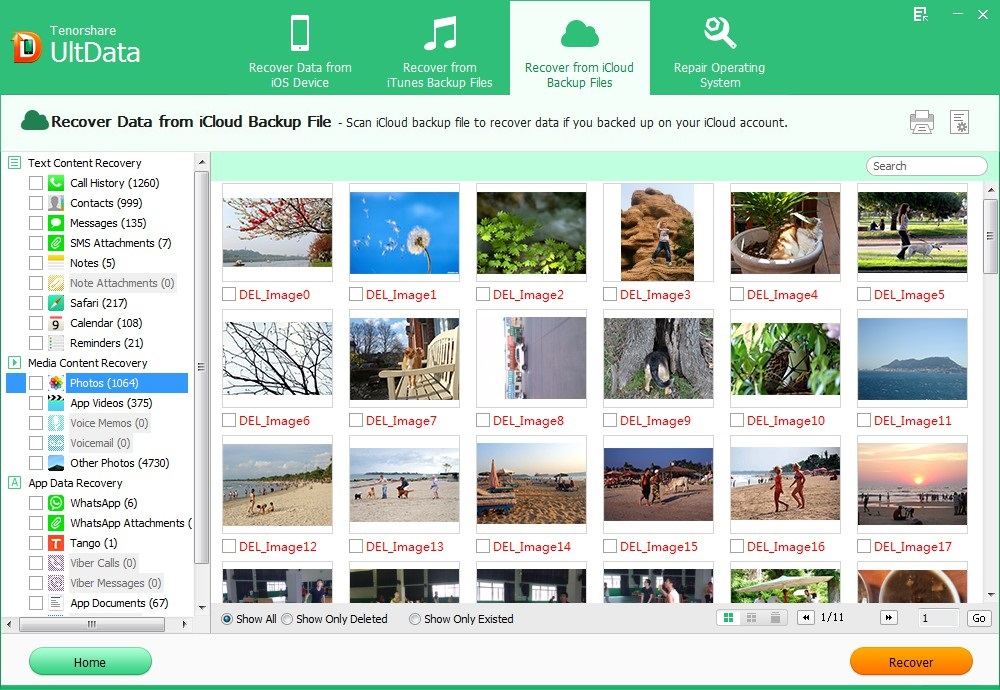iOS 7 has been available to upgrade for a few days. Though iOS 7 have a lot of changes and improvements but it still can't be immune to data loss. So what if lost data after iOS 10/9/8/7 upgrade or mistakenly delete important files from devices running iOS 7.
Don't worry! iOS 7 Data Recovery is already here to help you recover data from iOS 7 devices including red iPhone 7 & red iPhone 7 Plus, iPhone SE, iPhone 6S & iPhone 6s Plus, iPhone 6 & iPhone 6 Plus, iPhone 5c & iPhone 5s, and iPhone 4/4S/5, iPad 2/3/4/mini, iPod touch 5G (16GB, 32GB, and 64GB) which are updated to iOS 7.x. iOS 7 Data Recovery utility is a powerful data recovery tool for iOS 7 devices. It can recover Contacts, Call History, SMS Messages, Notes, Photos, Calendar, Recordings, Reminders, SMS attachments, Safari Bookmarks and Voice Memos lost due to any reasons such as iOS 7 update, mistaken deletion, and factory restore.
How to Recover iPhone Data with iOS 7 Data Recovery?
iOS 7 Data Recovery software offers 3 ways for you to restore data from devices running iOS 7: "Recover Data from iOS Device ", "Recover Data from iTunes backup file", and "Recover Data from iCloud backup file". Below is a detailed guide about using iOS 7 Data Recovery to retrieve data from iOS 7 device. Firstly, free download and install iOS 7 Data Recovery on a Windows computer.
P.S.: Mac users can turn to iOS 7 Data Recovery for Mac to recover iOS 7 device data on Mac.
Method 1: Recover Data from iOS 7 Device without iTunes Backup File
Losing files may be just a sudden event that you don't have any backup file to rely on. iOS 7 Data Recovery tool thoughtfully offers you the option to recover data directly from iOS 7 device.
- Connect iOS 7device with your computer and run iOS 7 Data Recovery. "Recover Data from iOS Device" will be selected by default.
- Click "Start" to start scanning your wiped data on your device.
- After that, preview your missing files according to the category and select your wanted one to restore by clicking "Recover".

Method 2: Recover Data from iOS 7 Device via iTunes Backup File
If you happen to have backed up your missing data to iTunes, then you can recover iOS 7 data from iTunes backup file. And instead of using iTunes which will erase your current data not included in the backup file, you can use iOS 7 Data Recovery to extract iTunes back file and selectively restore your lost data.
- Run iOS 7 Data Recovery. Select "Recover Data from iTunes Backup File", choose your backup file and click "Start Scan".
- Preview you lost data under different categories and choose your missing ones to restore by clicking "Recover".

Method 3: Recover Data from iOS 7 Device from iCloud Backup File
If you have backed up your iPhone data with iCloud, you can restore iOS data from iCloud backup with iPhone Data Recovery as well.
- Select "Recover Data from iCloud Backup File" from the top menu. Enter your iCloud account and password (Apple ID) and click "Sign in" to log in.
- Select you backup file and click "Next" to download. Click "OK" when it completes.
- Preview and select your wanted files to restore by clicking "Recover"..

iOS 7 Data Recovery is really a professional and efficient tool to restore data from devices running iOS 7. So no matter for what reasons you lost data from your iOS 7 device, stop using it immediately and go straightforwardly to iOS 7 Data Recovery to get your data back as soon as possible.