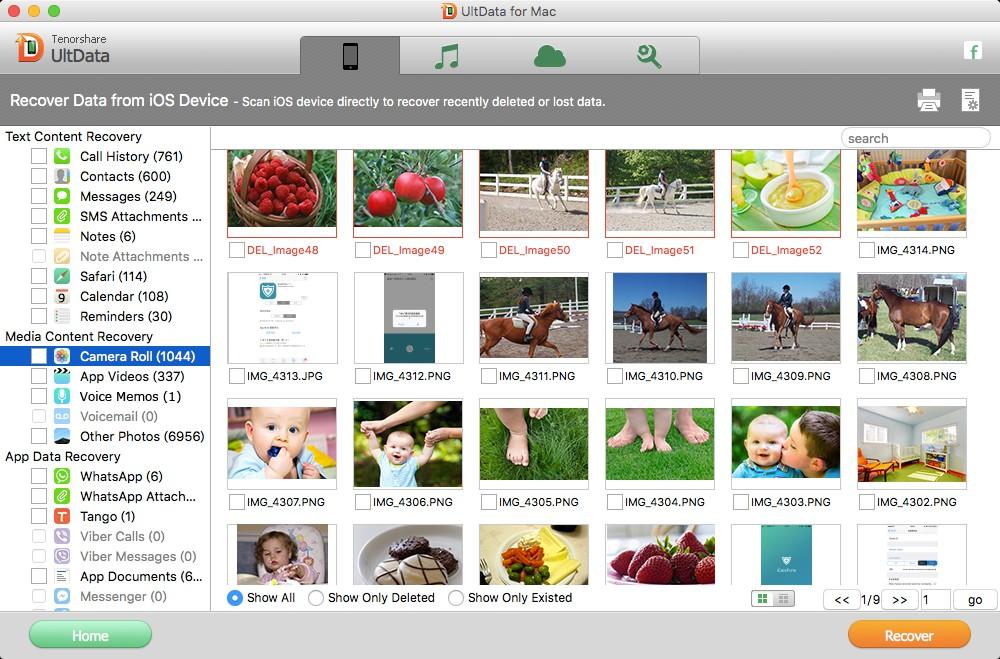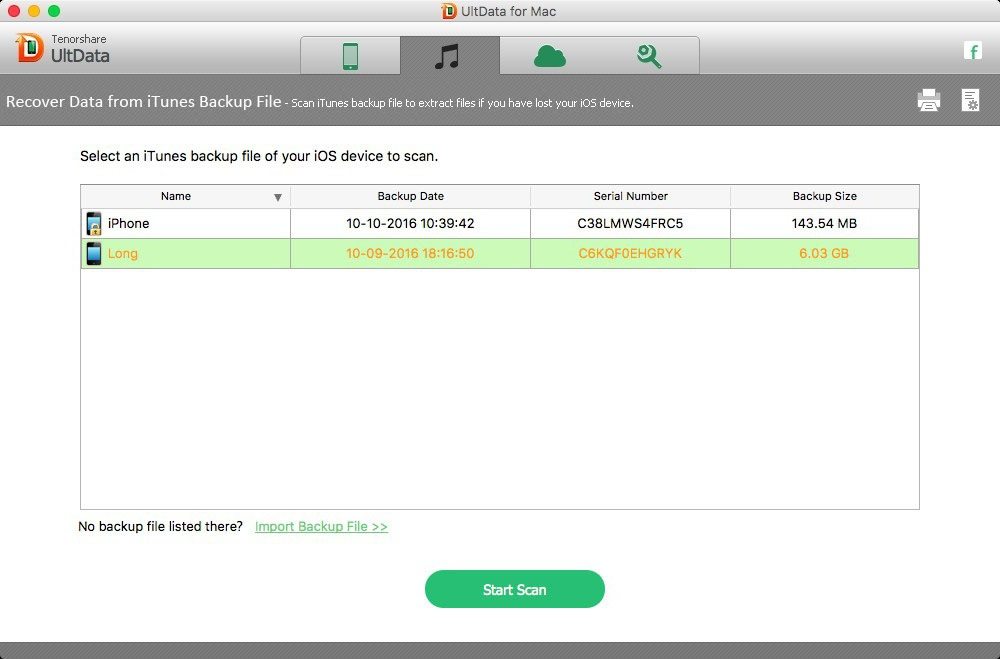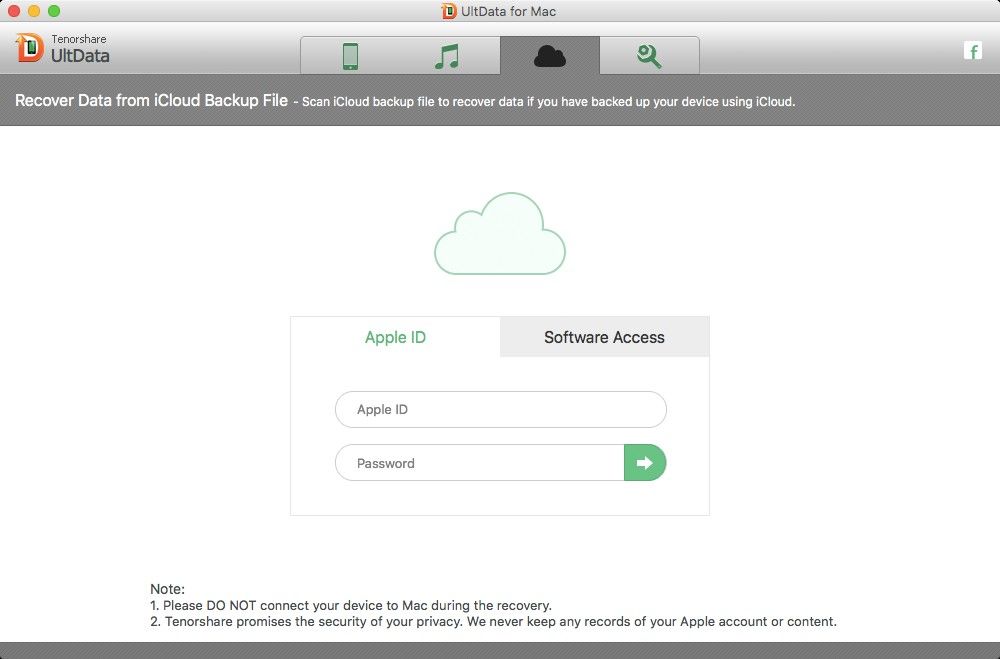Taken tons of photos on your iPad Air but accidentally tap the Delete All button? Lost all data due to iOS 10/9/8 upgrade? A disaster strikes! But come on, don't despair. The lost files on iPad Air (iPad 5) won't be erased immediately until new file occupy its space. You can easily recover iPad Air data on Mac with professional iPad Air Data Recovery for Mac software.
Here we recommend iPad Air Data Recovery for Mac (also named iPhone Data Recovery for Mac). It can recover Contacts, Call History, SMS Messages, Notes, Photos, Calendar, Recordings, Reminders, SMS attachments, Safari Bookmarks and Voice Memos lost due to any reasons such as mistaken deletion, factory restore.
Moreover, iPad Air Data Recovery for Mac offers 3 recovery solutions to make sure high success rate: "Recover Data from iOS Device", "Recover Data from iTunes backup file" and "Recover Data from iCloud backup file". So you can either recover data from iPad Air without backup on Mac or recover deleted iPad Air files from iTunes/iCloud backup. Below I'll introduce these 3 solutions for iPad Air data recovery on Mac.
Free download iPad Air Data Recovery for Mac (iPhone Data Recovery for Mac ) and install it on your Mac.
Solution 1: Retrieve Data from iPad Air without Backup File on Mac
If you don't have any backup file to rely on, then "Recover Data from iOS Device" is a straightforward solution for you to restore data from iPad Air on Mac.
Note: If you want to recover previous data directly from your iPad Air, stop using your iPad for anything, like sending messages, taking photos, etc. Because these operations will create new data on your iPad, and the new data will overwrite your deleted data and make them disappear forever.
- Run the program on your computer after installing it and connect iPad with your computer. By default "Recover Data from iOS Device" will be selected.
- Click "Start" to start scanning your wiped data on iPad.
- After that, preview your missing files according to the category and select your wanted one to restore by clicking "Recover".

Solution 2: Retrieve Data from iPad Air via iTunes Backup File on Mac
If you can't make a restore on your iPad Air or just want photos back from the backup file. You can use "Recover Data from iTunes backup file" of iPad Air Data Recovery for Mac ( iPhone Data Recovery for Mac ) to extract the inaccessible iTunes backup and view the details in it. Then selectively recover whatever you want from it.
Note: If you want to recover previous data through iTunes backup, you shouldn't sync your iPad with iTunes after data loss, for the iTunes backup file will be updated by your synchronization.
- Run this program and select "Recover Data from iTunes Backup File". It scans and displays iTunes backup files of all iOS devices that have synced with iTunes on your computer.
- Choose the backup file you want to restore and click "Start Scan".
- Preview you lost data under different categories and choose your wiped data to restore by clicking "Recover".

Solution 3: Retrieve Data from iPad Air from iCloud Backup File on Mac
iPad Air Data Recovery for Mac ( iPhone Data Recovery for Mac ) also offers you an option to extract the inaccessible iCloud backup. Thus, you can selectively recover whatever you want from it even without your device.
- Run this program and select "Recover Data from iCloud Backup File".Enter your iCloud account and password (Apple ID) and click "Sign in" to log in.
- Choose the backup file you want to restore and click "Next" to download. Click "OK" when it completes.
- Preview you lost data under different categories and choose your wiped data to restore by clicking "Recover".

So now you have a clear idea about how to undelete iPad Air files on Mac with iPad Air Data Recovery for Mac ( iPhone Data Recovery for Mac). If you or your friend have the data loss problem, just take a use of it and have the data back as soon as possible.