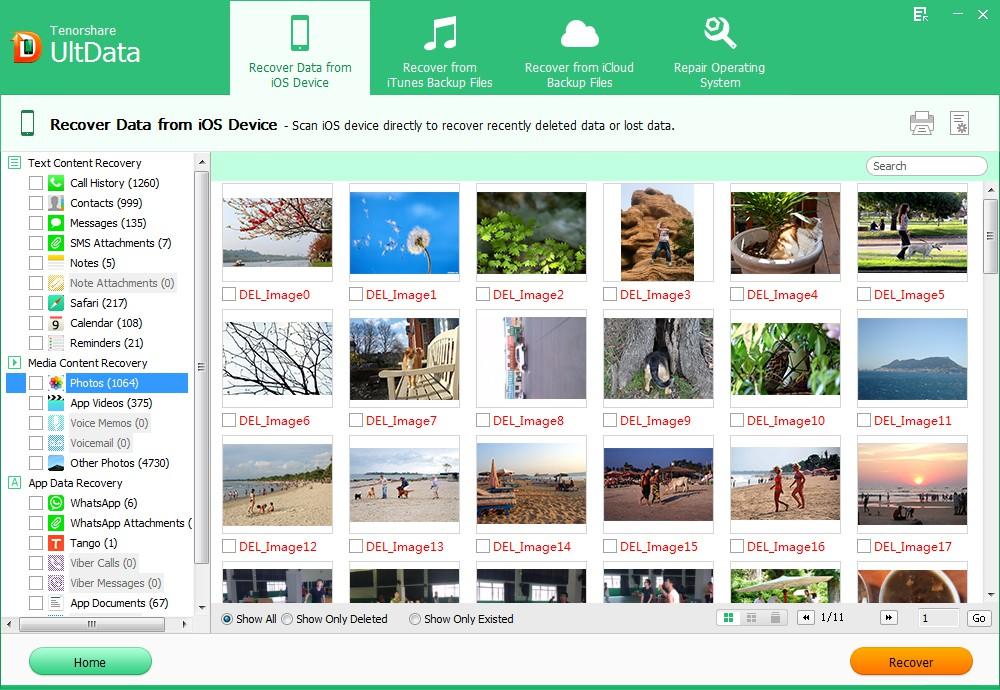Accidently deleted important files while enjoying your brand- new iPad Air? Lost all data due to iOS 8 upgrade? Losing data is painful because Apple doesn't create a Trash bin or equivalent on iPad Air to store deleted or lost data. If you are in need of iPad Air data recovery, such as recovery of photos, contacts, notes, call history, videos, read on please.
Generally, the deleted files are not erased from your iPad Air immediately you delete or restore them. They exist physically. What you need is stopping using your iPad Air and an iPad Air recovery tool to recover deleted iPad Air files.
Here I recommend iPhone Data Recovery , powerful iPad Air data recovery software. It can recover all the pictures, videos, contact list, notes, call history, Safari bookmarks and any other files from iPad Air. This iPad Air data recovery tool for Windows 8/7/XP/Vista offers 3 data recovery modes and you can freely select one of them:
- Recover Data from iPad Air without Backup Files
- Retrieve Data from iPad Air via iTunes Backup Files
- Retore Data from iPad Air via iCloud Backup Files
Solution 1: Recover Data from iPad Air without Backup File
Data loss may be just an accident that you have no iTunes or iCloud backup file to rely on. iPhone Data Recovery thoughtfully offer you a solution to retrieve data from iPad Air without backup.
- Run iPad Air data recovery app (iPhone Data Recovery) on your computer after installing it and connect iPad with your computer. By default "Recover Data from iOS Device" will be selected.
- Click "Start" to start scanning your wiped data on iPad.
- After that, preview your missing files according to the category and select your wanted one to restore by clicking "Recover".

Solution 2: Recover Data from iPad Air via iTunes Backup File
You may have the iTunes backup file to rely on but what if your iPad Air cannot be recognized by iTunes or you just want to recover deleted photos from iPad Air, then you can use "Recover Data from iTunes Backup File" on iPhone Data Recovery.
- Run iPhone Data Recovery. Select "Recover Data from iTunes Backup File". It scans and displays iTunes backup files of all iOS devices that have synced with iTunes on your computer.
- Choose the backup file you want to restore and click "Start Scan".
- Preview you lost data under different categories and choose your wiped data to restore by clicking "Recover".

Solution 3: Restore Data from iPad Air via iCloud Backup File
If you have backed up your data with iCloud, you can restore iPad Air data from iCloud backup with iPhone Data Recovery as well.
- Run iPhone Data Recovery. Select "Recover Data from iCloud Backup File". Enter your iCloud account and password (Apple ID) and click "Sign in" to log in.
- Select you backup file and click "Next" to download. Click "OK" when it completes.
- Preview you lost data under different categories and choose your wiped data to restore by clicking "Recover".

So with iPhone Data Recovery, you can either recover files from iPad Air without iTunes backup file or restore data from iPad Air by extracting iTunes/iCloud backup files. No matter what solution you choose, remember that don't put any new data into iPad Air or sync iPad Air with iTunes after the data loss.