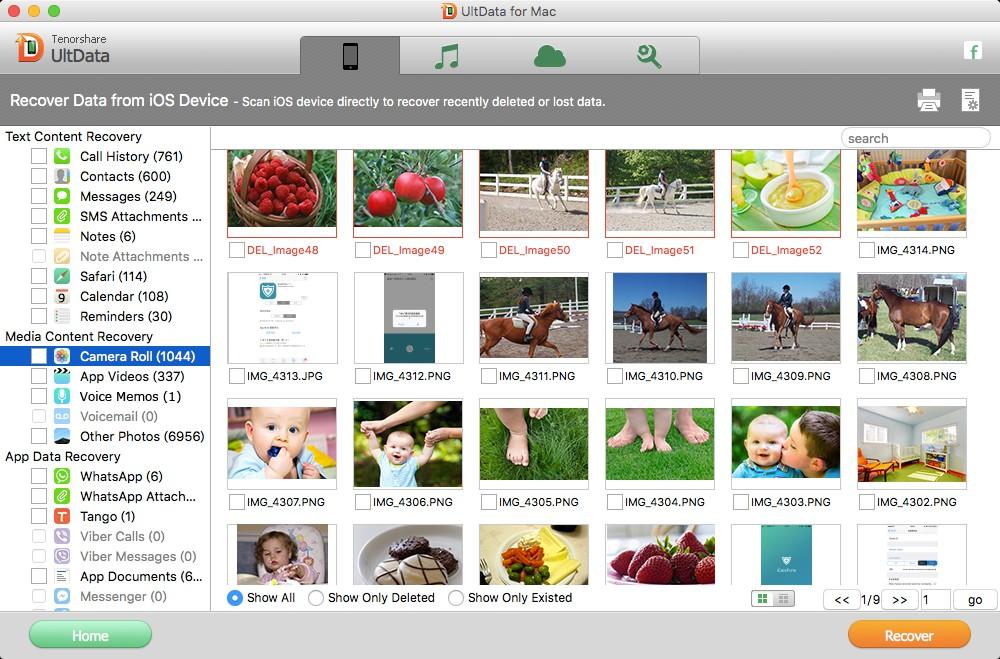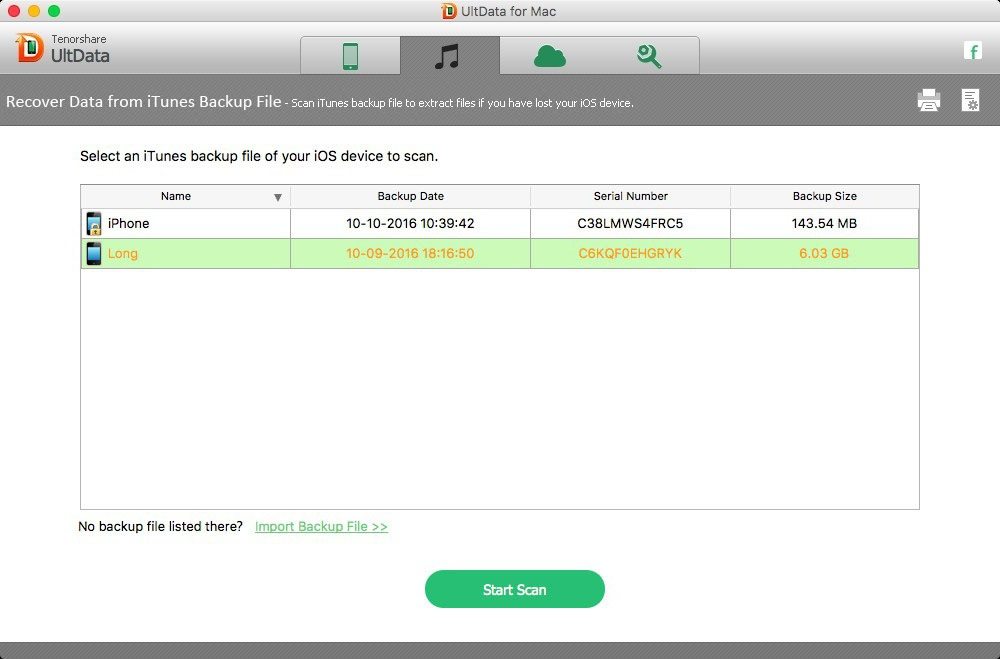Accidentally deleted important data on iPhone 5s? Lost all date due to iPhone 5s jailbreak? iOS 8 upgrade deleted all data on your iPhone 5s? Data loss is something unexpected and painful especially when you have no backup file. Fortunately, thanks to today's technology, you still have a chance to recover deleted iPhone 5s files on Mac.
iPhone 5s Data Recovery for Mac (iPhone Data Recovery for Mac) is a professional tool for iOS users to recover data from iPhone 5s on Mac X 10.10/10.9/10.8/10.7/10.6. It thoughtfully offers you 3 solutions to perform iPhone 5s data recovery on Mac: recover data from iPhone 5s without backup on Mac, and restore iPhone 5s data from iTunes or iCloud backup. Now let's take a look at some details.
When to Use iPhone 5s Data Recovery Software for Mac?
iPhone 5s Data Recovery for Mac can professionally recover up to 12 kinds of files including contacts, messages, WhatsApp chats, photos etc. lost due to any reasons. But note that if your lost data is overwritten by new files, then the data lost will be unrecoverable.
- Deleted files by pressing wrong button.
- Lost data after iOS 10.3/9.3/9/8 update, factory setting restore, iOS 7 jailbreak.
- iPhone suffers water damage, software or firmware corruption.
- iPhone becomes inaccessible with black screen, Apple logo Screen of Death, etc.
- ...
How to Recover Data from iPhone 5s on Mac?
Below is a simple guide about how to recover deleted data from iPhone 5s. To get started, free download iPhone Data Recovery for Mac and installed in on your Mac. Note that this is a guide for Mac users; Windows user can refer to iPhone 5s Data Recovery on Windows.
Mode 1: Recover Data from iPhone 5s without Backup on Mac
If you lost iPhone 5s files without any backup file, then "Recover Data from iOS Devices" is the straightforward choice for you.
- Connect your device to Mac. Launch iPhone Data Recovery for Mac and select "Recover Data from iOS Device".
- Click "Start Scan" to start scanning your wiped data on iPhone.
- After the scanning process, preview your wiped files according to the category and select your wanted one to restore by clicking "Recover".

Mode 2: Restore iPhone 5s Data from iTunes Backup
Can't make a restore on your device or you just only want back some important data from iTunes backup file? Then "Recover Data from iTunes backup File" of iPhone Data Recovery for Mac is perfect for you.
- Run iPhone Data Recovery for Mac and select "Recover Data from iTunes Backup File". No need to connect device.
- Highlight your iPhone 5s backup file in the listed backup files and click "Start Scan".
- Preview your missing files and select your wanted one to restore by clicking "Recover".

Mode 3: Restore iPhone 5s Data from iCloud Backup
If you have backed up your iPhone data with iCloud, you can restore iPhone data from iCloud backup with iPhone Data Recovery as well.
- Run iPhone Data Recovery for Mac and select "Recover Data from iCloud File". Enter your iCloud account and password (Apple ID) and click "Sign in" to log in.
- Select your backup file and click "Next" to download. Click "OK" when it completes.
- Preview and select your wanted files to restore by clicking "Recover".
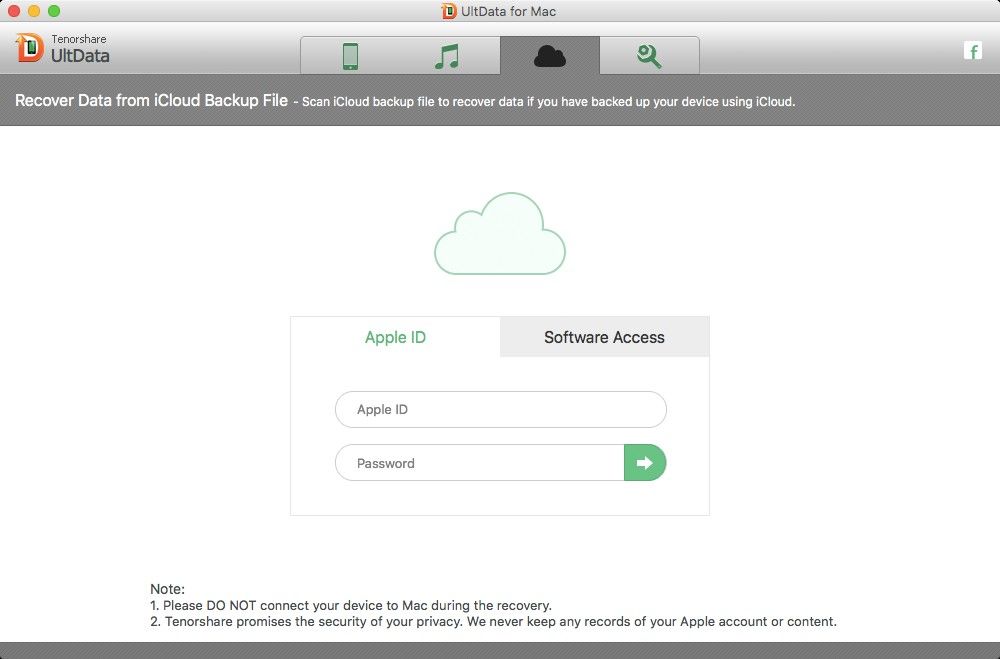
Bingo! Now all your lost data are exactly back. So if you find any data loss on your iPhone 5s, stop using your device immediately and use iPhone Data Recovery for Mac to retrieve your lost data efficiently.