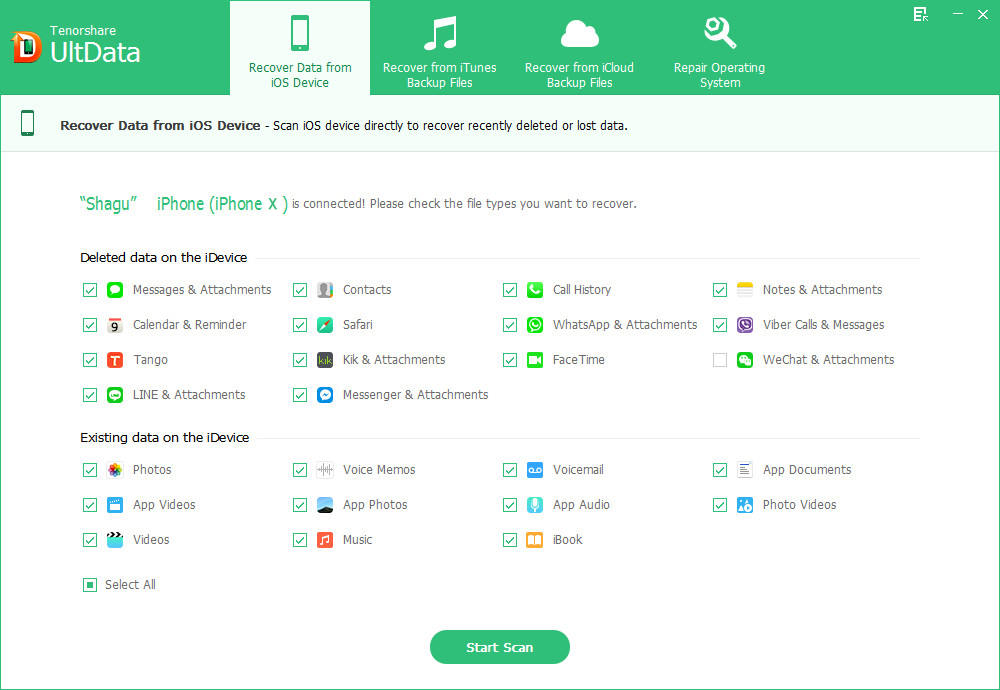Texting messages allows us to communicate with friends or co-workers in a convenient and personal dialogue way. However, we sometimes deleted some important iPhone SMS by accident or lost all iPhone massages due to some unpleasant reasons such as iOS 8 upgrade, jailbreaking. To find out workable solutions to recover text messages from iPhone is not an easy task. Still, where there is a will there is a way.
To save your time and money, here we strongly recommend iPhone Data Recovery, which is a tailor-made data recovery program for your iPhone text message recovery. It can help you simply and quickly restore deleted text messages from red iPhone 7/SE/6s/6/6 Plus/5S/5C/5/4S/4/3GS in three solutions no matter whether you have backup files or not.
Solution 1: Recover iPhone 6/6 Plus/5S/5C/5/4S/4 Text Messages from iTunes Backup Files
Using iTunes to backup iPhone data before you lost them is a good way to recover iPhone text messages afterwards. Yet you have no access to view and choose the specific important messages to recover. With iPhone Data Recovery, you can simply preview and select whatever you want to retrieve deleted text messages from iPhone by extracting files in iTunes backup in details.
- 1. Run iPhone Data Recovery and select "Recover Data from iTunes Backup File". Choose your backup file and click "Start Scan".
- 2. Select Messages to preview, choose the wanted ones and specify a save path to make text messages recovery for iPhone.
Solution 2: Recover iPhone 6/6 Plus/5S/5C/5/4S/4 Text Messages from iCloud Backup Files
Like iTunes backup file, iCloud backup is also unviewable and doesn't allow you to selectively recover your wanted files. iPhone Data Recovery can help you extract iCloud backup and allow you to preview and select whatever you want.
- 1. Select "Recover Data from iCloud Backup File" from the top menu. Enter your iCloud account and password (Apple ID) and click "Sign in" to log in.
- 2. Choose your backup file and click "Next" to download. Click "OK" when it completes.
- 3. Preview and select your wanted files to restore by clicking "Recover".
Solution 3: Directly Recover Deleted Text Messages from iPhone without backup
Forgot to backup data from red iPhone 7/SE/6/6 Plus/5S/5C/5/4S/4? With iPhone Data Recovery, you can restore text messages from iPhone with just several simple clicks.
- 1. Connect iPhone devices to computer with a digital cable and select "Recover Data from iOS Device".
- 2. Click "Start Scan" to begin the scanning process.

- 3. Preview and recover deleted iPhone text messages.

Tips and Warnings to Backup iPhone Text Messages
Normally there are two ways to backup text messages from iPhone
- 1. iTunes backup: Sync with iTunes on Windows-based computer; right-click (or control-click) the iPhone in iTunes under Devices and choose "Back UP".
- 2. iCloud backup: Go to Settings on your iPhone, tap iCloud and tap Storage and Backup.
If you have no iTunes or iCloud, try iPhone Data Recovery to help you backup text messages since it can extract and transfer any data from iPhone.