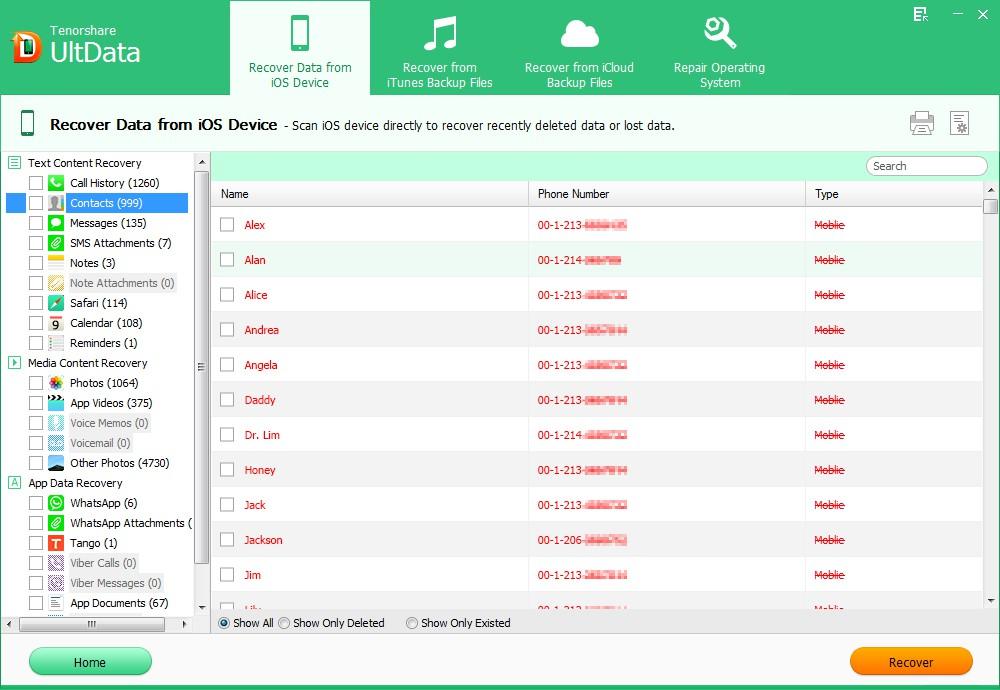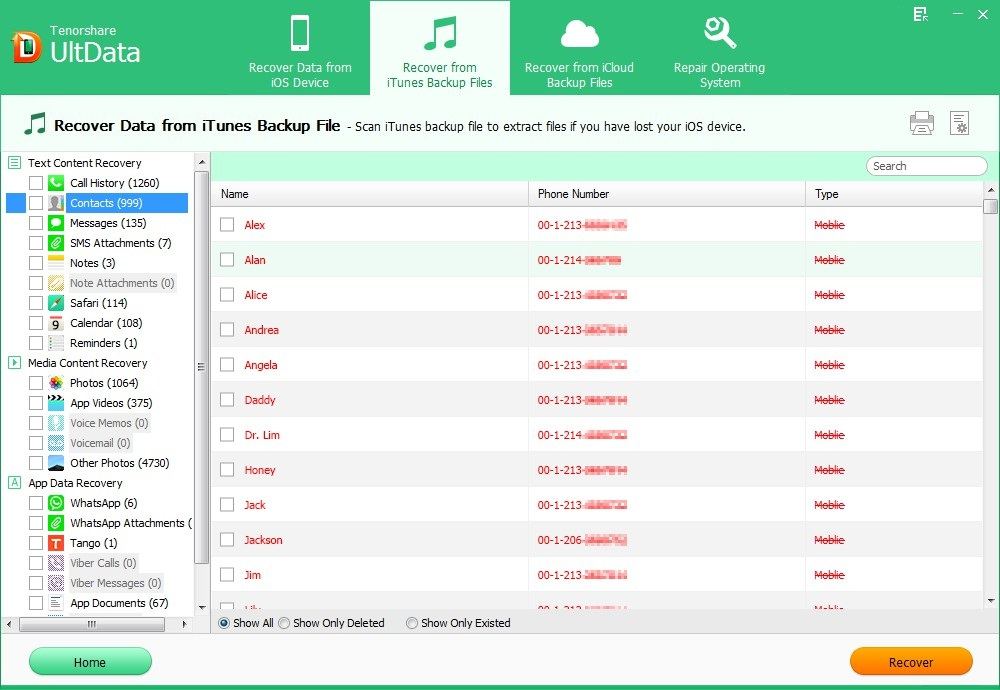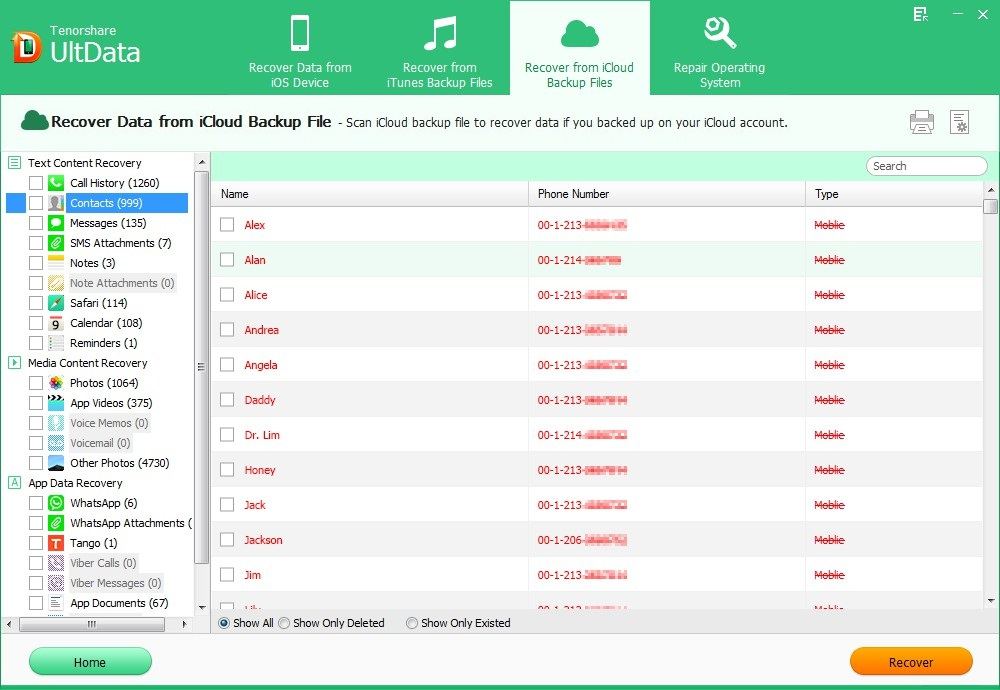Contacts are an important part of iPhone 5S enabling use keep in touch with others conveniently. But what if accidently deleted iPhone 5S contacts or lost contacts after upgrating to iOS 8? But don't despair. There's a chance to recover contacts from iPhone 5S if you follow our suggestions and instructions.
Due to the special technology of iOS devices, it's very hard to recover data directly from the iPhone itself, but it's not impossible. What you need is a data recovery application to recover deleted contacts from iPhone 5S. iPhone Data Recovery is a good example of this application.
With iPhone Data Recovery, you can either recover contacts directly from iPhone 5S without iTunes backup file as well as recover contacts from iPhone 5S iTunes/iCloud backup file. To get started, free download and installed iPhone Data Recovery on your computer. Mac users can go to iPhone Data Recovery for Mac to undelete contacts on iPhone 5S on Mac.
Mode 1: Recover Contacts from iPhone 5S without Backup
Though iPhone doesn't have a recycle bin to store your deleted files, your deleted data still exit physically on your device. They are just inaccessible for regular users. However, with the help of iPhone Data Recovery, you can easily recover lost contacts from iPhone 5S.
- Connect your iPhone 5S to a computer and double-click iPhone Data Recovery to launch the software.
- Click "Start" to start scanning your wiped contacts on iPhone 5S.
- Click the category named "Contacts" to preview and select your wanted ones. Finally, click "Recover" to restore iPhone 5S deleted contacts.

Mode 2: Recover iPhone 5S Contacts from iTunes Backup File
Luckily have your contacts backed up in iTunes but don't have your device in hands or only want recover contacts from the backup. iPhone Data Recovery can extract your iTunes backup and allow you to recover deleted iPhone 5S contacts only without using your device.
- Run iPhone Data Recovery. Select "Recover Data from iTunes Backup File". It scans and displays iTunes backup files of all iOS devices that have synced with iTunes on your computer.
- Choose the backup file you want to restore and click "Start Scan".
- Preview you lost contacts under "Contacts" and choose your missing photos to restore by clicking "Recover".

Mode 3: Recover iPhone 5S Contacts from iCloud Backup File
Beside iTunes backup, iPhone Data Recovery also can extract your iCloud backup and allow you to recover deleted iPhone 5S contacts only without using your device.
- Select "Recover Data from iCloud Backup File" and sign into your iCloud account. The program will list all the backup of devices which have been backed up with iCloud.
- Select your backup file and click "Next" to download. Click "OK" when it completes.
- Preview you lost contacts under "Contacts" and choose your missing photos to restore by clicking "Recover".

That's all for how to recover a deleted number from iPhone 5S. Don't despair if you accidently deleted your important contacts from iPhone 5S. Stop using your iPhone 5S immediately and get iPhone Data Recovery to undeleted contacts from iPhone 5S immediately.