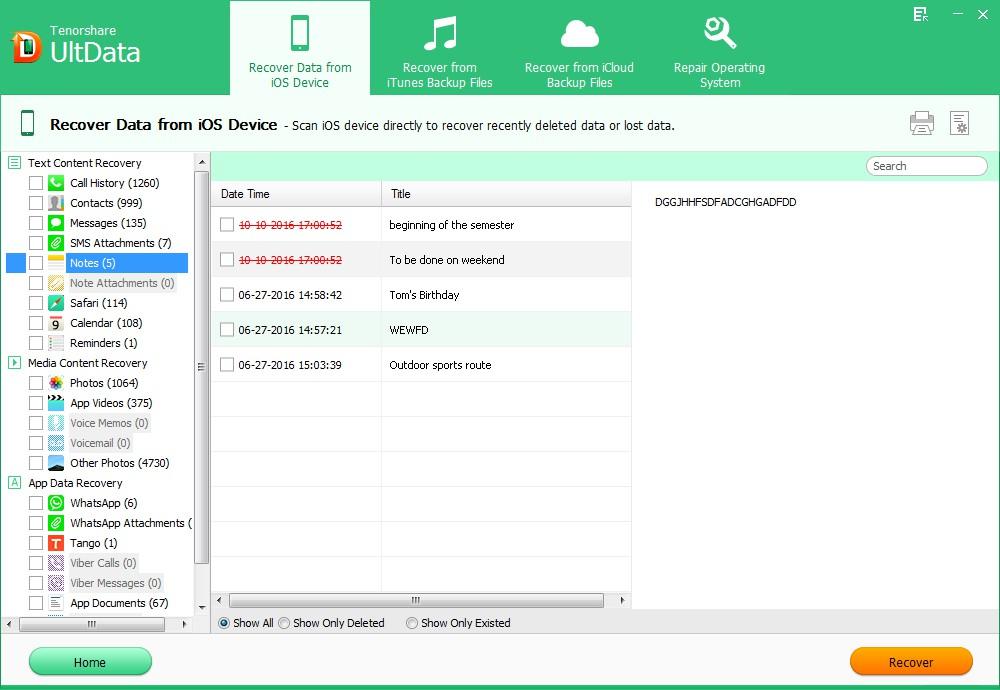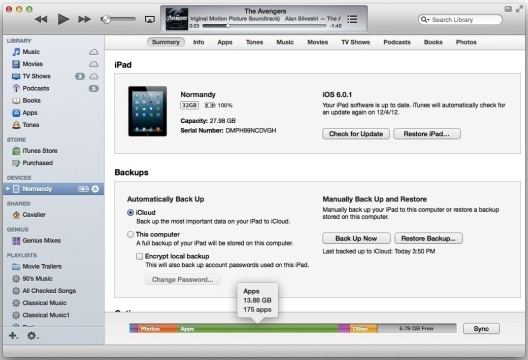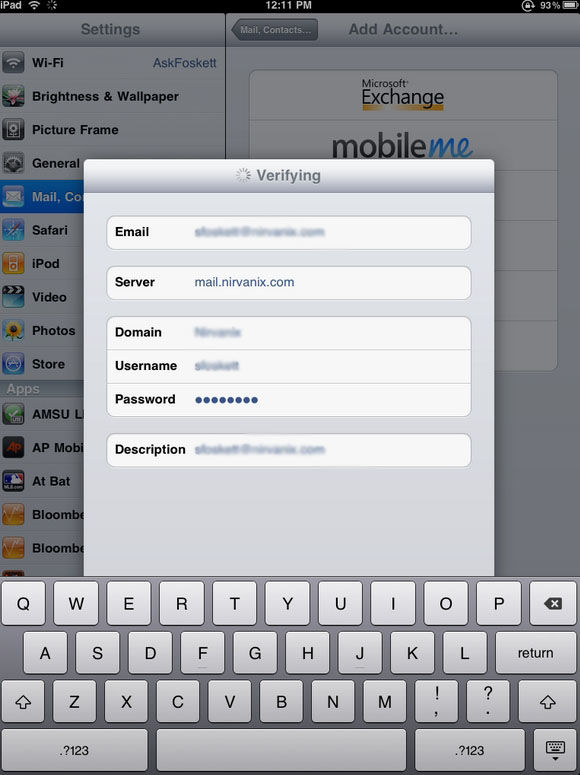It is really convenient to take and look notes with iPad. However, sometimes we mistakenly deleted them or lost them because of jailbreak, iOS update, etc. Is there any way to recover deleted notes from iPad 4 (iPad with Retina Display), iPad 3 (the New iPad), iPad Mini, iPad 2 in different situations. Of course, there is. (Update: The same methods also apply to recover Notes from iPad Air.)
Situation 1: Recover Notes from iPad 4/min/3/2 without iTunes Backup
Accidently lost notes on iPad before having time to back up them with iPad? If you lost notes from iPad without any backup files, and for this situation, like me, you still have an option to restore notes for iPad with third-party software. iPad Data Recovery is such as powerful data recovery tool which you can use to recover notes from iPad 4/min/3/2 without iTunes backup file.
P.S.: Mac users can use iPad Data Recovery for Mac to restore iPad data from iTunes backup file on Mac.
- Free download and install iPad Data Recovery on your computer. Run the software after installation and connect your iPad to your computer.
- Click "Start Scan" to scan files on your iPad.
- Click "Notes" to preview your lost notes on iPad and recover them by clicking "Recover".

Situation 2: Recover Notes from iPad 4/min/3/2 via iTunes
If you are a cautious user and have backed up your lost notes with iTunes, then you can undelete notes from iPad with iTunes. But you can restore on not only notes but all contents including photos, contacts, etc. will be restored at the same time.
- Launch iTunes on your computer and connect iPad to that computer.
- Click the device button in the upper right corner and Click the "Restore Backup" button.

Situation 3: Recover Notes on iPad 4/min/3/2 without iPad Device
For any reasons such as iPad is lost, stolen or badly damaged, you can't connect your iPad to the computer, in this situation, you can recover notes from iPad by extracting iTunes backup with third party software. iPad Data Recovery we mentioned before also has the function to extract your iTunes backup file and recover your notes to your computer without connecting your iPad device.
- Run iPad Data Recovery and select "Recover Data from iTunes Backup File". Select the backup file you want to recover.
- Click "Start Scan" to scan your files on your backup file and select "Notes" to see your missing iPad notes. Click "Recover" to restore notes on iPad.

Additional Tips: How to Sync iPad Notes with MobileMe or IMAP
iPad running on iOS 4 or higher can sync notes with MobileMe or IMAP.
- Go to "Settings" and scroll down to "Mail, Contacts, Calendars".
- Enter your MobileMe or IMAP account to enable Notes Sync

So far we have talked several ways to recover notes on iPad. And iPad Data Recovery is a powerful tool that can recover deleted notes on iPad in any situations.