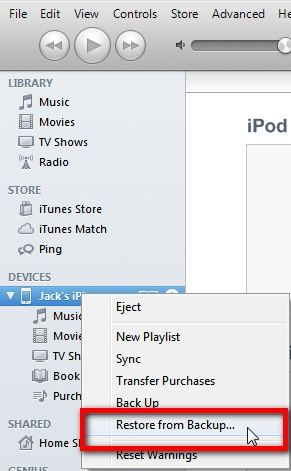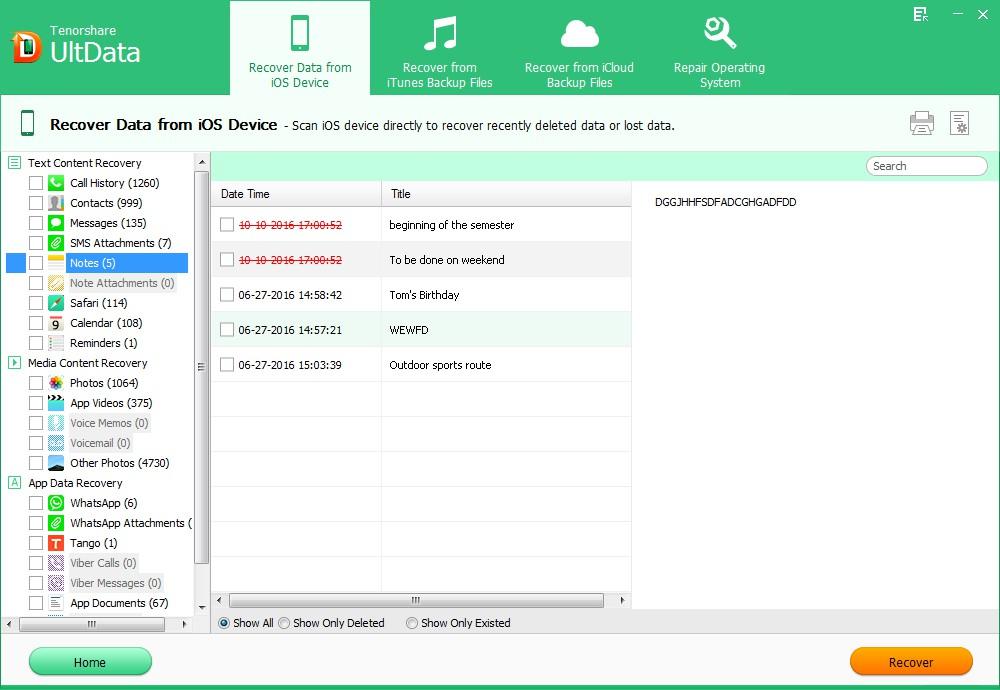"Can deleted notes on iPhone 5C be recovered? I accidently deleted some important notes on my iPhone 5C. Help!"
With iPhone's availability and convenience , people are taking notes with their iPhone instead of pen and notebook. But there is a new problem - lost or mistakenly deleted important notes from iPhone. This really drives people crazy. Please be calm, this article will show you how to recover notes from red iPhone 7/SE/6S/6/6 Plus/5S/5C/5/4S/4 easily.
It is easy to recover notes from iPhone if you have iTunes backup files. You can simply restore from backup files via iTunes. But it will delete any media tracks currently existing on your iPhone and will overwrite contents on the iPhone with the contents from the iOS backup file. Or you can use iPhone Data Recovery to recover lost notes from iPhone device without any iTunes backup.
How to Recover Deleted Notes from red iPhone 7/SE/6S/6/6 Plus/5S/5C/5/4S/4 via iTunes?
iTunes will backup your iPhone data every time you sync your iPhone with it. So you can restore deleted iPhone notes from the iPhone backup file. But as we mentioned above, your iPhone will only have the data existing on the backup file.
Here is how to recover iPhone notes with iTunes:
- 1. Connect your iPhone to the computer with which you sync.
- 2. Click the File menu and select Devices > Restore from Backup.

How to Retrieve Notes from iPhone without iTunes?
iPhone Data Recovery is a piece of data reocvery software for iPhone which will selectively recover your wanted notes without concerning that it will delete any data and will erase all media tracks existing on your iPhone. iPhone Data Recovery offers three modes to retrieve lost notes from iPhone devices. To recover notes from iPhone on Mac, go to iPhone Data Recovery for Mac.
Mode 1: Recover Deleted iPhone Notes without iTunes Backup Files
iPhone Data Recovery allows you to recover lost iPhone Notes even without iTunes backup files.
- 1. Run iPhone Data Recovery and connect your iPhone with computer.
- 2. Click "Start Scan" to scan your iPhone.
- 3. Preview and select your wanted notes on your iPhone to recover.

Mode 2: Restore iPhone Notes from iTunes Backup Files
iPhone Data Recovery also allows you to restore iPhone lost notes by extracting previous iTunes backup.
- 1. Select "Recover Data from iTunes Backup File", choose your backup file and click "Start Scan".
- 2. Preview and choose your needed iPhone notes to recover.

Mode 3: Restore iPhone Notes from iCloud Backup Files
If you have backed up your iPhone data with iCloud, then you can restore iPhone notes from iCloud backup with iPhone Data Recovery.
- 1. Select "Recover Data from iCloud Backup File", and sign into your iCloud account.
- 2. Select your backup file and click "Next" to download. Click "OK" when it completes.
- 2. Preview and choose your needed iPhone notes to recover.

If you unfortunately wiped or lost iPhone notes for any reasons such as iOS 10.3/9/8.4 update, jailbreak, just consider a way we mentioned in this article. Moreover, I highly recommend iPhone Data Recovery because it can recover deleted notes from iPhone device without any defects.