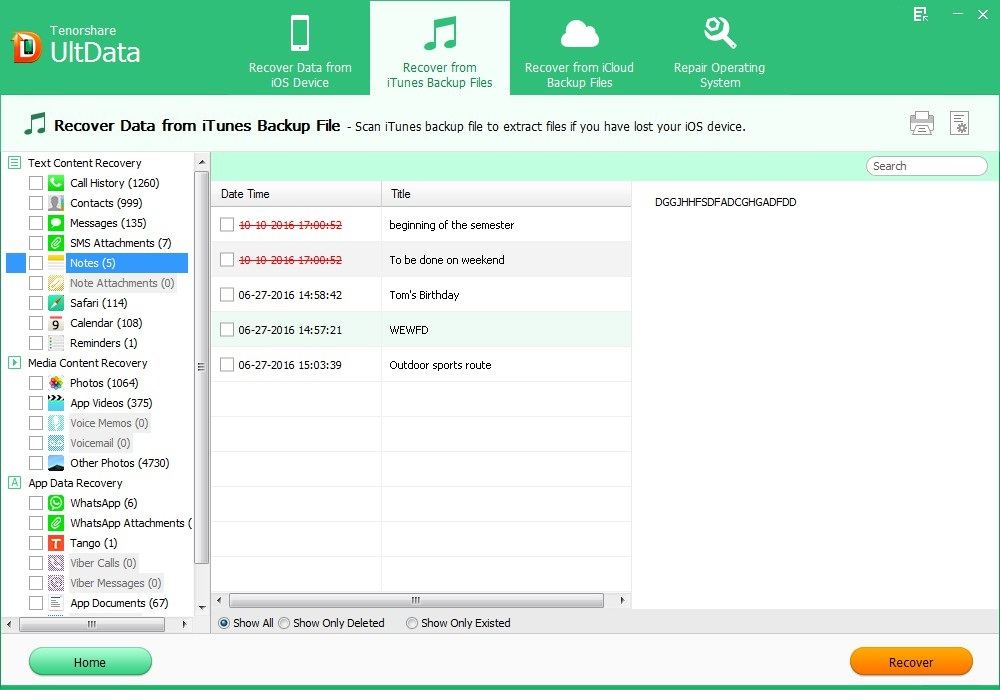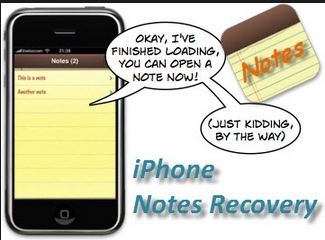
iPhone 5 the latest iPhone model does convenient its user with its powerful apps. Notes app is one of them, which serves as a secretary for its users. It records our notes and reminds us at the right time. We would like to have all important notes on our brand new iPhone 5 but what if accidently deleted notes on iPhone 5? Don't freak out. Read this article and you can recover notes from iPhone 5 with iPhone 5 Data Recovery easily.
Reasons for Losing Notes on iPhone 5
You may lose notes on your iPhone 5 for many reasons. Following I list some common reasons for people lost notes on iPhone 5. If you are among them, then the method we list in this article will definitely help you to recover lost notes from iPhone 5.
- 1. Mistakenly deleted notes on iPhone 5 without any backup.
- 2. Lost all notes from iPhone 5 after factory settings restore.
- 3. Lost all of your data from iPhone 5 because of Jailbreak or iOS upgrade.
- 4. Lost all notes because your iPhone is locked after entering the wrong password.
- 5. Notes cannot work when you syncing from iCloud or iTunes.
- 6. Your iPhone 5 is lost or damaged.
How to Recover Deleted or Lost Notes from iPhone 5?
Tenorshare UltData is a powerful iPhone 5 data recovery tool designed for people to retrieve deleted notes from iPhone 5. With it you can either recover deleted notes from iPhone 5 directly from iPhone 5 or from iTunes backup. Now I will tell you how to recover deleted notes from iPhone 5.
Mode 1: Recover Deleted or Lost Notes from iPhone without Backup
- Launch iPhone Data Recovery, connect your iPhone 5 with computer and select "Recover Data from iOS Devices".
- Click "Start Scan" to scan your iPhone 5 directly.
- Select your lost or deleted notes on iPhone 5 and recover iPhone 5 notes.
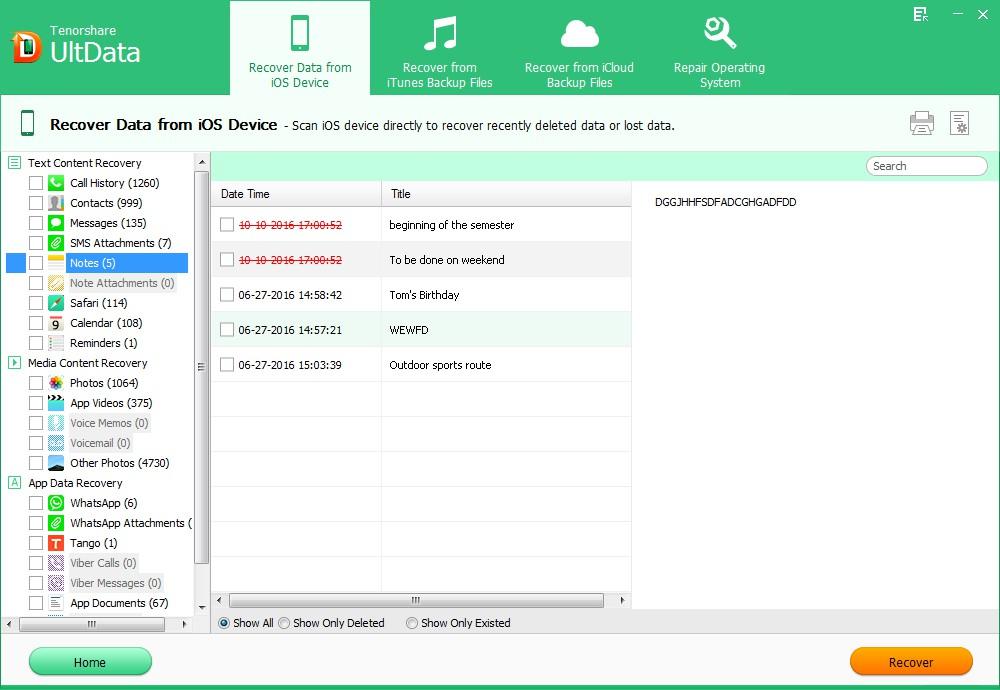
Mode 2: Restore Lost iPhone Notes via iTunes Backup
You can also recover your lost notes via iTunes backup directly, but it will delete any media tracks currently existing on your iPhone and will overwrite contents on the iPhone with the contents from the iOS backup file.
- Select "Recover Data from iTunes Backup File", choose your backup file and click "Start Scan".
- Select contacts to preview and choose any one to recover deleted note from iphone.

How to Access Notes on iPhone 5?
Everyone has his way to access notes on iPhone 5. Below I will introduce an easy way to access iPhone 5 notes.
- 1. Click Notes App on the Home Screen. A list of your notes will be shown on the screen.
- 2. Tap and drag the notes list towards the bottom to search for a note quickly.
- 3. Tap on the respective entries listed in the iPhone Notes App to edit your notes.
Now with the powerful iPhone 5 Data Recovery tool, you can restore deleted notes on iPhone 5. Moreover, iPhone Data Recovery can also be applied to recover contacts, call history, messages, camera roll, pictures, and photos etc. from iPhone 5/4S/4/3GS.