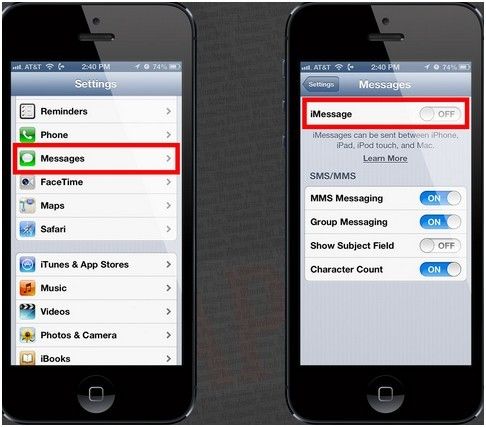Once precious text messages are deleted, you may be despairing because you think your important SMS gone forever. Actually, they still can be recovered. They are technically hidden and marked for deletion. Of course, if you backed them up ever with iTunes, they are saved on your computer with unreadable files. How can you make them directly visible? Or you didn't have iPhone backup file, how can you recover iPhone 5, 4S, 4, 3GS text messages from iPhone directly? (Update: The same methods also apply to recover text messages from red iPhone 7/SE/6s/6/6 Plus/5S/5C.)
Now I introduce you a piece of software, all the troubles will be cleared completely. It is iPhone Data Recovery.
Typically, iPhone Data Recovery can recover text messages, contacts, call history, photos, etc. (up to 16 file types altogether) from iPhone 5, 4S, 4, 3GS and other iOS devices. It is highly compatible with windows 8/7/vista/XP. It features with reviewable and selective recovery so that you can confirm whether the recovered files are what you want. Go through the following steps within less than 5 minutes, you can learn the using steps of the easy-to-use Data Recovery for iPhone.
3 Simple Steps to Recover Text from iPhone 5, 4S, 4, 3GS
iPhone Data Recovery has two recovery mode Directly recover text messages from iPhone device & Recover text messages from iPhone backup. I will take the mode 1 as an example to show how to recover lost text messages from iPhone.
Step 1: Connect Your iPhone with Computer
Download Data Recovery for iPhone. You can try the free download version below at first.
When install it aright, launch it and connect your iPhone with computer via an USB cable. You can see the interface as below.
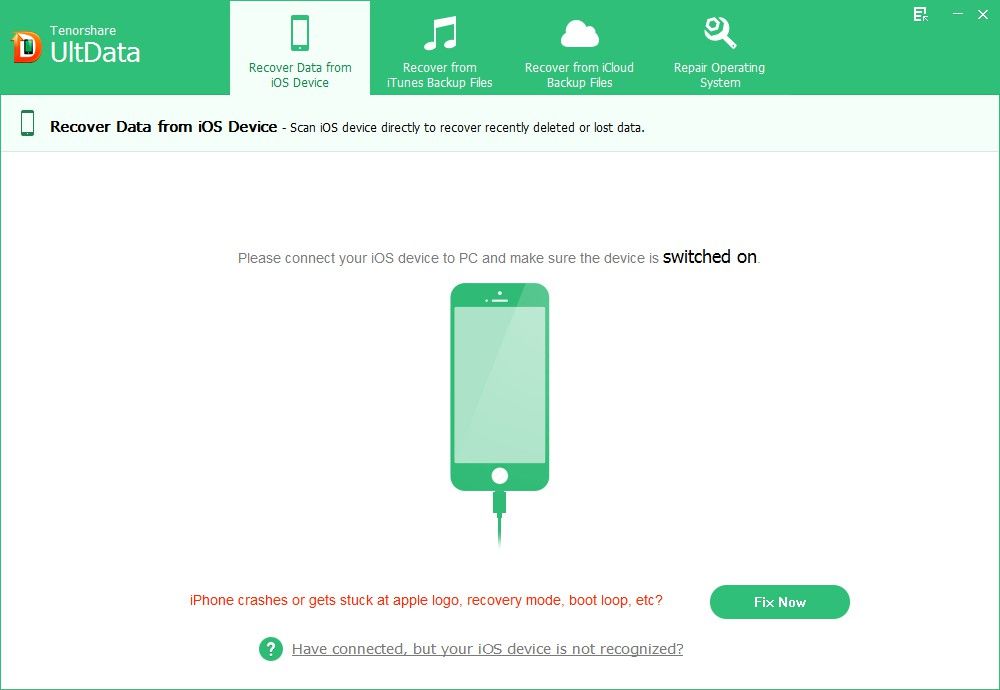
Step 2: Scan Your iPhone SMS
Click "Start scan" to scan the files on your iPhone, including the existing and lost ones." This whole process will take a few while depending on your iPhone file quantity. Please wait it patiently. You are allowed to "Pause" or "Stop" by pressing the relevant button.
Step 3: Preview and Recover iPhone Text Messages Accordingly
When scan is over, all the recoverable iPhone files are listed in the leftmost bar of the window. Then you can click the specific item to see detailed information. Here, click "Messages", you can see all the messages including ever deleted ones are displayed in the right pane.
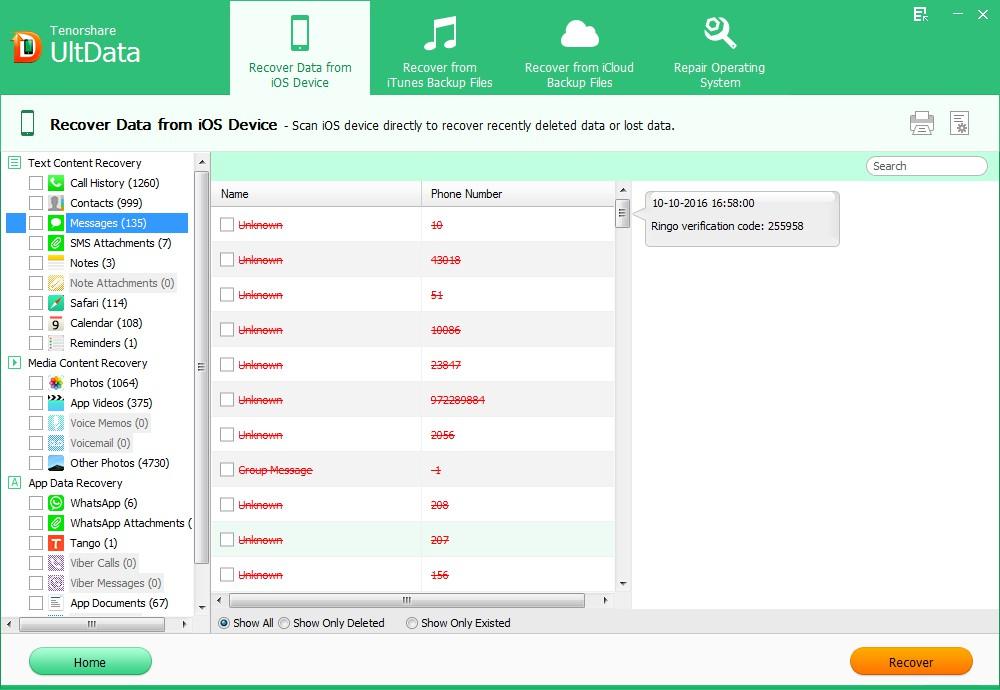
Mark your wanted SMS by highlighting it. Click "Recover" to complete the iPhone text messages recovery. A window pops up asking for a proper location on your computer disk. Please give it a properly.
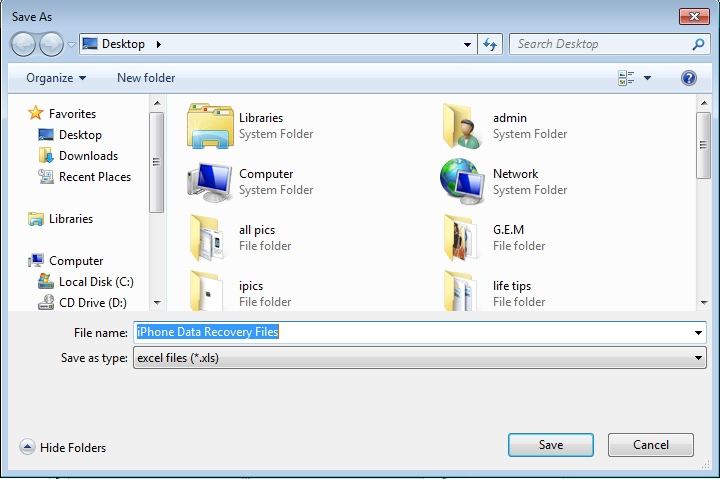
Come here, all the direct text messages recovery from iPhone 5/4S/4/3GS has been done! Don't hesitate to download the formal version to recover more deleted iPhone text messages.
Want to learn how to recover iPhone text messages from iPhone backup, go to iPhone Data Recovery fast guide.
If you are a texter, you'll love messages on your iPhone. Now I will tell you another messages service - iMessage. It is free for you texting over Wi-Fi. And it is unlimited so that you can send as much as you can. Let's see how to set it up on your iPhone 5/4S/4/3GS.
- 1. Go to Settings and tap Messages. Turn on iMessage and click "Use your Apple ID for iMessage".

- 2. Enter your Apple ID and password.
- 3. Click Send & Receive. In the spread window, specify an email address or phone number under "You can be reached by iMessages at:". It is used to let other people send iMessages to you from that address. Under "Start new conversation from:", choose a phone number or email address you'd like to send outgoing messages.
Note: If you are using iMessage, the text bubble is blue other than green of using ordinary messages. And texts, photos, videos, links are all able to be sent using iMessage.
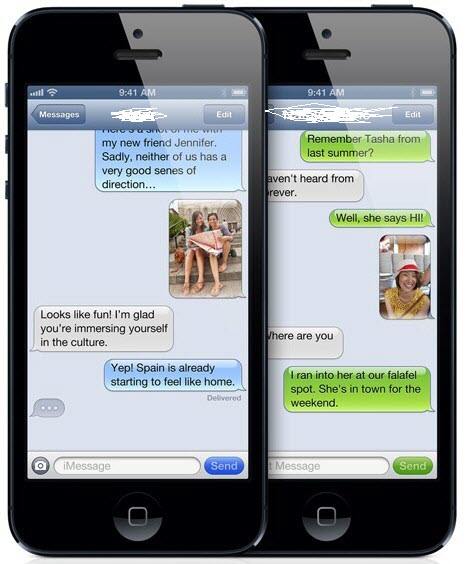
Regardless what your iPhone messages are, native messages or iMessages, iPhone Data Recovery is always here as a security guard to recover your messages from iPhone 5, 4S, 4, 3GS.