How to Get Back Text Messages You Deleted on iPhone 5?
More than often, I can see there are a lot of people who are asking for help to recover his/her accidently deleted text messages from iPhone 5. Indeed, with so much data recovery software, this is not a big deal any longer. Given this situation, I will introduce you an easy-to-use and reliable iPhone 5 SMS recovery tool - iPhone Data Recovery.
Generally, it helps you recover deleted iPhone 5 text messages in 3 modes:
- Mode 1: Recover lost SMS messages from iPhone 5 device directly
- Mode 2: Recover lost SMS messages from iTunes backup file
- Mode 2: Recover lost SMS messages from iCloud backup file
Obviously, if you want to recover deleted iPhone 5 text messages directly from device without backup, you should choose mode 1. Or you should choose mode 2 and mode 3to recover deleted iPhone 5 text messages from backup.
How to Recover iPhone 5 Text Messages Using iPhone Data Recovery?
It is so easy to operate the handy gadget to recover SMS messages from iPhone 5. Free download the Data Recovery for iPhone and follow the detailed steps below, you can make it in less than 5 minutes!
Step 1: Connect Your iPhone 5 with Your Computer
Plug your iPhone 5 into the USB port with the supplied iPhone 5 digital cable. Then in the main interface, choose mode 1 in the top left corner "Recover Data from iOS Device" option.
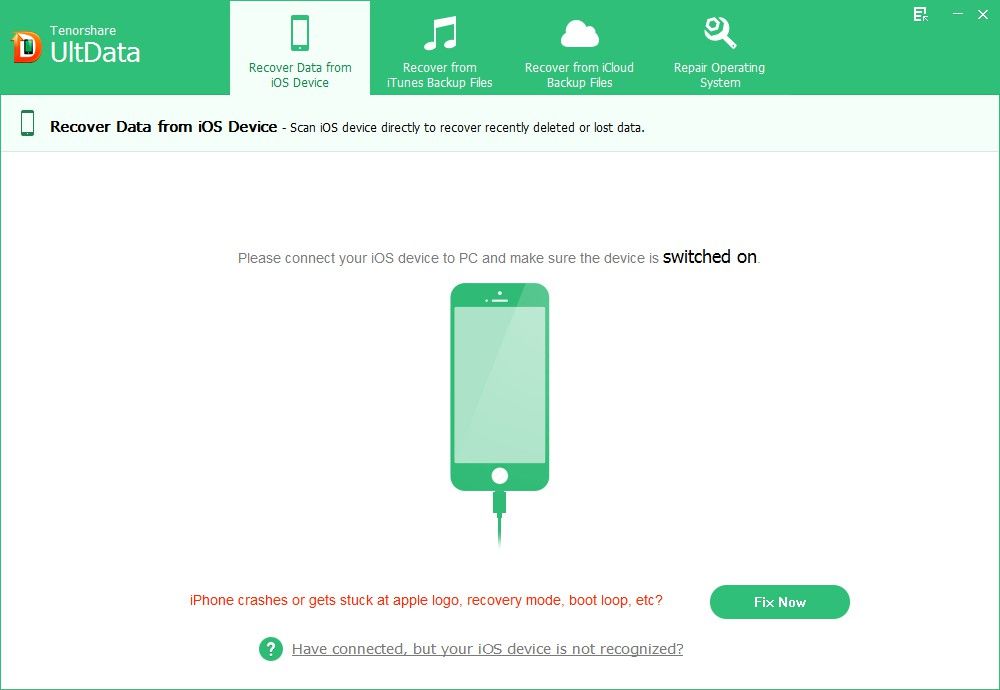
Step 2: Scan Your iPhone 5 Deleted SMS Messages
Click "Start scan" to scan the files on your iPhone. This iPhone Data Recovery will automatically scan lost iPhone 5 text messages. You can "Pause" or "Stop" by pressing the button. It will take you a few minutes or seconds, please wait patiently.
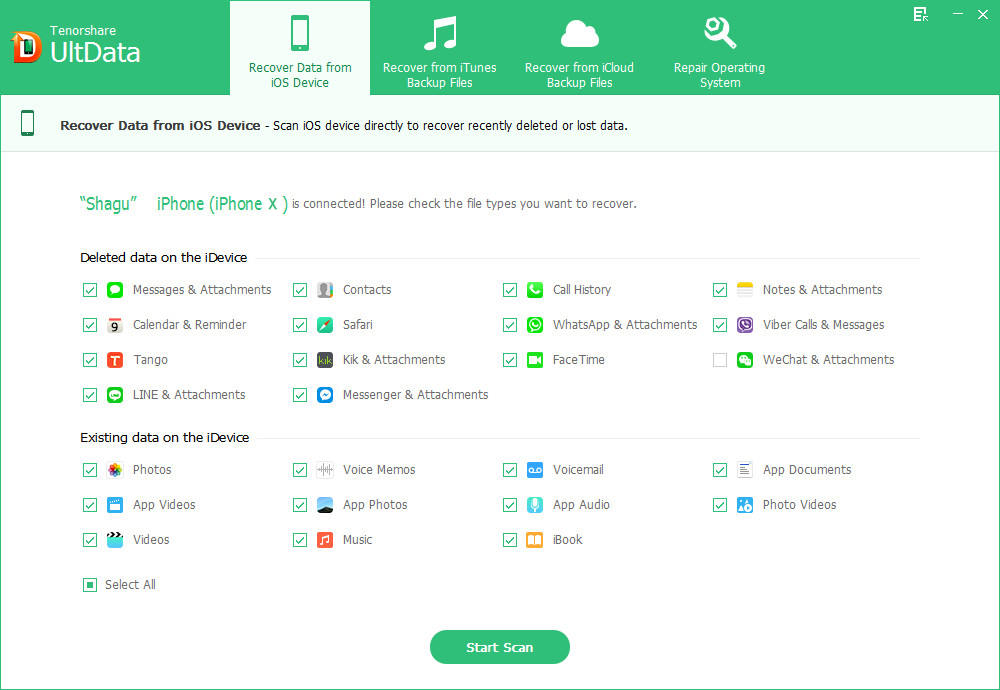
Note: You can pause or stop by pressing the corresponding button.
Step 3: Preview Your Deleted iPhone 5 Messages before Recovery
You are allowed to preview the text messages including the lost ones before you click the "Recover" button. In the leftmost bar, the recoverable iPhone 5 files are listed by categories.
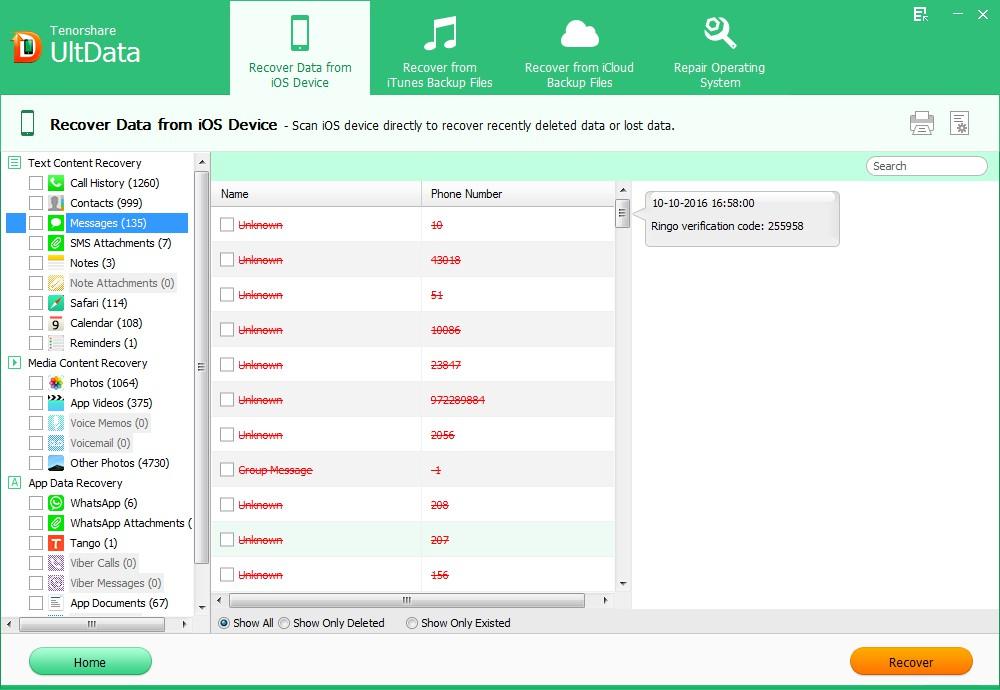
Click the "Messages" folder, you can see the ever deleted iPhone 5 messages including your iMessages in the preview window.
Step 5: Recover Your Lost iPhone 5 Text Messages
Check the messages you would like to recover. After that, press "Recover" button. In the pop up window, choose a save path for your recovered text messages.
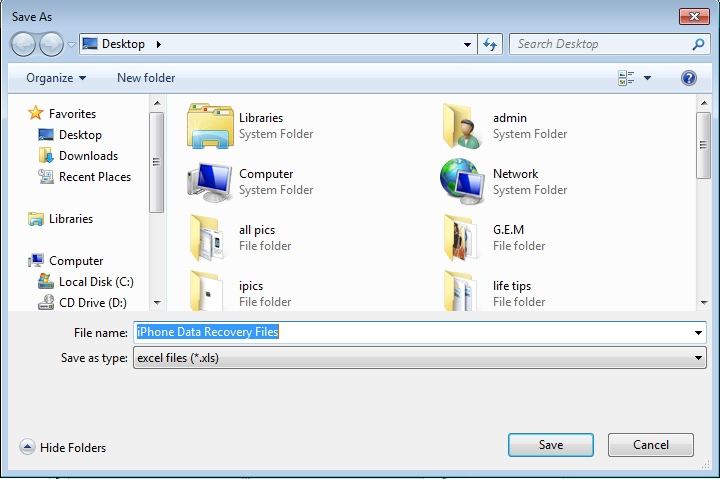
Return to your iPhone 5 Messages box, you will be surprised to see the mistakenly deleted SMS again.
Only steps of mode 1 are specified in the above. Want to recover text message from iPhone 5 backup file, go to the iPhone Data Recovery fast guide page to learn more.
If you use iPhone text messages frequently, have you ever wanted to count the messages characters when typing in the box? Today I will tell you how to.
How to Display Character Count in the Text Messages?
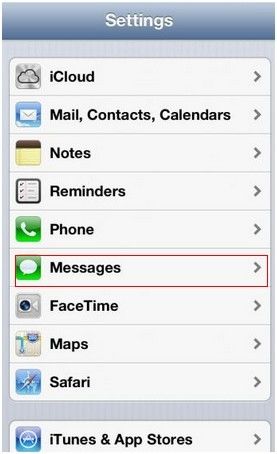
Go to Settings, tap Messages. Then tap the Character Count switch. The count appears as you type when your messages exceed two lines. You may want to do this when carrier fees apply.