iPhone users like to take videos to record precious memory and share them with their friends on YouTube etc. But sometimes the videos are deleted accidentally. So it is important to find an efficient way to recover videos from iPhone 5, iPhone 4S, iPhone 4, or iPhone 3GS.
iPhone Data Recovery is an efficient and professional tool to recover videos on iPhone devices. It can recover iPhone videos by extracting previous iTunes /iCloud backup files. It also can recover deleted videos directly from iPhone devices; so you needn't worry about having no previous iTunes backup files.
Note: You can also restore from iTunes backup files if you have synced your iPhone devices with iTunes. But it will delete any media tracks currently existing on your iPhone and your iPhone content will be overwritten by the iOS backup file.
How to Recover Videos from iPhone 5/4S/4/3GS with iPhone Data Recovery?
iPhone Data Recovery can retrieve your deleted Videos on iPhone devices without any flaws. You needn't worry that your current iPhone data will be overwritten or anything else. Just download iPhone Data Recovery and follow the steps below to retrieve deleted videos from your iPhone devices. For Mac user, go to iPhone Data Recovery for Mac.
Part 1: Recover Lost iPhone 5/4S/4/3GS Videos from iTunes Backup Files
iPhone Data Recovery can automatically extract previous iTunes backup files of your iPhone devices.
- 1. Select "Recover Data from iTunes Backup File" on the main menu, choose your backup file and click "Start Scan".
- 2. Preview and choose your missing iPhone videos to recover.

Part 2: Recover Lost iPhone 5/4S/4/3GS Videos from iCloud Backup Files
If you have sync your iPhone 5 with iCloud, iPhone Data Recovery enables you to get back all lost videos from iCloud backup. Also, it won't delete anything on your device.
- 1. Select "Recover Data from iCloud Backup File" on the software's interface. Enter your iCloud account and password (Apple ID) and click "Sign in" to log in.
- 2. The program will list all the backup of devices which have been backed up with iCloud. Select you backup file and click "Next" to download. Click "OK" when it completes.
- 3.Preview and select your wanted files to restore by clicking "Recover".

Part 3: Restore Deleted iPhone 5/4S/4/3GS Videos without iTunes Backup files
Don't have previous iTunes backup files? Don't worry! iPhone Video Recovery can recover deleted videos directly from iPhone devices without iTunes backup files.
- 1. Launch iPhone Data Recovery on your PC and connect your iPhone device with computer.
- 2. Click "Start Scan" to scan your iPhone.
- 3. Preview and select your wanted videos on your iPhone device to recover.

How to Recover Deleted Videos from iPhone 5/4S/4/3GS via iTunes?
Though having some defects, iTunes is still a way to recover your deleted videos on iPhone devices. Below I will briefly introduce how to restore lost videos from iPhone Backup.
- 1. Connect your iPhone devices to the computer with which you sync.
- 2. Click the File menu and select Devices then Restore from Back up.
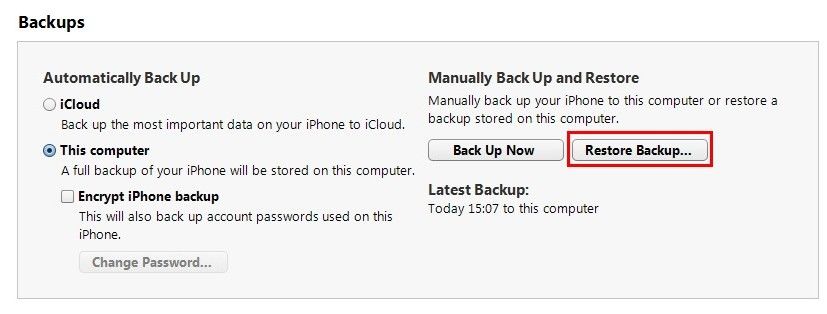
Normally, you can either use iPhone Data Recovery or iTunes to recover lost or deleted videos from iPhone. But to avoid potential loss of iPhone data (iTunes overwrites data with the backup file), I recommend you try iPhone Data Recovery directly.