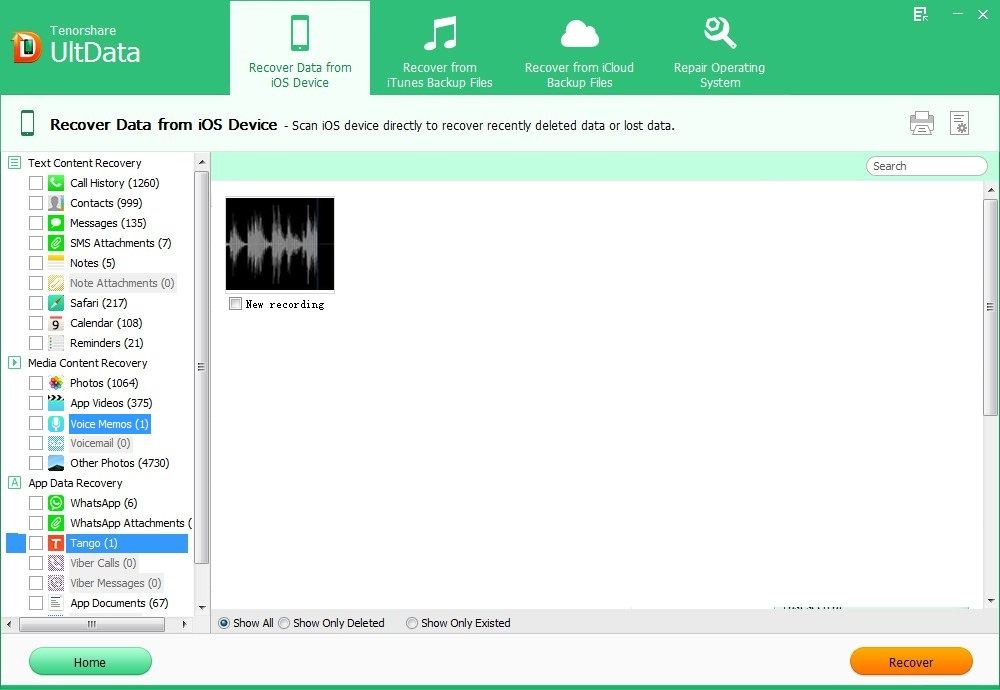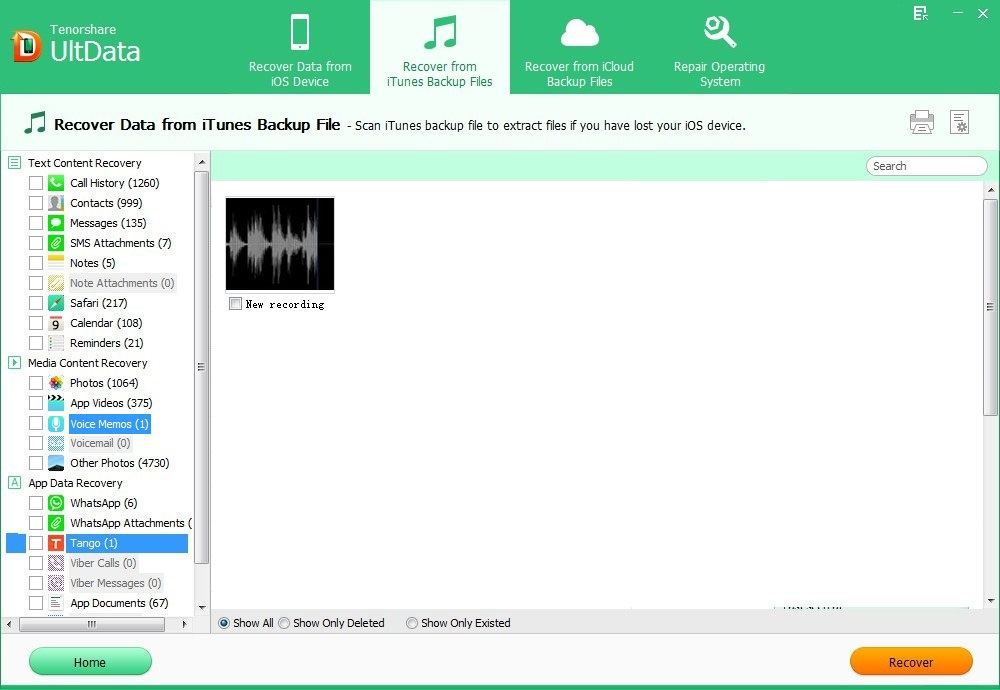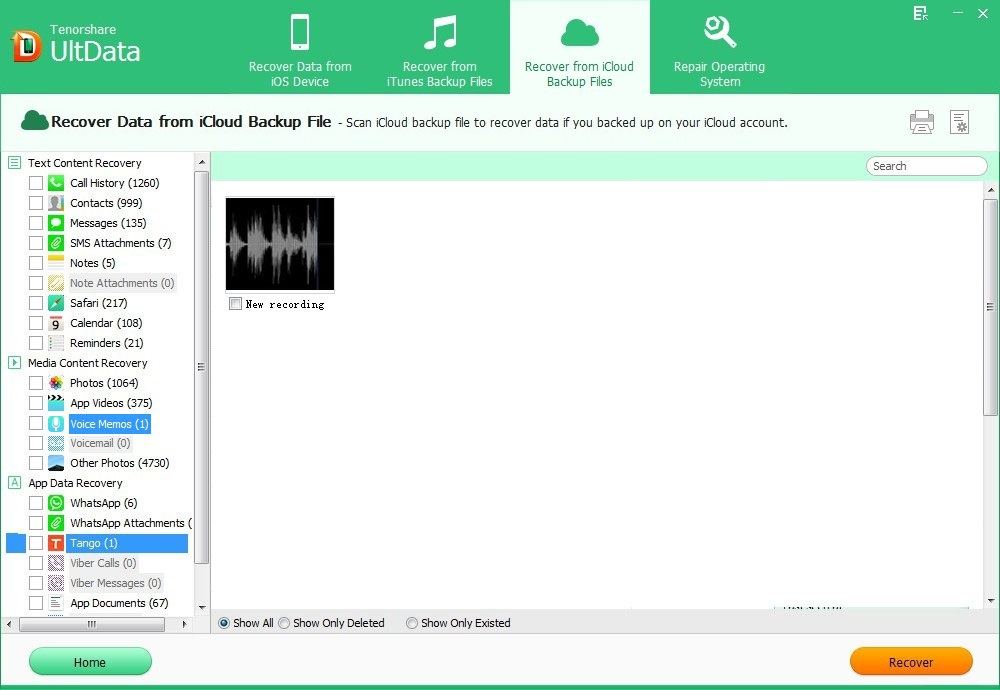iPhone Voice Memos allow you to record and store short voice messages that you can play back at any time. It is a convenient way to remind important events and tasks. However, many a time you may find your recorded voices memos being erased or removed due to iOS 10.3/9/8 updating, factory reset, accident deletion, etc. If you're encountering the same problem, now read this article and learn about how to recover voice memos from red iPhone 7/SE/6S/6 Plus/6/5s/5c/5/4s/4.
How to Recover Deleted Voice Memos from red iPhone 7/6S/6 Plus/6/5s/5c/5/4s/4?
Figuring out how to recover deleted or lost voice memosfrom iPhone isn't difficult. You only need an iPhone Data Recovery tool which will help you recover all lost voice memos on iPhone or simply restore the original voice memo after accidentally trimming it. It offers 3 methods for you to recover voice memos either without backup or with backup file.
To get started, free download iPhone Data Recovery on your PC. If you are running macOS 10.12 Sierra, Mac OS X 10.10 Yosemite, 10.9 Mavericks, 10.8 Mountain Lion, 10.7, 10.6, go to iPhone Data Recovery for Mac.
Method 1: Recover Voice Memos from red iPhone 7/SE/6S/6 Plus/6/5s/5c/5/4s/4 without Backup
Losing data may just be an accident that you didn't have time to backup them. iPhone Data Recovery powerfully allows you to recover voice memos directly from your iPhone without backup.
- Run iPhone Data Recovery on your computer and connect iPhone to that computer. Select "Recover Data from iOS Device".
- Select the backup file you want to restore and click "Start" to scan lost iPhone files.
- Preview and select your wanted files to restore by clicking "Recover".

Method 2: Recover iPhone 6S/6 Plus/6/5s/5c/5/4s/4 Voice Memos from iTunes Backup
You could restore from iTunes backup if you have saved your lost voice memos in your iTunes. But directly restore from iTunes will overwrite all your current data. Thus iPhone Data Recovery thoughtfully allow you to extract iTunes backup file and recover voice memos selectively.
- Run iPhone Data Recovery and select "Recover Data from iTunes Backup File" on iPhone Data Recovery.
- It will automatically detect and list all your iTunes backup files. Select one and click "Start Scan".
- Preview and select the wanted voice memos to recover.

Method 3: Recover iPhone 6S/6 Plus/6/5s/5c/5/4s/4 Voice Memos from iCloud Backup
Haven't found the data from your iOS device and the iTunes backup file? You can also use iPhone Data Recovery to retrieve voice memos from iCloud backup.
- Run iPhone Data Recovery. Select "Recover Data from iCloud backup file". Enter your iCloud account and password (Apple ID) and click "Sign in" to log in.
- The program will list all the backup of devices which have been backed up with iCloud. Select you backup file and click "Next" to download. Click "OK" when it completes.
- Preview and select your wanted files to restore by clicking "Recover".

To sum up we have introduced 3 simple ways for you to recover iPhone 6S/6 Plus/6/5s/5c/5/4s/4 voice memos in any case, enjoy it!