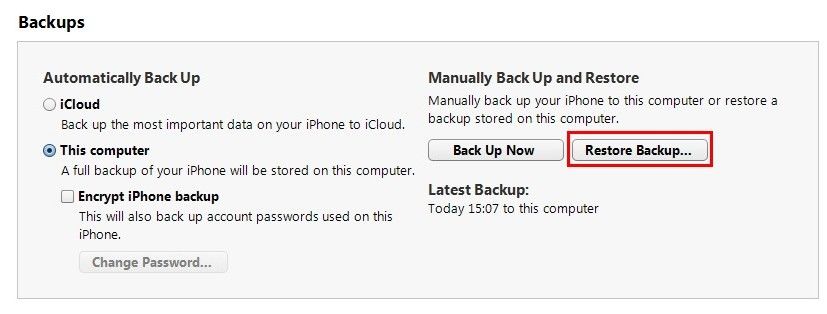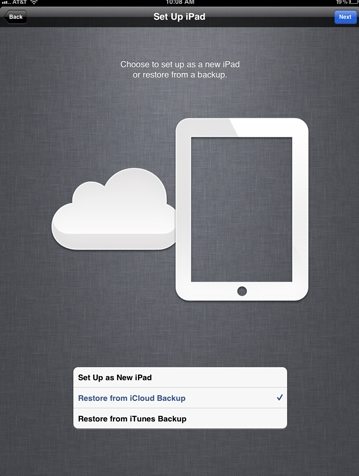Data loss is common issue for iPad users either due to accidental deletions, failing jailbreak or system crash etc., thus Apple makes it convenient for people to backup data with iTunes or iCloud. When encountered iPad data loss, your first thought is to restore from backup file. In this article, we will discuss on how to restore iPad 4 (iPad with Retina Display), iPad 3 (the New iPad), iPad Mini, iPad 2 from backup in detail.
- Part One: How to Restore iPad 4, iPad 3, iPad Mini, iPad 2 from iTunes Backup
- Part Two: How to Restore iPad 4, iPad 3, iPad Mini, iPad 2 from iCloud Backup
Part One: How to Restore iPad 4, iPad 3, iPad Mini, iPad 2 from iTunes Backup
It is a good practice to backup your iPad with iTunes periodically as iTunes can be the most widely used backup tool for iPad users. With iTunes backup file, you can either restore iPad from iTunes backup via iTunes or this party software iPad Data Recovery which can be a better choice.
Method 1: Restore iPad Data from iTunes Backup via iTunes
It is easy and free to restore iPad data, but there is one thing you need to know that iTunes will overwrite all your iPad data with the content in the backup file, so you will lost current iPad data not included in your iTunes backup file. (Want to avoid this defect? iPad Data Recovery is your wise choice.)
- Launch iTunes on your computer and connect iPad to that computer.
- Click the File menu and select Devices then Restore from Back up.

Method 2: Restore iPad Data from iTunes Backup with iPad Data Recovery
iPad Data Recovery is a better choice for you to restore iPad files from iTunes backup as it only extracts your iTunes backup file and saves your iPad data on your computer. You needn't worry your current iPad data will be overwritten. Moreover, you needn't connect your iPad to computer, so you can recover your data even iPad is lost or broken, which is unlimited comparing with "restore from backup via iTunes".
P.S.: Mac users can use iPad Data Recovery for Mac to restore iPad data from iTunes backup file.
- Run iPad Data Recovery on your computer and connect iPad to that computer. Select "Recover Data from iTunes backup file".
- Select the backup file you want to restore and click "Start" to scan lost iPad files.
- Preview and select your wanted files to restore by clicking "Recover".

Part Two: How to Restore iPad 4, iPad 3, iPad Mini, iPad 2 from iCloud Backup
Like iTunes backup, you can also Restore iPad 4, iPad 3, iPad Mini, iPad 2 from iCloud Backup via iCloud or using powerful iPad Data Recvery without losing current iPad data not included in your iTunes backup file.
Method 1: Restore iPad Data from iTunes Backup via iCloud
You can restore iPad from iCloud backup. The operations for this method are a little different for a new iPad and a used iPad.
For new device do through the steps below directly when you set up your device; for a used device you need to erase all data from a device first and then go through the steps below.
Note:How to erase all data from iPad: Settings > General > Reset > Erase All Content and Settings.
- Go through the Setup Assistant process.
- Connect iPhone devices to Wi-Fi and plugged into the charger.
- Select "Restore From iCloud Backup" option.
- Enter your iCloud account and password and choose the recent backup you wish to restore to your iPad.

Method 2: Restore iPad Data from iCloud Backup with iPad Data Recovery
With iPad Data Recovery, you needn't worry your current iPad data will be overwritten. Even your iPad is lost or broken, the data in your iCloud backup is recoverable.
- Select "Recover Data from iCloud Backup File" on the software's interface. Enter your iCloud account and password (Apple ID) and click "Sign in" to log in.
- The program will list all the backup of devices which have been backed up with iCloud. Select you backup file and click "Next" to download. Click "OK" when it completes.
- Preview and select your wanted files to restore by clicking "Recover".

Now you must have a clear idea about how to restore iPad data from iTunes backup file and iCloud file. In addition, iPad Data Recovery also enables you to recover iPad data directly from iPad device without iTunes or iCloud backup file.