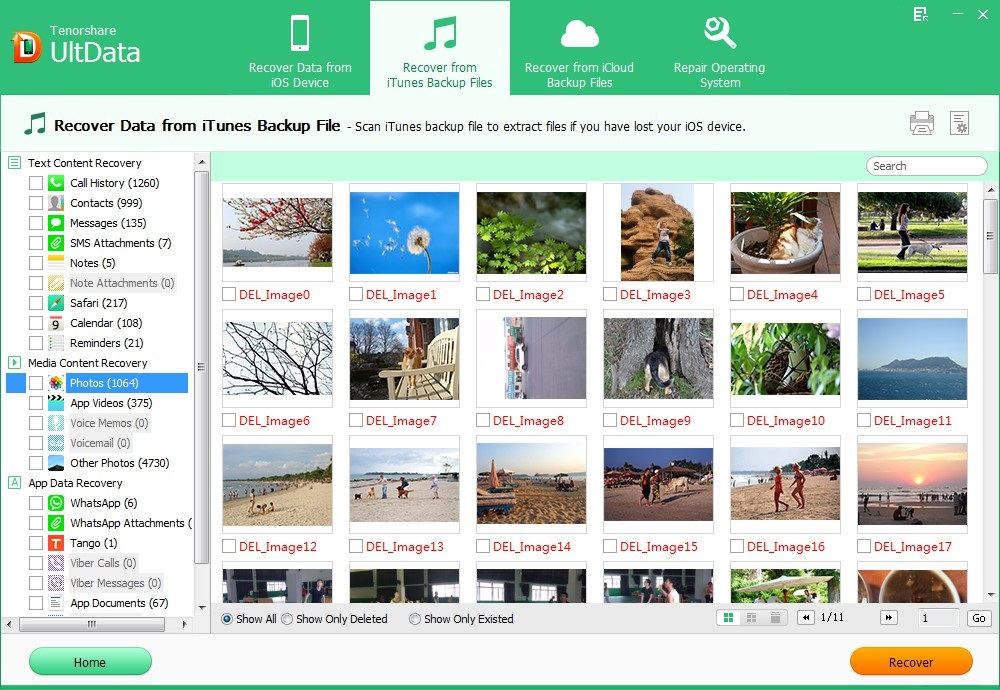It is a good habit to back up iPhone devices with Apple's iTunes and iCloud service before you lost data. When you accidently deleted some important data, or when you lost contacts, photos, messages, etc. after iPhone jailbreak or factory settings, you can restore red iPhone 7, iPhone SE, iPhone 6s, iPhone 6, iPhone 5, iPhone 4, iPhone 4S, iPhone 3GS from backup. The next contents will show you how to back up your iPhone data and how to recover iPhone devices.
Part 1: How to Backup iPhone 5/4S/4/3GS?
Apple offers two ways for users to back up iPhone data: iTunes backup and iCloud backup.
- iTunes backup: There are two methods to backup iPhone devices with iTunes
- 1. Sync with iTunes on Windows-based computer
- 2. Right-click (or control-click) your iPhone in the Devices section and select "Back Up"
- iCloud backup: Go to Settings on your iPhone, select "iCloud" and "Storage and Backup".
Note: Apple gives 5GB free storage to all iCloud users. However, you should be aware that there are still some hidden risks while using iCloud to backup, such as virus infections, wireless vulnerabilities, hacking attempts resulting in data theft, etc.
Part 2: How to Restore iPhone 5/4/4S/3GS from Backup?
When you have backed up iPhone devices with iTunes or iCloud, you can restore iPhone 5/4S/4/3GS from backup.
Retrieve iPhone 5/4S/4/3GS from iTunes backup
Apple makes iTunes backup a kind of SQLITEDB file to better protect iPhone data. This means you can't directly access and preview any backup files, which would make you into a world of pain if you want to restore some specific and important files. However, with UltData(iPhone Data Recovery), you can easily and quickly restore iPhone 7/6/5/4/4S/3GS for any wanted data by extracting and previewing all data in details from backup. Here is how:
- Run UltData and select "Recover Data from iTunes Backup File". Choose your iPhone backup file and click "Start Scan".

- Select any files to preview and choose the wanted ones to recover. Specify a save path and click "Save".

Recover iPhone devices from iCloud backup
iPhone 5/4S/4/3GS can be restored from iCloud when setting up a new device, or after erasing all data from a device using Settings > General > Reset > Erase All Content and Settings. You will be prompted by Setup Assistant by a new iPhone to set up as a new phone or restore from iCloud backup.
- Connect iPhone devices to Wi-Fi and plugged into the charger.
- Select "Restore From iCloud Backup" option.
- Enter your iCloud account and password.
- Choose the recent backup you wish to restore to your iPhone.
- Enter any passwords required when prompted.
Note: Restoring from an earlier backup will revert all data and settings on your iPhone to those contained in the backup. If you have more recent data on iPhone, you need to back them up first to avoid data loss.
For better privacy security consideration, we strongly recommend you to backup iPhone devices with iTunes and do data recovery for iPhone to restore contacts, messages, photos, vedios, etc. of iPhone 5/4/4S/3GS from iTunes backup. Furthermore, if you have no iTunes, you can try iphone Data Recovery to help you backup iPhone, for this tool can extract and transfer any wanted data directly from any iPhone models.