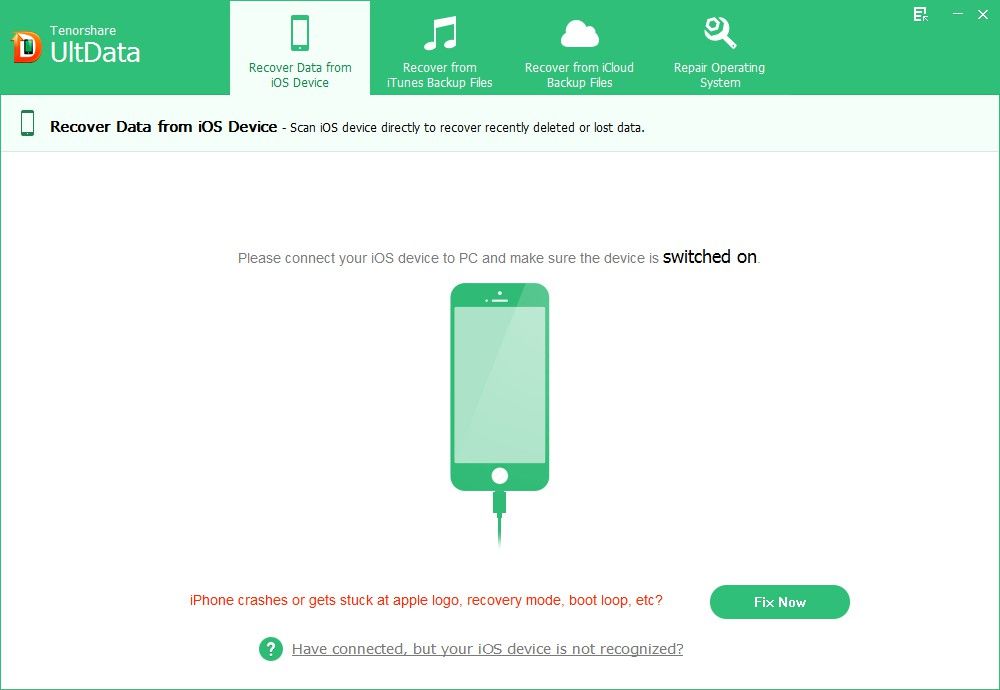"Can I restore my iPhone without iTunes? I unfortunately lost some important data but haven't backed up in iTunes"
Apple has released iOS 10/9.3/9.2/9 for red iPhone 7, iPhone SE, iPhone 6s/6s Plus, iPhone 6/6 Plus, iPhone 5s/5c/5 users, which surely enables users to better enjoy iPhone to its potentials. While enjoying the convenience and benefits that iOS brings, you sometimes may encounter some pains, say, lost text messages, photos, contacts, etc. from iOS devices. What is even worse is that you haven't backed iPhoen data up . At this time you may consider even the latest version of iOS means nothing to you because it doesn't help at all to restore red iPhone 7/SE/6s/6s Plus/6/6 Plus/5s/5c/5, iPhone 4S/4/3GS without backup.
Never jump to conclusion too early. Sure, none of the iOS can do help to recover your data, but with another tool, iPhone Data Recovery, you can easily and quickly restore iPhone devices and feast your iPhone again with the latest iOS version. With high performance, iPhone Data Recovery can help directly restore iPhone 6s (Plus)/6(Plus)/5s/5c/5/4/4S/3GS without iTunes or iCloud backup.
P.S: Try to restore iPhone SE/6s (Plus)/6(Plus)/5s/5c/5/4/4S/3GS from backup without iTunes, iTunes Data Recovery will offer you a chance to extract data from iTunes backup without using iTunes.
How to Restore iPhone SE/6s/6s Plus/6/6 Plus/5s/5c/5/4S/4/3GS Deleted Data without Backup?
No matter how you lost data from iPhone, such as accidentally deleting data, losing files after jailbreak, iOS update, factory settings, etc. iPhone Data Recovery can help you directly get the lost files back without any backup files. Here is the tutorial to restore iPhone devices without backup via iPhone Data Recovery.
- 1. Run iPhone Data Recovery, connect iPhone devices with computer via an USB cable and select "Recover Data from iOS Device".
- 2. Scan iPhone. iPhone Data Recovery offers different modes for different iPhone models to scan data. Click "Start scan" to scan your device

- 3. Preview lost iPhone data. Select any wanted files to view.
- 4. Choose any data you want to recover, and select a save path to restore iPhone the recovered files.
Within minutes, you can retrieve iPhone SE/6s (Plus)/6(Plus)/5s/5c/5/4/4S/3GS without any backup files with iPhone Data Recovery and now you can fully enjoy your iPhone.
Additional Information: How to Restore iPhone SE/6s/6s Plus/6/6 Plus/5s/5c/5/4S/4/3GS to Factory Settings?
If your iPhone isn't working properly, for example, it experiences problems loading due to application conflict or errors from a recent firmware update, or if you simply want to erase all your information and files, you can reset it to the original factory settings. (For more informations how to restore iPhone to factory settings, click here.)
- 1. Press "Home" button on your iPhone and tap the "Settings" icon.
- 2. Tap "General" and "Reset".
- 3. Tap "Reset All Settings" and "Erase All Content and Settings".
- 4. Tap "Erase iPhone" to confirm the action.
After restoring iPhone devices to factory settings, all of your information, data, and settings would be reset. Therefore, you'd better backup all of your data from iPhone SE/6s/6s Plus/6/6 Plus/5s/5c/5/4S/4/3GS before you do factory resetting. If you want to selectively recover important data from backup, you can try iPhone Data Recovery to help you restore wanted data by extracting the detailed files in backup.
Can't Miss: How to reset iPhone without iCloud password?