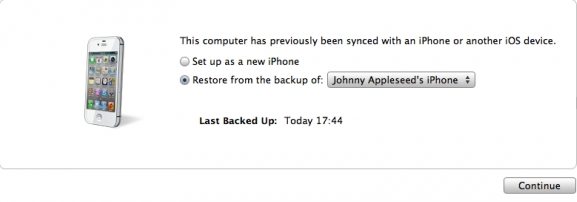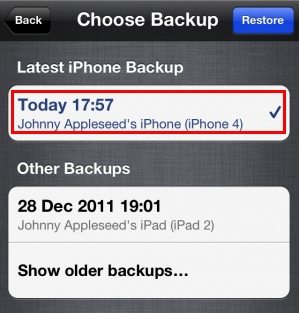Recently purchase a shiny new iPhone 5 and want to transfer photos from your old iPhone 4 to the new iPhone 5? It is not easy to transfer iPhone 4 photos to iPhone 5 as iPhone doesn't allow you to manually copy photos from iPhone 4 to iPhone 5. You have to use iTunes or iCloud to migrate your old iPhone 4 to new iPhone 5. This article will show you how to transfer iPhone 4 photos to iPhone 5 with iTunes and iCloud separately.
Part 1: Transfer iPhone 4 Photos to iPhone 5 with iTunes
iTunes will backup your iPhone data every time you sync your iPhone with it. This backup contains your settings, messages, camera roll, documents, saved games and other data. So with your iPhone 4 backup file, you either transfer camera roll from iPhone 4 to iPhone 5 or send pictures you download from iTunes to your new iPhone 5.
- Backup up iPhone 4 data with iTunes. You can do the backup by right-clicking on the iPhone in the iTunes sidebar and choose "Back Up".
- After the backup is complete, turn off your old iPhone 4 and turn on your new iPhone 5. Follow the on-screen instructions to complete the setup assistant.
- Choose your Wi-Fi network and "Restore from iTunes Backup" in the set-up screen. Tap next and enter your Apple ID and password.
- Connect your iPhone 5 to iTunes. iTunes will ask you to restore from backup or set up as new. Select the backup of your old device and choose Continue. Your iPhone 5 will restart after the restore.

Note:
- 1. Make sure you have the latest version of iTunes in your computer.
- 2. iPhone should be connected to the same computer you used to back up iPhone 4.
- 3. Choose the latest backup of your old iPhone 4.
Part 2: Transfer iPhone 4 Photos to iPhone 5 with iCloud
iCloud is another way to transfer data from old iPhone 4 to your new iPhone 5. But you need to have iCloud set up on your old iPhone 4 and enough iCloud storage to back up your iPhone 4.
- Back up iPhone 4 to iCloud. Go to Settings > iCloud > Storage & Backup and tap on Back Up now button.

- Turn off your old iPhone 4 and power on your iPhone 5. Follow the on-screen instructions to complete the setup assistant.
- Select your Wi-Fi network and "Restore from iCloud Backup" in the set-up screen. Select the latest backup of your old device and tap Restore. Your iPhone 5 will restart after the restore.

Whether you choose iTunes or iCloud, your new iPhone 5 will have everything including the photos from the old iPhone 4 when it restart itself. Now you can begin to use your new iPhone 5 instantly. Additionally, if you want to transfer pictures which are deleted in your iPhone4 to iPhone 5, you need to use iPhone Data Recovery to recover your deleted iPhone 4 photos first and then use iTunes or iCloud to transfer them to iPhone 5.