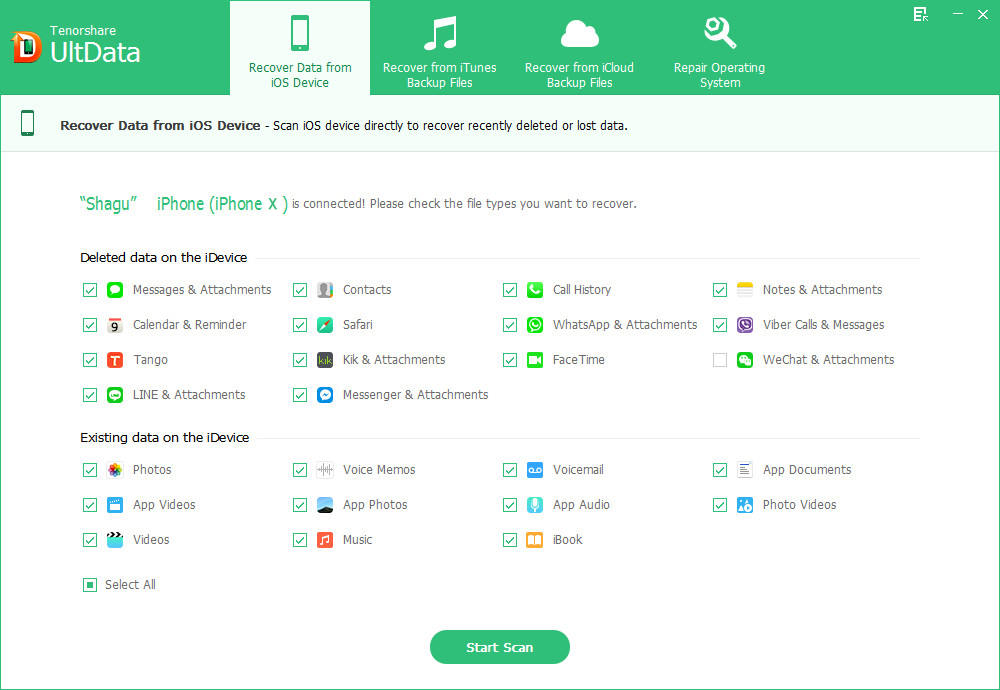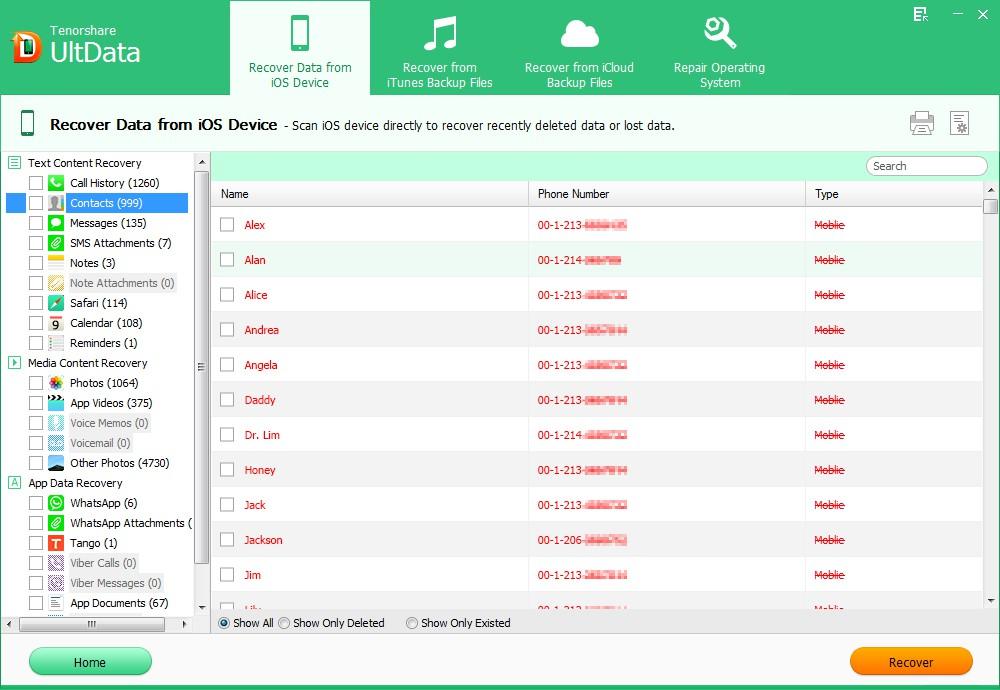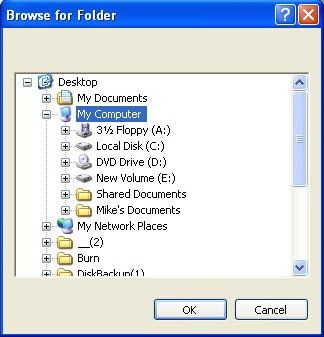For most people, contact is a crucial part of their daily life. We would like to store our contact information in our iPhone (for iPhone users), so that we can contact with others quickly and conveniently. But what if you damage or lose your iPhone? So it is important to transfer iPhone contacts to computer as a backup file of your contact information.
You can easily use iTunes to sync iPhone contacts with other applications on your computer such as Gmail, Outlook or Windows Contacts. You can also transfer contacts from iPhone to computer with iCloud after iOS 5 and iOS 6 updates. Moreover, if you just want to transfer iPhone contacts to computer without iTunes, then iPhone Data Recovery will be your best choice.
Part 1. How to Transfer Contacts from iPhone to Computer with iTunes
It is easy to transfer iPhone contacts to PC with the help of iTunes. But iTunes only sync your iPhone contacts with Microsoft Outlook, Windows Address Book etc. or backup your contacts as a SQlitedb file which you cannot read or access on your computer. If you want to copy iPhone contacts to computer as an offline backup copy go to part 2 directly.
Here's how to transfer iPhone contacts to computer with iTunes.
Note: Below steps apply to sync iPhone contacts with applications on your computer such as Gmail, Outlook or Windows Contacts etc.
- 1. Connect your device with your computer. Make sure you have the latest iTunes version installed on your computer.
- 2. Select your iOS in iTunes and then click the info tab.
- 3. Choose "Sync Contact with" within iTunes. You can sync iPhone contacts with Gmail, Outlook or Windows Contacts etc.
Part 2: How to Transfer iPhone Contacts to Computer without iTunes
Third party software called iPhone Data Recovery is needed if you don't want to transfer iPhone contacts to computer with iTunes or iCloud. It allows you to import contacts from iPhone to computer as an offline backup copy which you can view and access with ease. Here is how to use iPhone Data Recovery to transfer iPhone contacts to computer Windows:
Here is how to use iPhone Data Recovery to transfer iPhone contacts to computer Windows:
- 1. Launch iPhone Data Recovery and connect iPhone to PC. Click "Start Scan" to scan your data on the iPhone.

- 2. Preview and optionally recover your wanted iPhone contacts.

- 3. Specify a folder to transfer iPhone contacts to PC without iTunes.

You can easily transfer iPhone contacts to computer with iPhone Data Recovery. To avoid a potential loss of your important contact information, it is necessary to have an offline backup copy of your contacts on your computer.