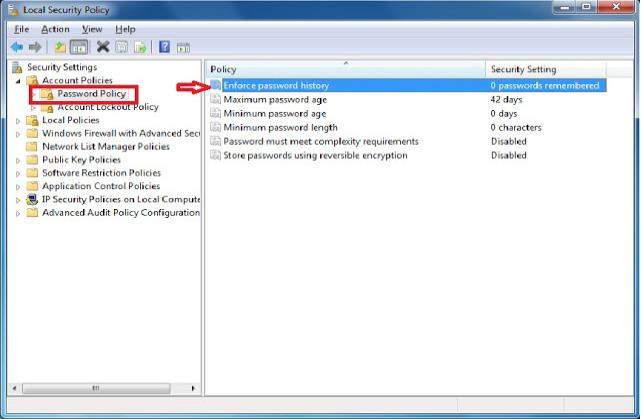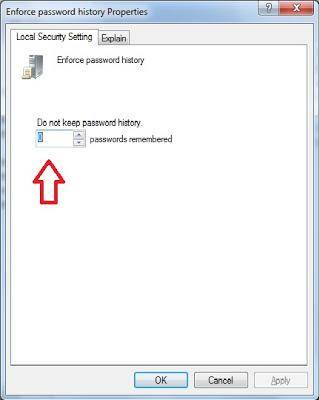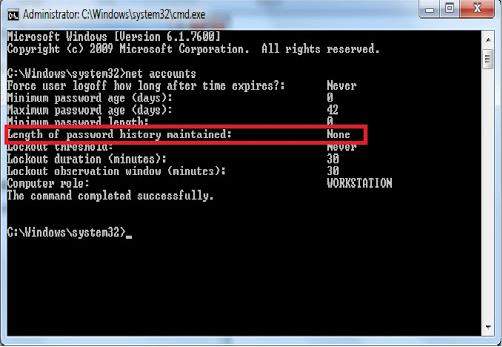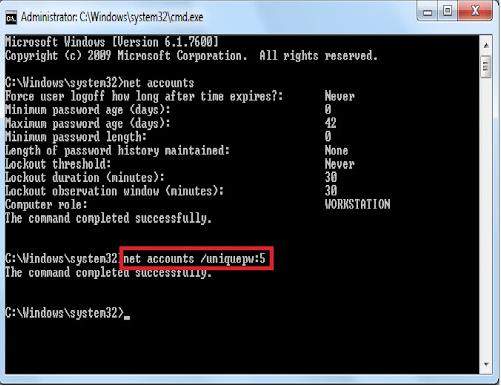Windows 8.1/8/7 has a set of password policies to make sure users of the computer have secure passwords and that passwords are changed after defined number of days. Password History Enforcement is among these policies. In this article, we will talk about what Password History Enforcement is and how to enable or disable Password History Enforcement in Windows 8.1/8/7.
Part 1: What is Windows 8.1/8/7 Password History Enforcement?
Password History Enforcement determines the number of unique new passwords that have to be associated with a user account before an old password can be reused. You can set any value between. The default is 24 on domain controllers and 0 on stand-alone servers. The number entered represents not only how many prior user account passwords are remembered, but how many new unique passwords must be created for a user account before an old password can be used again. Using this policy, you can ensure that users do not use old passwords again and again after a while. In Windows 8/8.1, this only applies to local accounts, and not to Microsoft accounts.
Part 2: How to Enable or Disable Windows 8.1/8/7 Password History Enforcement
Here I offer 2 methods for you to configure password history enforcement policy setting in Windows 8.1/8 and Windows 7. Read on please.
Method 1: Using Local Security Policy Manager
This option is available for Windows 8 Pro and Enterprise editions and Windows 7 Professional, Ultimate, and Enterprise editions.
- Logon the computer with administrator account. Press the Windows + R keys to open the Run dialog, type secpol.msc, and press Enter.
- In Local Security Policy window, go to Account Policies ->Password Policy.

- In the right pane, double click on Enforce password history.
- To enforce password history for all users, enter the number of passwords the group policy should be set to remember. The maximum possible value is 24.

- To disable password history for all users, enter 0 and click on OK.
- Close the Local Security Policy editor.
Method 2: Using Command Prompt
This method applies to all versions of Windows 8.1/8 and Windows 7.
- Press the Windows + R keys to open the Run dialog, type Command Prompt –> Right Click Command Prompt –> Click "Run as administrator".
- In the elevated command prompt, type net accounts and press Enter.

- To enable or change the password history for all users, type the command: net accounts /uniquepw:(1-24) and press Enter.

- To disable password history for all users, type the command: net accounts /uniquepw:0and press Enter.

Just following our easy steps to enable or disable Windows 8.1/8/7 Password History Enforcement in your computer.
World's 1st Windows Password Recovery Software to Reset Windows Administrator & User Password.
Free Download Free Download