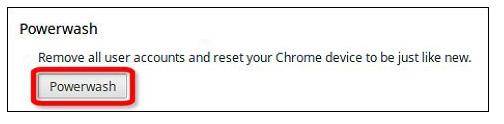Acer has created a budget netbook - in the form of the Acer C7 Chromebook. As a chromebook, any one with the laptop can pick it up, plug in their Google account, and log in. But if you forgot the account password, you'll not be able sign. In this article, we offered 2 methods for you to reset Acer C7 Chromebook password when you forgot it.
Free Download Free DownloadMethod 1: Reset Google Account Password when You Forgot Password for Acer C7 Chromebook
Your Acer C7 Chromebook is associated with your Google account. So if you forgot the password to login, the most directly way is to reset your Google account password.
- Go to the password-assistance page (https://www.google.com/accounts/recovery).
- Enter the email address you use to sign in to Google in the input box under Email.

- Enter the last password you remember to continue if you remembered to get a verification on your phone. Or directly click "I don't know" to get a verification on your phone. Click Continue.


- Check your phone for a text message from Google.
- Enter your recovery code and click Submit recovery code.
- Type your new password.
Method 2: Factory Reset Chromebook when You Forgot Password to Login Acer C7 Chromebook
There is a case that you got a Chromebook which is set up with another's Google account, but you forgot or lost the password. You can only use the Chromebook as a Guest. In this case, you can factory reset your Chrombook.
- Press Alt+Ctrl+Shift+R and tap the Restart button at the first login screen.
- Once the Chromebook restarts, it will bring up the Powerwash prompt. Now click on "Powerwash" to wipe the device clean within a few minutes.

- Now set up your Chromebook with your own Google account and password.
So, we have introduced 2 methods for you to reset Acer C7 Chromebook password. For more details about How to Reset Forgotten Password on Acer Laptop, click here.
World's 1st Windows Password Recovery Software to Reset Windows Administrator & User Password.
Free Download Free Download