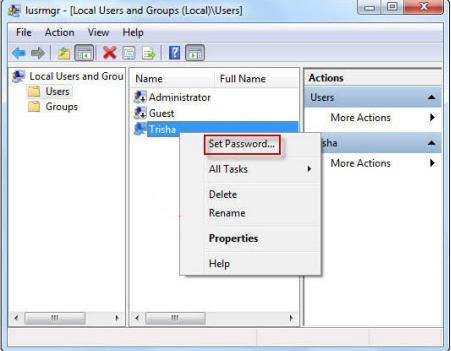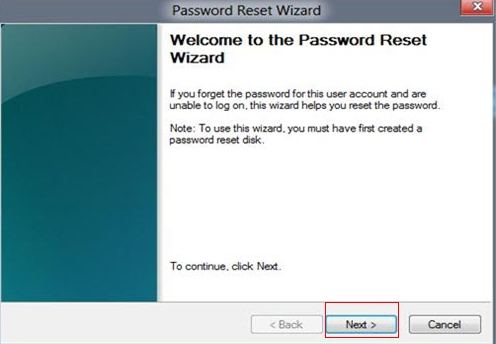There are so many ways to protect your Dell Inspiron laptop from others malicious accessing and setting up login password protect is the most common and easiest one. However, with several passwords for different accounts, you sometimes forgot Dell Inspiron password. A disaster strikes! But come on, Here we offer 3 useful methods for you to recover forgotten password to login to Dell Inspiron.
Method 1: Use another Admin Account to Reset Your Password
Method 2: Use Password Reset Disk when Forgot Password to Login Dell Inspiron Computer
Method 3: Use Windows Password Recovery Tool when Forgot Dell Inspiron Laptop Password (100% Success)
Method 1: Use another Admin Account to Reset Your Password
You may have created multiple user accounts on your Dell Inspiron to share the same notebook under individual accounts. If one of them has been set up as an administrator, then you can log on to your Dell Inspiron with this account and reset the password of your forgotten account easily.
- Log into your PC as administrator and press Win+ R to type "lusrmgr.msc" in the Run box.
- Double-click the Users folder, and all user accounts will be listed.
- Right-click a user account which you want to reset its password and select "Set Password".

Method 2: Use Password Reset Disk when Forgot Password to Login Dell Inspiron Computer
Never worry when you forgot login password in Dell Inspiron if you have created a password reset disk after password protecting your user account. Now, it's the time to take it out to reset forgotten Windows password of Dell Inspiron PC.
- Logon to your laptop with the wrong password and click on the "Reset password" link under the password input box.
- Insert previously-created Windows password reset disk (with Password Reser Wizard) and follow the steps in the Password Reset Wizard to create a new password.
- Log on your notebook with the newly-created password.

Method 3: Use Windows Password Recovery Tool when Forgot Dell Inspiron Laptop Password
Windows Password Recovery Tool is a commonly used tool for Dell Inspiron password recovery no matter you forgot Dell Inspiron password windows 7 or forgot Dell Inspiron password Windows 8/8.1. It requires no other admin account or previously-created password reset disk and fully supports for all modes of Dell Inspiron including Dell Inspiron 15, 14, 14 R, mini, etc.
World's 1st Windows Password Recovery Software to Reset Windows Administrator & User Password.
Free Download Free Download- Free download and install Windows Password Recovery Tool (Standard version for local user account and Ultimate version for local and Microsoft account password reset) in an accessible computer.
- Insert a CD/DVD disk or USB flash to the workable computer and click "Burn" to start burning a Windows password recovery USB/CD.

- Take out the password reset disk and insert it into your locked notebook. You have to set your computer to boot from the CD/DVD-ROM/USB.
Note: For Windows 7 or lower Windows OS that is uses BIOS system, just Set BIOS for USB flash drive or CD/DVD-ROM; for Windows 8.1/8 that uses UEFI system, you need to disable UEFI Secure Boot and then set BIOS.
- Now Windows Password Recovery Tool appears on your screen. Follow the wizard to reset Windows login password.

Following steps below, you can easily have your forgotten password reset. Moreover Windows Password Recovery Tool cannot only reset password for Dell Inspiron but also can reset, change and create user account password for all brands of laptop.
| Dell Inspiron Laptop | Inspiron M101z, Inspiron 1110 (Inspiron 11z), Inspiron 1300, Inspiron 14R (5420), Inspiron 5421T (14r), Inspiron 1525, Inspiron 1545, Inspiron 5523, Inspiron 1750 |
| Dell Inspiron Desktop | Inspiron 400, Inspiron 537s, Inspiron 545, Inspiron 545s, Inspiron 546 |
| others | Inspiron 1720/1721, Inspiron 9300, Inspiron 9400/E1705, Inspiron 1501, Inspiron 1520/1521, Inspiron 1525, Inspiron 6000, Inspiron 5150, etc. |
World's 1st Windows Password Recovery Software to Reset Windows Administrator & User Password.
Free Download Free Download