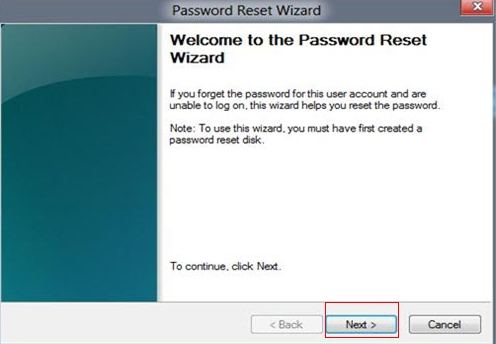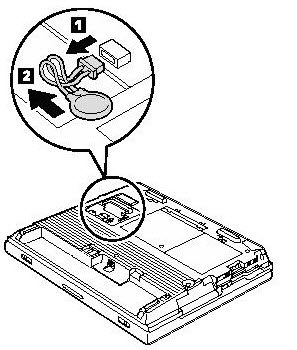Serving up a Windows 8-equipped laptop, the Lenovo G580 merges good performance and an admirable feature set in an affordable package. While enjoy the computing life with your wonderful Lenovo G580 notebook, you may also encounter some tricky problems such as forgetting password to login to the system.
In this article, we offer the best ways to reset Widows password when you forgot Lenovo G580 login password and an additional tip for Lenovo G580 BIOS password reset. If you are looking for solutions for Lenovo G580 password reset, read on please.
Part 1: Reset Login Password when You Forgot Password to Login Lenovo G580
If you forgot password for Lenovo G580, here I offer you two tools for Lenovo g580 password reset: one is the password reset disk you created with the Windows 8 built-in feature before forgetting the password; another is Windows Password Recovery Tool, a professional password recovery program for Windows 8/8.1 which works at any time.
Method 1: Reset Password on Lenovo G580 with Previously-created Password Reset Disk
Windows 8, just like Windows 7/Vista/XP, also comes with the useful "Create a password reset disk" ability to help you easily recover forgotten Windows login password. If you have created a password reset disk before you forgot password on Lenovo G580 laptop, it's time to use it.
- Click on the Reset password link after typing the wrong password.
- Insert Windows password reset disk and follow the steps in the Password Reset Wizard to create a new password.
- Log on your Lenovo G580 with the new created password.

Method 2: Reset Password on Lenovo G580 with Windows Password Recovery Tool
Don't have a previously-created password reset disk? Windows Password Recovery Tool is here to recover forgotten Lenovo G580 Password on Windows 8/8.1 easily without any extra requirements. To get started, free download and install Windows Password Recovery Tool in an accessible computer.
World's 1st Windows Password Recovery Software to Reset Windows Administrator & User Password.
Free Download Free Download- Insert a CD/DVD disk or USB flash to the workable computer and click "Burn" to start burning a Windows password recovery USB/CD.

- Take out the password reset disk and insert it into your locked computer. You have to set your computer to boot from the CD/DVD-ROM/USB. (Learn how to set BIOS to boot from the CD/DVD-ROM/USB).
- Now Windows Password Recovery Tool appears on your screen. Follow the wizard to reset Windows 8 login password.

Part 2: Reset BIOS Password on Lenovo G520
BIOS password can protect your Lenovo G580 from powering up your system or making changes in some most sensitive area of your computer. For ordinary users, they are locked out of this area. But sometimes we need the BIOS password to make some hard ware changes to the computer. Below is a simply ways to remove the BIOS password. (For more details about BIOS password reset, read about 3 Ways to Reset a BIOS Password.)
- Open up your Lenovo G580 and locate COMS battery. Once you located it.
- Plug everything back to power up your Lenovo G580. Once again enter into your BIOS. If everything went well there should be no password now.

In conclusion, we have talked about how to reset login and BIOS password in Lenovo G580 laptop. If you forgot Lenovo G580 Notebook password, just follow our tips to have your problem fixed easily.
World's 1st Windows Password Recovery Software to Reset Windows Administrator & User Password.
Free Download Free Download