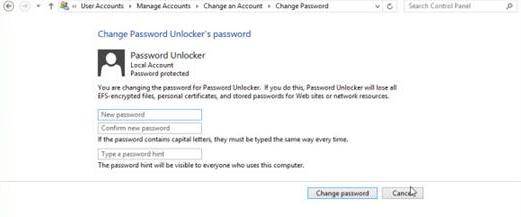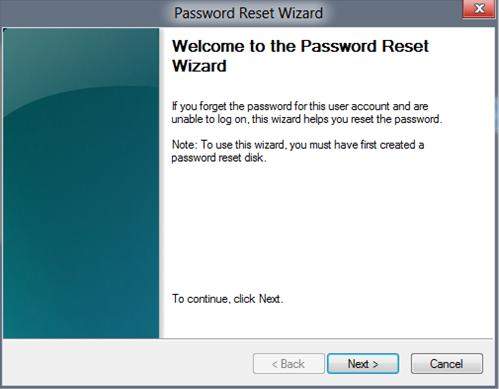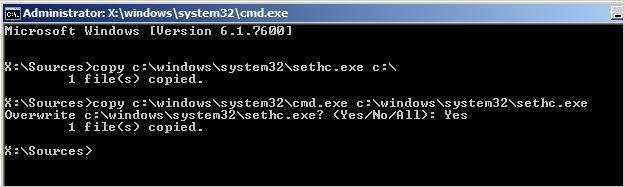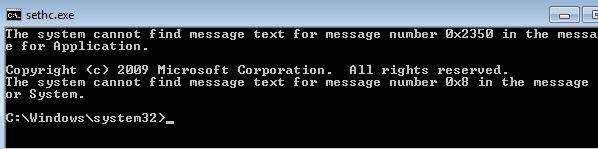An ultra-high quality laptop with the best screen in town, the Samsung Ativ Book 9 Plus is a seriously impressive Windows 8 Ultrabook. Although regarded as the best ultrabook in 2013, it also has some unavoidable problems such as battery issues, login password loss trouble. In this article, we offer some useful solutions for you to reset password when you forgot Samsung Ativ Book 9 Plus login password. Just keep reading.
Solution 1: Make Educated Guess when Forgot Password to Login Samsung Ativ Book 9 Plus
An educated guess is a guess based on evidence or knowledge you already have. Trying all the possible passwords that used frequently or used on other events sometimes is a helpful solution.
- a favorite set of numbers
- a frequently dialed telephone number
- a favorite food or activity
- the phone number you ever used
- a special letter combination for you
- the name of a friend, family member, or pet
- ...
Solution 2: Ask an Admin to Change Password when Forgot Password for Samsung Ativ Book 9 Plus
An administrator account has the privilege to manage the password of all the users in Windows 8/8.1. If you have other accounts on your computer and one of them has been setup with administrator privilege, ask him to change your forgotten password.
- Log into your Ultrabook as administrator.
- Press Windows + I to open the settings window, type user accounts in the search box, and then click on User Accounts in the search results.
- Click on Manage another account on the pop-up User Accounts window.

- Select the account you want to reset password of and type the new password. Click "Change password button" to confirm your change.

Solution 3: Use Password Reset Disk when Forgot Samsung Ativ Book 9 Plus Laptop Password
A password reset disk is the easiest and fastest way to reset password on Samsung Ativ Book 9 Plus in case that you have create a password reset disk after password protecting your PC.
- Click on the Reset password link after typing the wrong password.
- Insert Windows password reset disk and follow the steps in the Password Reset Wizard to create a new password.
- Log on your notebook with the new creative password.

Solution 4: Use Command Prompt to Reset Password When Forgot Password on Samsung Ativ Book 9 Plus
Ideas above all failed to work? Don't worry! You still have a chance to recover password on Samsung Ativ Book 9 Plus Ultrabook with Command Prompt.
- Boot your computer using your Windows installation disc.
- From the Windows Setup screen, tap or click on Next. Tap or click on the Repair your computer link at the bottom of the window.

- Touch or click on Troubleshoot, then Advanced options, and finally Command Prompt.
- In the Command Prompt window, type copy c:\windows\system32\sethc.exe c:\ and press Enter.
- Then Type copy /y c:\windows\system32\cmd.exe c:\windows\system32\sethc.exe and press Enter.

- Exit the Command Prompt and reboot the laptop. Press Shift five times to bring up an administrator mode command prompt.

- Type net user name MyNewPassword in the Command Prompt window and press Enter to reset your password.

To sum up, we have covers all the solutions for you to reset forgotten login password on Samsung Ativ Book 9 Plus Ultrabook. Just pick a useful solution for yourself.
World's 1st Windows Password Recovery Software to Reset Windows Administrator & User Password.
Free Download Free Download