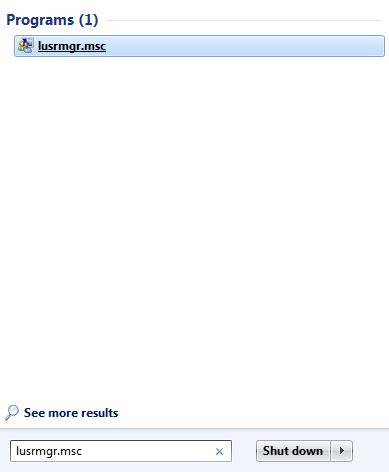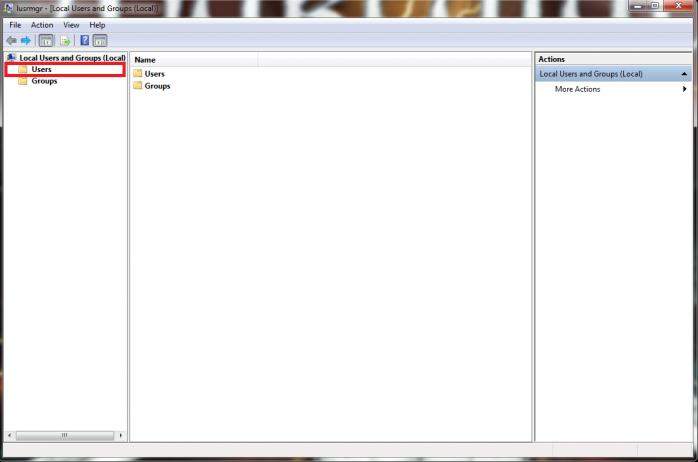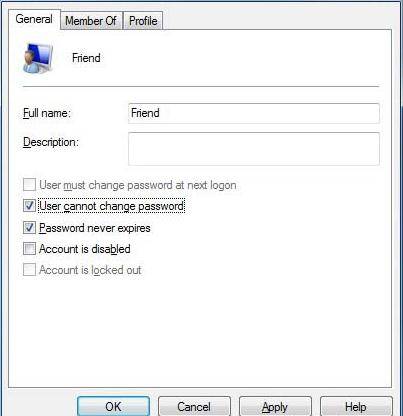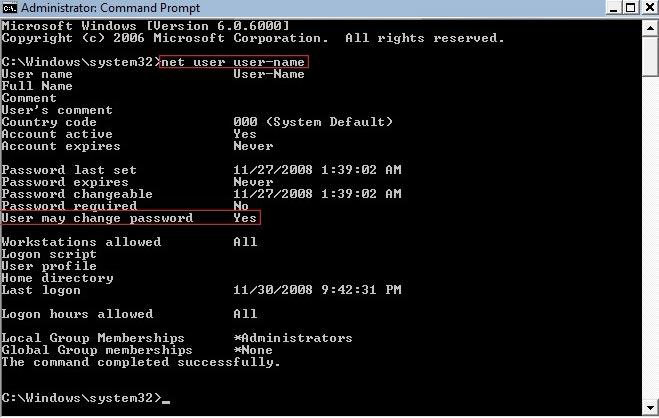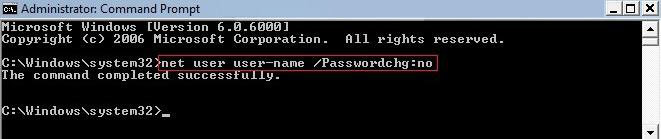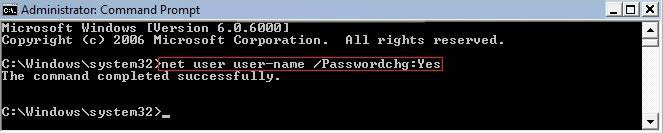By default, every users on a Window 7/Vista computer can change their password to logon whenever they need. However, sometimes you may need the full control of the mechine and want to prevent a user from changing logon password, or in some cases you need to allow a user once you prevented to change password. Don't worry! Windows makes configuring this quite easy. Just read on, please.
In this article, I will introduce 2 methods for you to prevent or allow user to change logon password in Windows 7/Vista.
Free Download Free DownloadMethod 1: Via Local Users and Group
Using Local Users and Groups, you can limit or enable the ability of users and groups to perform certain actions by assigning rights and permissions to them including the right to change their logon password.
- Open the Start menu, and type lusrmgr.msc in the search line and press Enter. If prompted by UAC, click on Continue.

- When Local Users and Groups Manager window opens, select 'Users' from the left hand pane of the main window.

- Select and Right Click the 'User' you want to prevent or allow to change their password, and Select Properties.

- To Prevent the User from Changing their Password, check the box before User cannot change password and click on Apply.
- To Allow the User to Change their Password, uncheck the box before User cannot change password and click on Apply. (This is the default setting.)

Method 2: Via Elevated Command Prompt
Elevated Command Prompt means that running Command Prompt with administrator privileges. It can help you perform some commands the normal Windows command line can't do. To prevent or allow user to change logon password in Windows 7/Vista, you must run an elevated version of the command prompt.
- Click Start, and in the search box type cmd. Right-click on cmd.exe and choose Run as Administrator.
- Type the command net user "user name" to check current Change Password status for a user. At the right of User may change password, you will see either Yes (allow) or No (prevent) for this user.

- To Prevent the User from Changing their Password, in the elevated command prompt, type the command: net user "user name" /Passwordchg:no and press enter.

- To Allow the User to Change their Password, in the elevated command prompt, type the command net user "user name" /Passwordchg:yes and press enter.

- Close the elevated command prompt.
Following these 2 methods, you can easily prevent or allow user to change logon password in Windows 7/Vista. However, for security's sake, I highly recommend you change the password for your or another user account regularly.
World's 1st Windows Password Recovery Software to Reset Windows Administrator & User Password.
Free Download Free Download