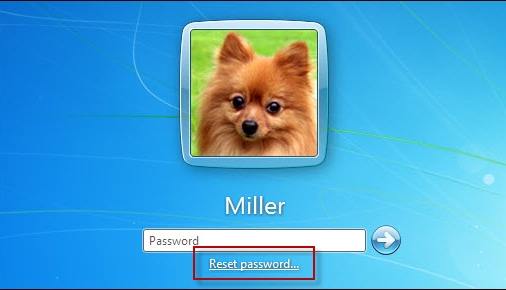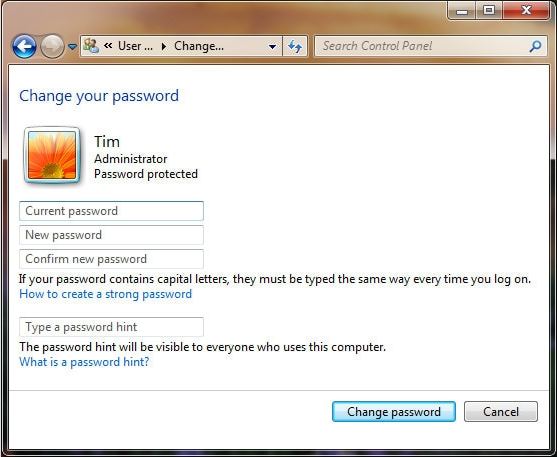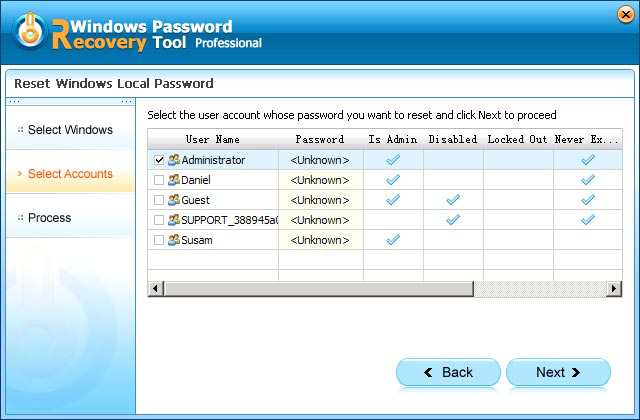Many Lenovo users have the same problem and look for an efficient way to bypass password on Lenovo laptop. This article will introduce 3 methods on how to recover Lenovo laptop password, so keep reading and find the most suitable way for yourself.
Method 1: Reset Lenovo Laptop Password with Password Rest Disk
Method 2: Reset Lenovo Login Password with Administrator Privilege Account
Methods 1: Reset Lenovo Laptop Password with Password Rest Disk
Windows includes a built-in feature, letting you create password reset disk. If you are so foresight and have created a password reset disk for your Lenovo notebook before, now it is time to reset Lenovo administrator password. (Note: Don't have a password reset disk? Go to Method 3 to create one now.)
-
Log on to Windows with the incorrect password and then click OK.
-
In the Logon Failed dialog box, click Reset password. And on the Welcome to the Password Reset Wizard page, click "Next".
Insert your password reset disk and click on "Next".
-
On the Reset the User Account Password page, type a new password for your laptop. And click "Next", and then click "Finish". Done! Things to break Lenovo wellcome password are finished.

Method 2: Reset Lenovo Login Password with Administrator Privilege Account
Using anther administrator privilege account is also an easy way to reset power on password on Lenovo laptop without password disk in Windows 10/8.1/8/7/Vista/XP. But this only works when the Windows logon account is setup with administrator access. (P.S.: you can go to Method 3 to reset your password without any requirements.)
- Log in your Lenovo laptop with an administrator account.
- Click on "control panel" and open "user accounts". Windows 8 users enter "user accounts" in the search box to access to user account window.
- Click the user account that you lost Windows password, type your new Windows password and a password hint, at last click "Change password".

Method 3: Reset Lenovo Laptop Password with Windows Password Reset.
Windows Password Reset can be the most commonly used way to reset Lenovo password for it has no other requirements. Just free download Windows Password Reset and follow the steps below.
World's 1st Windows Password Recovery Software to Reset Windows Administrator & User Password.
Free Download Free Download-
Insert a CD/DVD disk or USB flash to the unlocked computer to burn a password reset disk. Specify the CD / USB burning drive and click "Burn".

After burning process, take out the password reset disk and insert it into your locked laptop and set your laptop to boot from the CD/DVD-ROM. (Click here to learn how to set BIOS to boot from the CD/DVD-ROM/USB).
Select the target Windows system user account you want to reset and click "Next".

Click "Reboot" to crack your forgotten Lenovo laptop password. After that, you can log in your laptop without any password.

You can choose a way according to yourself but personally I highly recommend Windows Password Recovery Tool. Below I list some popular Lenovo modes that Windows Password Reset supports for your reference.
| Lenovo IdeaPad Y500 | Lenovo - Yoga | Lenovo - ThinkPad X1 |
| Lenovo - IdeaPad 15.6 | Lenovo - IdeaPad P500 | Lenovo - IdeaPad 14 |
| Lenovo - ThinkPad 14 | Lenovo - ThinkPad Edge 15.6 | etc. |
World's 1st Windows Password Recovery Software to Reset Windows Administrator & User Password.
Free Download Free Download