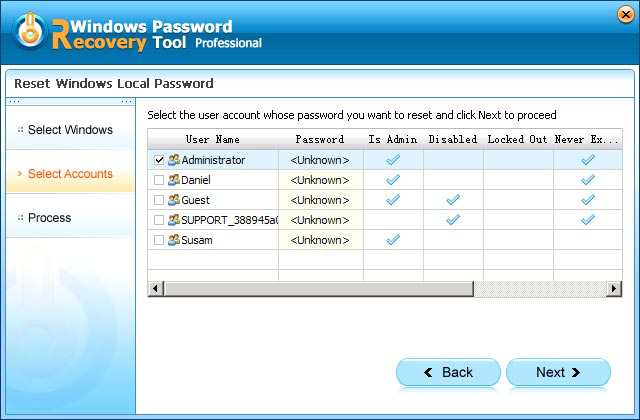Forgot the password you set to login your IBM ThinkPad laptop and the fingerprint reader doesn't work? Now you have to reset Lenovo ThinkPad password to regain the access to your computer. In this article, we recommend Windows Password Reset for you to reset Lenovo ThinkPad laptop password.
| Yoga series | ThinkPad Yoga 2 Pro, Yoga 13, Yogo 11S, Yoga 14, Yoga 2, Yoga 11e, Yoga s1, etc. |
| Twist series | ThinkPad Twist 230u, i7, etc. |
| Helix series | ThinkPad Helix 2, ThinkPad Helix 36984SU, ThinkPad Helix 2014, etc. |
| T series | ThinkPad T400, T410, T420, T430, T430s, T440, T440s, T530, etc. |
| W series | W7xx series, W500, W510, W520, W700DS, W701DS, etc. |
| X series | ThinkPad X100e, X120e, X130e, X60 series, X300/X301, X200/X200s, X220, X230, X240, ThinkPad X1, X1 Carbon |
| L series | ThinkPad L520, L521, L420, L421, etc. |
| S series | ThinkPad S531, S440, etc. |
| Edge series | ThinkPad E220, E220s, Edge 13, Edge 14, E420, E420s, Edge 15, E520, |
How to Reset Windows Password on Lenovo ThinkPad with Windows Password Reset?
Windows Password Reset is a commonly used tool for Lenovo ThinkPad password recovery. It can reset password on Lenovo ThinkPad laptop (local administrator and user account) and fully supports for resetting Windows 8/7/Vista/XP password for Lenovo ThinkPad T510, T430, T431s, W510, W530.
- Download and install Windows Password Reset on a workable computer. Run the software immediately after the installation.
- Burn a password reset disk by inserting a CD/DVD disk or USB flash to the workable computer. Specify the CD / USB burning drive and click "Burn".

- After the burning process is finish, take out the password reset disk and plug it into your locked laptop and set your laptop to boot from the CD/DVD-ROM. (Click here to learn how to set BIOS to boot from the CD/DVD-ROM/USB).
- Select the target Windows system user account you want to reset and click "Next".

- Click "Reboot" to rest password for Lenovo ThinkPad. After that, you can log in your laptop without any password. This method also apply to reset a Lenovo ultrabook password without a disk.

How to Reset Other Password for Lenovo ThinkPad
Besides the Windows logon password, there are also many other password issues troubled Lenovo ThinkPad users. Here we list some of them for your reference.
1. Reset Lenovo ThinkPad BIOS Password
Lenovo ThinkPad BIOS Password or Supervisor Password for Lenovo ThinkPad is used to stop someone powering up a computer system or making changes in some of the computer's most sensitive areas.
If you want to make some hardware changes to the computer, then you'll need to reset the BIOS password. Generally, there are 3 ways to reset it including Removing the CMOS Battery, third Party Software, Using the Manufacturer Backdoor Password. You can click here to see details about how to reset Lenovo ThinkPad BIOS password?
2. Reset Hard Drive Password for Lenovo ThinkPad
There are two hard drive passwords: user hard drive password and a master hard drive password. If you forgot the user's hard drive password, you can use master hard drive password to access to the hard drive. If you don't have a master hard drive password or you forgot the master hard drive password, then the hard drive must be replaced.
3. Reset Microsoft Account Password for Lenovo ThinkPad
Forgot the Microsoft account password to login to your Lenovo ThinkPad ? Resetting Microsoft account password for Lenovo ThinkPad requires no third party software; you just need to go to Microsoft Account Password Reset page to reset it. Learn more information about how to reset your Microsoft account password? Click here.
To sum up, we have talked about how to reset password on Lenovo ThinkPad laptop with Windows Password Reset and some other passwords reset for Lenovo ThinkPad laptop. If you or your friend forgot Lenovo ThinkPad password, just try what we mentioned.
World's 1st Windows Password Recovery Software to Reset Windows Administrator & User Password.
Free Download Free Download