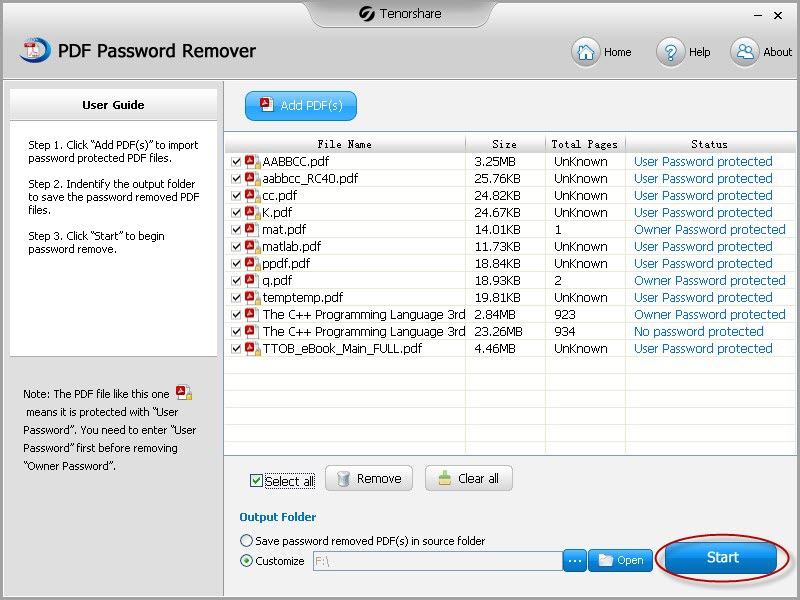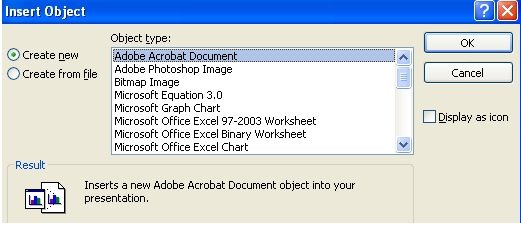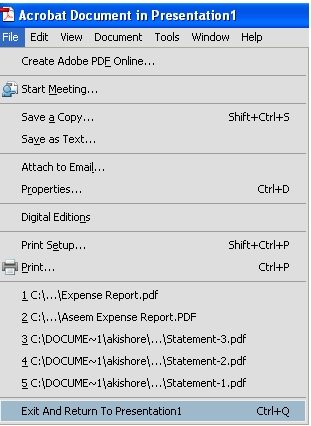Spending a long time searching on the Internet to look for a professional PDF 1.6 Decrypter so that you can free of the restrictions of copying, editing, and printing? There is too much PDF Decrypter software from the Internet and many people simple get lost and don't know to choose which one. Here we recommend PDF Decrypter (also PDF Password Remover) from PassFab for you to decrypt PDF password.
The PDF Decrypter we mentioned here is a professional tool specially designed for removing owner password (Password protect PDF files from copying, editing, and printing) of PDF files and safer than PDF Decrypter online. Now it fully supports to decrypt Adobe PDF files (Adobe PDF 1.0-1.7) and is perfectly compatible with Windows 8, 7, XP, Vista, etc.
Free Download Free DownloadHow to Decrypt PDF Documents with PDF Decrypter?
Adobe PDF Password Decrypter is easy to use that you can decrypt PDF file with only 3 steps. Below is a simple guide for using PDF Decrypter software. Before these steps, you need to free download PDF Decrypter and install it on your computer.
- Run PDF Decrypter and click on "Add PDF(s)" on the program interface to import your encrypted PDF documents. You can add more than 200 PDF files to encrypt their passwords at the same time.
- Select a path to save your PDF files. There are two options here: the source folder and other output paths you would like to save.
- Select files you would like to remove or simple select all files. Click "Start" to decrypt password protected PDF file. After that click "Open" to view your encryption removed PDF files.

Additional Tips: How to Insert a PDF into PowerPoint?
After talking about how to decrypt encrypted PDF, here I'll show you an additional tip about how to get your PDF 1.6 document into PowerPoint 2007.
- Open PowerPoint 2007 and click on the Insert ribbon.

- Locate the button called Object. Click on it and choose Adobe Acrobat Document on the Pop-up window. Click OK and you'll get the open dialog box to choose the PDF file you want to insert. Browse to it and click OK.

- After that, click on File and choose "Exit and return to Presentation Name". Now you'll see your PDF document inserted into the PowerPoint.

So if you are looking for a PDF decrypter tool, just try PDF encryption remover mentioned to decrypt PDF file without password here. If you don't know how to insert PDF file into the PowerPoint, steps above are for your reference. And if you want to decrypt PDF User password, then another tool named PDF Password Recovery would help you.