Got a Encrypted PDF file from the Internet and want to remove PDF encryption so that you can copy, edit and print it? Most PDF files downloaded from the Internet are password protected from copying, editing, and printing. If you want to remove PDF encryption password, a Adobe File Encryption Remover tool is needed for you.
PDF Encryption Remover can remove encryption from PDF files without any effort. And it can be safer and more efficient than the PDF Encryption Remover online and free PDF Encryption Remover. Just free download PDF Encryption Remover and you will be free from the restrictions of copying, editing and printing any password protected PDF documents.
Free Download Free DownloadHow to Remove PDF Password with PDF Encryption Remover?
PDF Encryption Remover is easy to use even for novices. Just download and install it on a Windows computer and following the detailed guide below to remove encryption from Adobe PDF files. To remove PDF encryption on Mac, you can direct to PDF Encryption Remover for Mac.
Here are the detailed steps of using PDF Encryption Remover.
Step 1: Import Your Encrypted PDF Files
Run PDF Encryption Remover and click "Add PDF(s)" to import your password protected PDF files. You can add more than 200 PDF files to remove the encryptions at the same time.
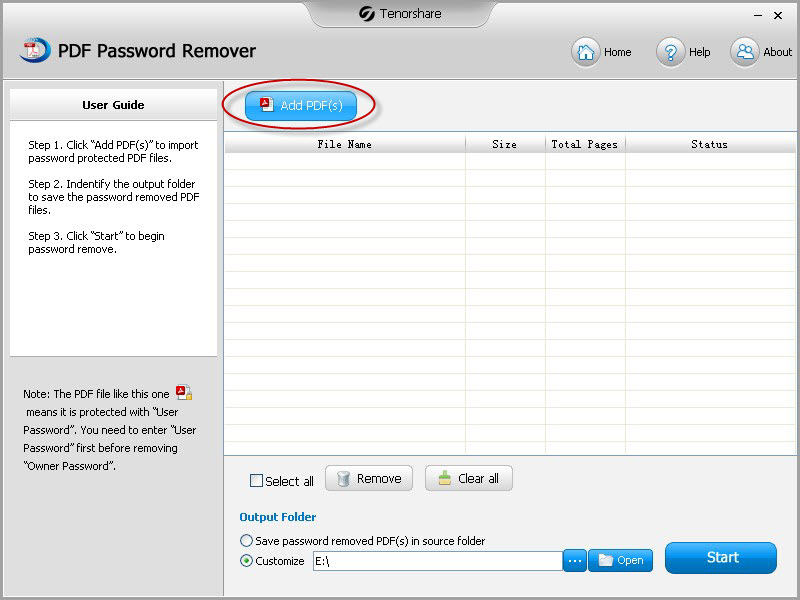
Step 2: Indentify an Output Path for PDF Files
You can either choose to save password removed PDF(s) in source folder or customize an output path for your PDF files.
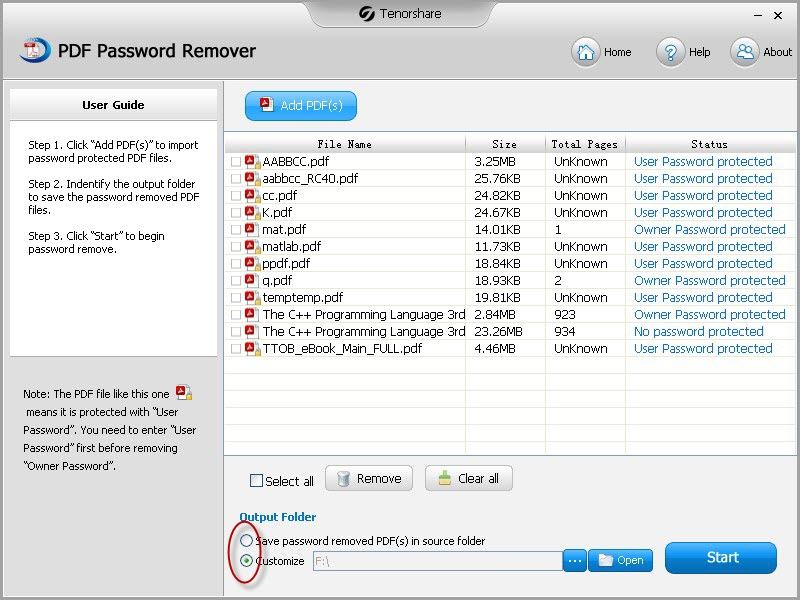
Step 3: Start to Remove PDF Encryptions
Click "Start" to remove password from your PDF files. You can either select to remove password for a single file by checking the box before it or select to remove password for all files by checking "Select all".
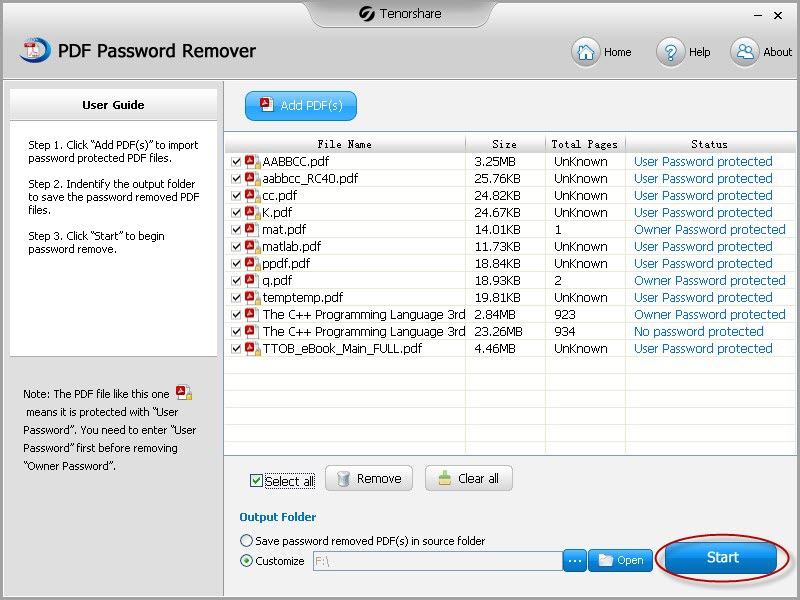
How to Remove Security from PDF Files?
For any reasons, you may think the password for your PDF files in unneeded. Luckily you can easily remove security from your PDF files with the current password.
1. Run Adobe Acrobat on your computer.
2. Click "Advanced" at the top of the window. Select "Security" and click "Remove Security".
3. Enter the password into the confirmation window that opens. And save your unencrypted PDF files.
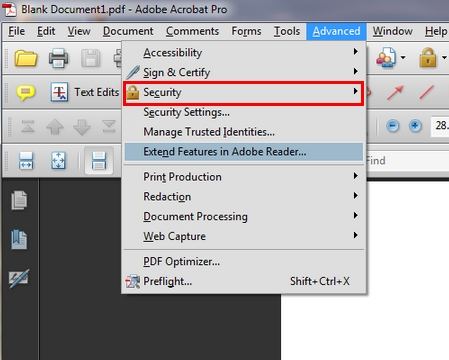
PDF Encryption Remover is sure to be a wise choice for you to remove PDF encryption with ease. Remember it only remove restrictions from copying, editing and printing. To remove password to open PDF files, you need PDF Password Recovery.