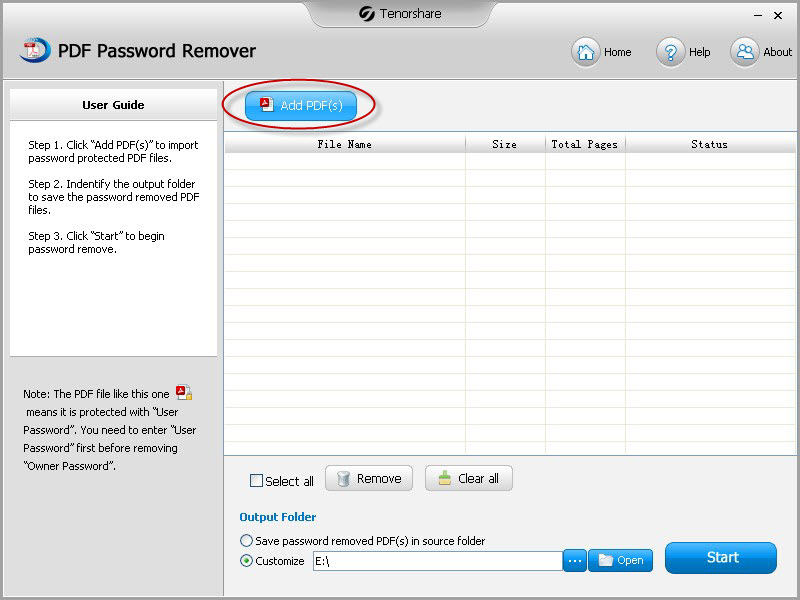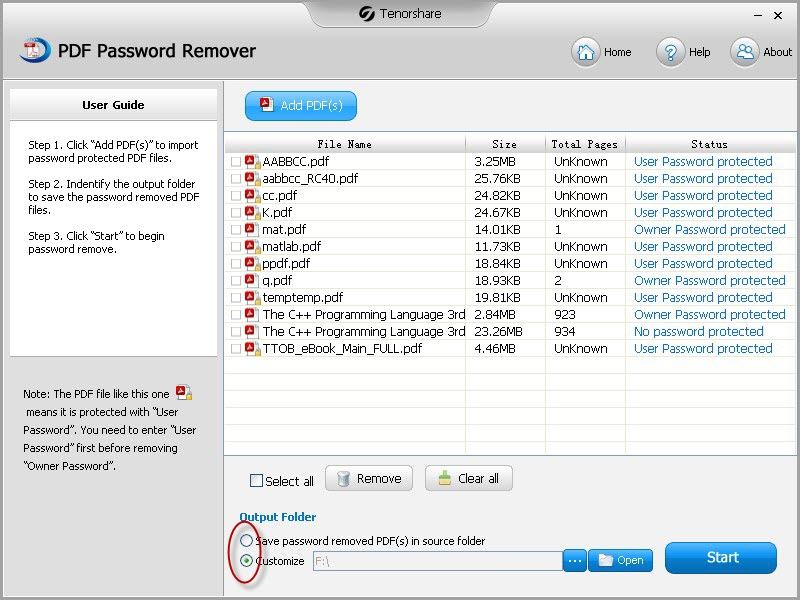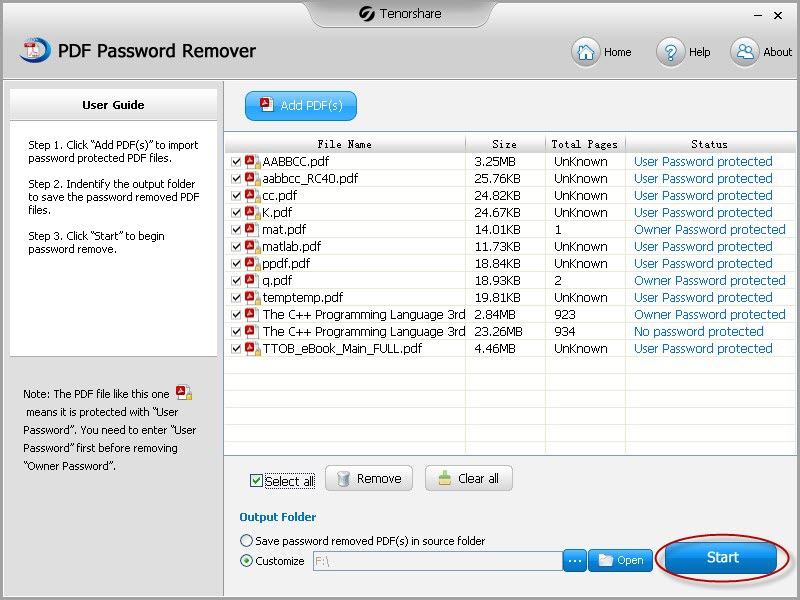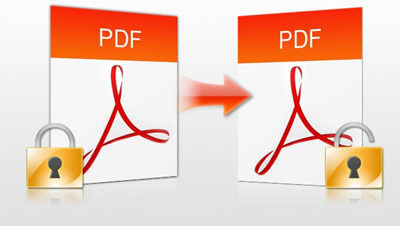
PDF 1.7 file is such a popular file format today that most of the reports, textbook, eBooks on the Internet use PDF format. However, sometimes, we download a useful PDF file but sadly find that we can only read it. Is there a way to remove PDF security password efficiently? To remove PDF password protection, the most efficient way is using Adobe Acrobat security remover tool.
However, after searching the Internet, you will find kinds of PDF password remover tool including many programs to remove PDF password online. Instead of trying them one by one wasting lots of time and money, I recommend you try PDF Password Remover which is proved to be one of the most professional and effective PDF password remover tool in the market.
Free Download Free DownloadHow to Remove PDF Owner Password with PDF Password Remover?
PDF Password Remover is a useful tool especially designed to remove PDF restrictions of copying, editing and printing. It supports to remove password from Adobe PDF files (Adobe PDF 1.0-1.7) and is perfectly compatible with Windows 10, 8.1, 8, 7, XP, Vista, etc. Here are the steps of using PDF Password Remover.
- Download and install PDF Password Remover in your PC. Run the program and import your files by clicking "Add PDF (S)".

- Select an "Output Folder". You can save password removed PDF(s) in source folder or customize the path.

- Select the files you want to remove the password and click "Start" to remove PDF permissions.

How to Edit PDF Files in Adobe?
Now you have removed permissions from PDF 1.6 and can copy, edit, and print the PDF files whenever you want. To edit a PDF file you need to use the Touchup Text Tool. Following I list some details about editing PDF files in Adobe for your reference.
- 1. Edit Text
a. Click on "Tools" button in the header bar and select the "Advanced Editing". Then highlight "Touchup Text Tool" on the drop down menu and left-click to activate that tool.
b. Edit the text you want to. You can fix spelling errors, reword phrases and sentences or add and delete whole paragraphs. - 2. Edit Image
a. Tap "Tools" -> "Advanced Editing" -> "Touch Up Object Tool".
b. Crop, delete, edit or replace the image. Right click on the image you want to edit and select crop or delete or replace.
With the powerful PDF Password Remover tool, you can remove permissions from PDF with ease. And if you still don't know how to edit a PDF file in Adobe, the tips above are for your reference. In addition, you can turn to PDF Password Recovery if you forgot PDF open password to remove PDF password to open.